Favorite channel and video setting – JVC AV-21CMT4 User Manual
Page 11
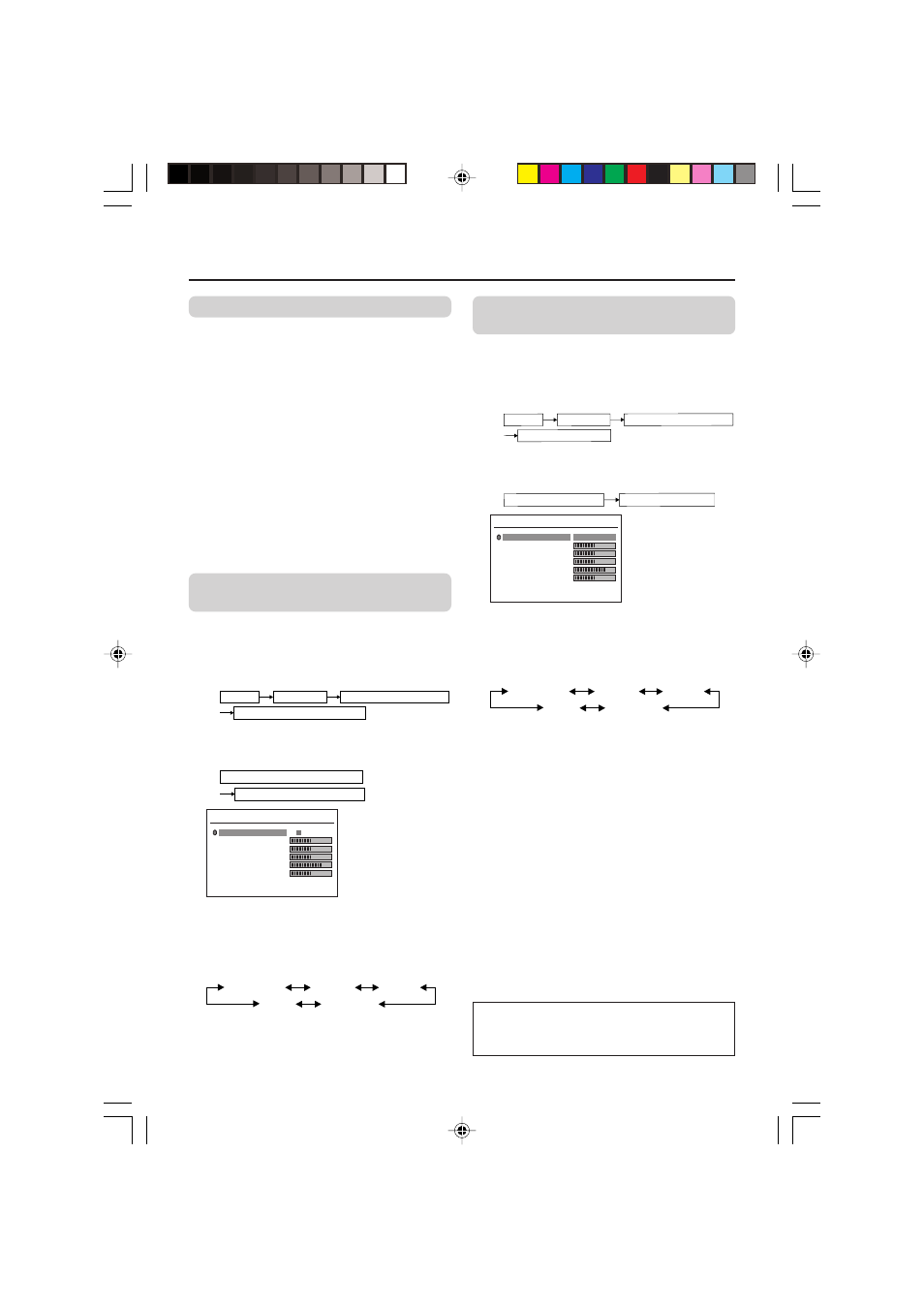
11
Favorite channel and video setting
To register the favorite channel
You can register and recall 4 favorite channels by
using the colour buttons (red, green, yellow,
blue).
1 In TV mode, select a TV channel (PR01- 99)
you desired to register.
2 Press and hold a colour button for 3
seconds or more.
“FAVORITE CHANNEL
7 PROGRAMMED!”
appears on the screen and current channel
is registered.
3 To register other favorite channels, repeat
Step 1 to 2.
To recall the favorite channel, press the colour
button.
When the TV is in Text mode or menu mode,
favorite channel function is not available.
To adjust favorite channel setting
(FAVORITE CH SETTING)
You can adjust the picture settings for the favorite
channels.
1 Display the PICTURE menu and select
FAVORITE CH SETTING in PICTURE
FEATURES menu.
❇
FAVORITE CH SETTING
MENU
PICTURE
PICTURE FEATURES
2 Select FAVORITE CHANNEL in FAVORITE
CH SETTING menu, then choose the
desired favorite channel.
❇
FAVORITE CHANNEL
FAVORITE CH SETTING
FAVORITE CH SETTING
FAVORITE CHANNEL
PR 01
CONTRAST
BRIGHT
SHARP
COLOUR
TINT
EFFECT
ON
3 Select EFFECT, then press
2/3 button to
choose ON.
To cancel the settings, choose OFF.
4 Select the desired item that you wish to
adjust.
CONTRAST
BRIGHT
SHARP
TINT
COLOUR
5 Press the MENU/OK button to exit the
menu.
To adjust the video setting
(VIDEO SETTING)
You can adjust the picture settings for video
inputs.
1 Display the PICTURE menu and select
VIDEO SETTING in PICTURE FEATURES
menu.
❇
VIDEO SETTING
MENU
PICTURE
PICTURE FEATURES
2 Select VIDEO STATUS in VIDEO SETTING
menu, then choose the desired video
input.
❇
VIDEO SETTING
VIDEO STATUS
VIDEO SETTING
VIDEO STATUS
VIDEO-1
CONTRAST
BRIGHT
SHARP
COLOUR
TINT
EFFECT
ON
3 Select EFFECT, then press
2/3 button to
choose ON. To cancel the settings, choose
OFF.
4 Select the desired item that you wish to
adjust.
CONTRAST
BRIGHT
SHARP
TINT
COLOUR
5 Press the MENU/OK button to exit the
menu.
❇ About the basic operations of the menu,
please see the “How to operate menus
and menus locations” on page 4.
GGT0037-001B-H_E_P02-15
7/22/04, 12:12
11
