Cd usb rec – JVC CA-UXG355 User Manual
Page 2
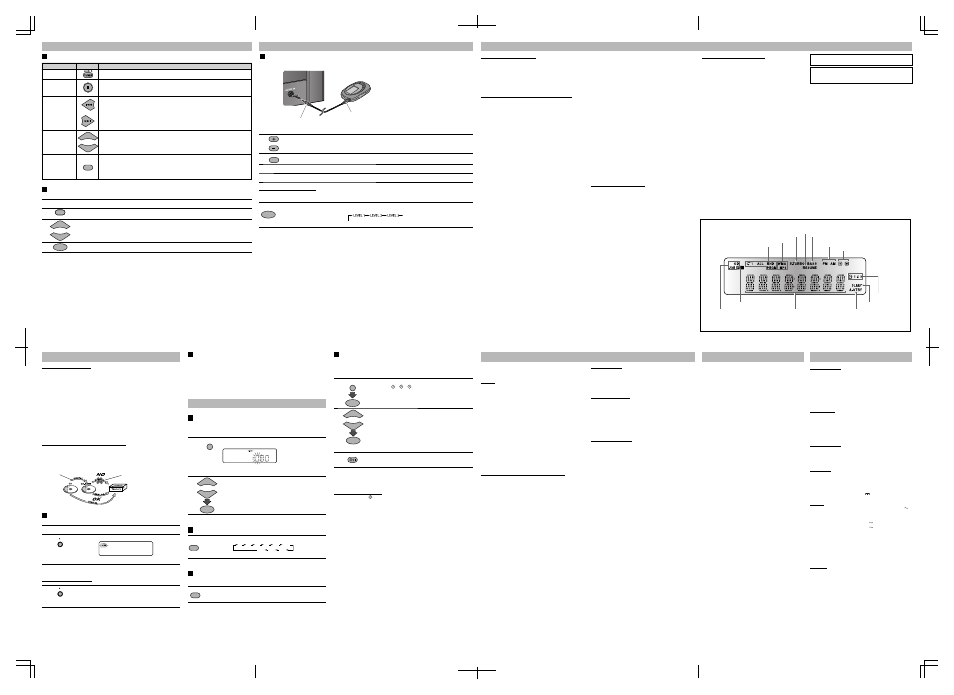
JVC bears no responsibility for any loss of data in USB mass
storage class device while using this System.
Microsoft and Windows Media are either registered
trademarks or trademarks of Microsoft Corporation in the
United States and/or other countries.
To get the best performance of the System, keep your discs
and mechanism clean.
Handling discs
• Remove the disc from its case by holding at the edge while
pressing the center hole lightly.
• Do not touch the shiny surface of the disc, or bend the
disc.
• Put the disc back in its case after use.
• Be careful not to scratch the surface of the disc when
placing it back in its case.
• Avoid exposure to direct sunlight, temperature extremes,
and moisture.
To clean the disc:
• Wipe the disc with a soft cloth in a straight line from center
to edge.
Cleaning the System
• Stains should be wiped off with a soft cloth. If the System is
heavily stained, wipe it with a cloth soaked in water-diluted
neutral detergent and wrung well, then wipe clean with a
dry cloth.
• Since the System may deteriorate in quality, become
damaged or get its paint peeled off, be careful about the
following:
– DO NOT wipe it with a hard cloth.
– DO NOT wipe it hard.
– DO NOT wipe it with thinner or benzine.
– DO NOT apply any volatile substance such as insecticides
to it.
– DO NOT allow any rubber or plastic to remain in contact
for a long time.
Setting the Daily Timer
Using Daily Timer, you can wake up with your favorite music.
• You can store three Daily Timer settings.
• Tune into a station, place a CD, or connect a USB mass storage class device to the
System beforehand.
1
SET
CLOCK/
TIMER
Press CLOCK/TIMER repeatedly to display the desired Daily
Timer number ( 1/ 2/ 3 lights up), then press SET during
DAILY 1, DAILY 2 or DAILY 3 is displayed.
2
SET
DOWN
or
UP
1 Adjust the hour then the minute for on-time.
2 Adjust the hour then the minute for off-time.
3 Select the playback source—“CD,” “USB,” “TUNER FM,” or
“TUNER AM.”
4 Select the volume.
• You can select the volume level –“VOLUME 0” (VOL MIN)
to “VOLUME 40” (VOL MAX) and “VOLUME – –”. If you
select “VOLUME – –,” the volume is set to the last level
when the System is turned off.
3
Turn off the System (on standby).
• When the on-time comes, the System sets the volume
gradually to the preset level.
• To exit from the timer setting, press CANCEL as required.
• To correct a misentry during the process, press CANCEL. You can return to the
previous step.
To Turn Off the Daily Timer
Press CANCEL when “DAILY” is lit up.
Basic Tuner Operations
To
Press
Indication/Result
Select FM or AM
Press repeatedly until FM band or AM band is selected.
Set the AM tuner
intervals to 10 kHz
or 9 kHz spacing
On the System only:
When AM band is selected, press and hold
7.
Each time you press and hold, you can select “9K --> 10K” or “10K --> 9K.”
Select a frequency
or
Press and hold for more than 2 seconds.
The System starts searching for stations and stops when a station of sufficient signal
strength is tuned in.
• If an FM program is broadcast in stereo, the ß (stereo) indicator lights up (only when
the reception is good).
• Press during searching to stop.
• Press repeatedly to change the frequency step by step.
Tune in to a preset
station
DOWN
or
UP
Press to select its preset number.
• For presetting stations, see below.
Change the FM
reception mode
(When an FM
stereo broadcast is
hard to receive)
TUNER MODE
Press to improve reception.
The ˜ (mono) indicator lights up.
Stereo effect will be lost.
To restore the stereo effect, press again.
Presetting Stations
You can preset 30 FM and 15 AM stations manually.
1
Tune in to a station you want to preset.
2
PROGRAM
Press to activate the preset number entry mode.
• Finish the following steps while the indication on the display is flashing.
3
DOWN
or
UP
Press to select a preset number for the station you want to store.
4
SET
Press to store the station.
5
7
6
8
Troubleshooting
Maintenance
Specifications
Listening to Other Equipment
Learning More about This System
– Some characters or symbols will not be shown correctly
on the display.
The maximum character number shown on the display is
30 for ID3 tag.
– This System can recognize a total of 999 tracks and 255
groups. Those exceeding the maximum number cannot
be recognized.
• For the USB mass storage class device playback...
– When connecting a USB mass storage class device, also
refer to its manual.
– Connect one USB mass storage class device directly to the
System at a time. Do not use a USB hub.
– This System is compatible with USB 2.0 Full Speed.
– You cannot play back a file larger than 2 GB.
– This System may not play back some USB mass storage
class devices and does not support DRM (Digital Rights
Management).
– Coded or encrypted tracks in a special method cannot be
played on the System.
– This System cannot recognize a USB mass storage class
device whose rating exceeds 5 V/500 mA.
– When playing a file which has a large transfer rate, sounds
may be dropped during playback.
– Some USB mass storage class devices may not be
recognized or may not work properly.
– The compatible format is FAT16/FAT32.
Listening to Other Equipment
(see page 5)
• If the audio output on the other equipment is not stereo
mini plug type, use a plug adapter to convert the stereo
mini plug to the corresponding plug of the audio output.
Refer to the manuals supplied with the other equipment.
Listening to FM and AM Broadcasts
Listening to other equipment
Amplifier section
OUTPUT POWER:
60 W (30 W + 30 W) at 6 Ω (10% THD)
Speakers/Impedance:
6 Ω – 16 Ω
Audio input
AUDIO IN: 500 mV/47 kΩ (at “LEVEL 1”)
250 mV/47 kΩ (at “LEVEL 2”)
125 mV/47 kΩ (at “LEVEL 3”)
Digital input:
USB MEMORY REC/PLAY
Tuner section
FM tuning range:
87.50 MHz - 108.00 MHz
AM tuning range:
531 kHz - 1 710 kHz
(in 9 kHz spacing)
530 kHz - 1 710 kHz
(in 10 kHz spacing)
CD player section
Dynamic range:
88 dB
Signal-to-noise ratio:
85 dB
Wow and flutter:
Immeasurable
USB section
USB specification:
Compatible with USB 2.0 Full
Speed
Compatible device:
Mass storage class
Compatible file system: FAT16, FAT32
Output power: DC
5
V
500 mA
General
Power requirements:
AC 110 V-127 V/AC 220 V-240 V
adjustable with the voltage selector,
50 Hz/60 Hz
AC 240 V , 50 Hz (only Australia)
AC 220 V , 50 Hz (only Hong
Kong)
Power consumption:
30 W (power on)
8
W
(standby)
1 W or less (ECO Mode)
Dimensions (W x H x D): 165 mm x 251 mm x 245 mm
Mass:
1.9
kg
Speakers
Speaker units:
10 cm cone x 1; 1.5 cm x 1
Impedance:
6
Ω
Dimensions (approx.):
140 mm x 251 mm x 141 mm
(W/H/D)
Mass (approx.):
1.3 kg each
Specifications and appearance are subject to change without
prior notice.
Stereo mini plug cord
(not supplied)
Radio Operations
Hard to listen to broadcasts because of noise.
\ Antennas connections are incorrect or loose.
\ The AM loop antenna is too close to the System.
\ The FM antenna is not properly extended and positioned.
Recording Operations
Unable to record into the USB device.
\ The capacity of the USB device is full.
\ You have recorded 999 tracks or 255 groups on the USB
mass storage class device.
\ The USB mass storage class device is write-protected.
\ The USB mass storage class device you connected is
incompatible to this System.
Daily Timer Operations
Daily Timer does not work.
\ The System has been turned on when the on-time comes.
Timer starts working only when the System is turned off.
\ There might have been a power failure, set the clock first,
then the time again.
1
VOLUME
Turn the volume to minimum.
2
AUDIO IN
TUNER
Press repeatedly to select “AUDIO IN.”
3
Start playing the connected equipment.
4
Adjust the volume.
To Adjust the Audio Input Level
If the sound from the equipment connected to the AUDIO IN jack is too loud or too quiet, you can change the audio input level
through the AUDIO IN jack (without changing the volume level).
SET
Press and hold for more than 2 seconds while “AUDIO IN” is selected as the source.
You can select one of three levels as follows:
As the number increases, the sound becomes louder.
Basic and Common Operations
(see page 3)
• Pressing one of the source buttons also turns on the System
and starts playing back if the source is ready or connected.
• To cancel the display demonstration momentarily, press
and hold DEMO while the System is turned on, until “DEMO
OFF” appears. Disconnecting and reconnecting the power
plug will start the display demonstration again.
Playing Back a Disc/USB Mass Storage Class Device
(see page 4)
• This System cannot play “packet write” discs.
• For MP3/WMA playback...
– In this manual, “file” and “track” are interchangeably used
for MP3/WMA operations.
– MP3/WMA discs are required a longer readout time than
regular CDs. (It depends on the complexity of the group/
file configuration.)
– Some MP3/WMA files cannot be played back and will be
skipped. This result from their recording processes and
conditions.
– When making MP3/WMA discs, use ISO 9660 Level 1 or
Level 2 for the disc format.
– This System can play back MP3/WMA files with the
extension code <.mp3> or <.wma> (regardless of the
letter case—upper/lower).
– It is recommended that you make each MP3/WMA file at a
sampling rate of 44.1 kHz and at bit rate of 128 kbps. This
System cannot play back files made at bit rate of less than
64 kbps.
– Playback order of MP3/WMA tracks may be different from
the one you have intended while recording. If a folder
(group) does not include MP3/WMA tracks, they are
ignored.
If you are having a problem with your System, check this list
for a possible solution before calling for service.
General
Power does not turn on.
\ Power plug is not inserted securely. Plug in securely.
Adjustments or settings are suddenly canceled before you
finish.
\ There is a time limit. Repeat the procedure again.
Operations are disabled.
\ The built-in microprocessor may malfunction due to
external electrical interference. Unplug the AC power cord
and then plug it back in.
Unable to operate the System from the remote control.
\ The path between the remote control and the remote
sensor on the System is blocked.
\ The batteries are exhausted.
No sound is heard.
\ Speaker connections are incorrect or loose.
\ Headphones are connected.
Disc/USB Mass Storage Class Device Operations
The disc/USB mass storage class device does not play.
\ The disc is placed upside down. Place the disc with the
label side up.
\ The disc is recorded with the “packet writing (UDF file
system).” It cannot be played. Check the files you want to
play back.
\ The USB mass storage class device is not connected
properly.
MP3/WMA groups and tracks are not played back in order
as you expect.
\ Playing order is determined when the groups and tracks
were recorded. It depends on the writing application.
The disc/USB mass storage class device sound is
discontinuous.
\ The disc is scratched or dirty.
\ MP3/WMA files have not been properly copied into the
USB mass storage class device.
Sound from USB mass storage class device is interrupted.
\ Static electricity may stop the sound. In this case,
disconnect and connect the USB mass storage class
device again after turning off the System.
The disc tray does not open or close.
\ The AC power cord is not plugged in.
\ Disc ejection is prohibited (see page 4).
Display Information
Play mode indicators (See page 4.)
Main display
A.STBY (Auto Standby) indicator (See page 6.)
Source indicators
Timer mode indicators
(See page 6.)
SLEEP indicator (See page 6.)
File type indicators (See page 4.)
FM reception indicators (See page 5.)
Source indicators (See page 3.)
S.TURBO (Sound Turbo) indicator (See page 3.)
Front view
LVT1981-015A EN_UX-G355[US,A,UB,UW]f
Recording Operations
Before You Start Recording
• It may be unlawful to record or play back copyrighted material without the
consent of the copyright owner.
• The recording level is not affected by the volume.
• Hyper Bass Sound, tone adjustment, and Sound Turbo (see page 3) do not affect
recordings.
• You can record up to 99 tracks per group to the USB mass storage class device.
• The tracks which are recorded to the USB mass storage class device will be
converted into MP3 format.
• You cannot start recording into a USB mass storage class device while “READING”
is shown on the display.
• Do not disconnect a USB mass storage class device while playing or recording. It
may cause malfunction.
• During recording, the Random Play and Repeat Play will be canceled.
• You can record only from CD-DA discs.
About SCMS (Serial Copy Management System)
The System uses the Serial Copy Management System which allows only first-
generation digital copies to be made of premastered software such as regular CDs.
If you try to record from a duplicated disc into the USB mass storage class device,
“PROTECT” appears on the display.
Recording from a CD
You can record tracks digitally from a CD onto the USB mass storage class device.
1
Prepare the desired CD you want to record and stop playback.
2
(On the
System)
CD USB
REC
Press to start recording.
When playback ends, recording also stops.
• To stop recording manually, press
7.
To Record the Playing Track
1
(On the
System)
CD USB
REC
Press to start recording while playing back the track to record.
When the selected track ends, recording also stops.
NOTE:
When the capacity of the USB mass storage class device is full, the USB REC indicator
does not flash and the System will not start recording.
1st generation
2nd generation
Display Messages for Recording Operations
NO REC
• Unavailable file
NO USB
• No USB mass storage class device is connected or the connected USB mass
storage class device is not recognized with this System.
Setting the Clock and Using Timers
Setting the Clock
Set the built-in clock before using Daily timer or sleep timer when the System is on
standby.
• “0:00” flashes on the main display until you set the clock.
1
CLOCK/
TIMER
Press and hold to activate the clock setting mode when the
System is on standby.
• If you have already adjusted the clock before, press the
button repeatedly until the clock setting mode is selected.
2
SET
DOWN
or
UP
Adjust the hour, then the minute.
• To go back to the previous step, press CANCEL.
Setting the Sleep Timer
AUTO STBY
SLEEP
Press repeatedly to specify the time (in minutes) as follows:
10
20
30
90
60
120
150
180
OFF
The SLEEP indicator lights up.
• To check the remaining time until the System shuts off, press once.
Turning Off the System Automatically
—AUTO STANDBY
(only for CD/USB)
AUTO STBY
SLEEP
Press and hold until the A.STBY indicator lights on the display.
• The A.STBY indicator starts flashing after playback stops.
If no operation is done for about 3 minutes, the System turns off.
To cancel this function, press and hold again.
RESUME indicator (See page 4.)
REC (Recording) indicator (See page 6.)
To audio output (or
headphone out, etc.)
Digital Audio Player
BASS indicator (See page 3.)
Setting the Clock and Using Timers
(see page 6)
• You can set the clock and Daily Timer while the System
is turned on. While setting the clock or Daily Timer, the
display is turning on.
• The clock may gain or lose 1 to 2 minutes per month. If this
happens, readjust the clock.
• When you unplug the AC power cord or if a power failure
occurs, the clock and the timer will be canceled. You need
to set the clock first, then the timer again.
Timer Priority:
• If you activate the Sleep Timer after Daily Timer starts
playing the selected source, Daily Timer is canceled.
