Enjoying jbl soundgear, Playing cds, Basic operation – JBL SG2020 User Manual
Page 15: Programmed play, Cont.) repeating tracks, Random play, Reviewing the contents of the play list, Clearing the programmed play list, Adding tracks to a previously programmed play list, Making changes to the play list
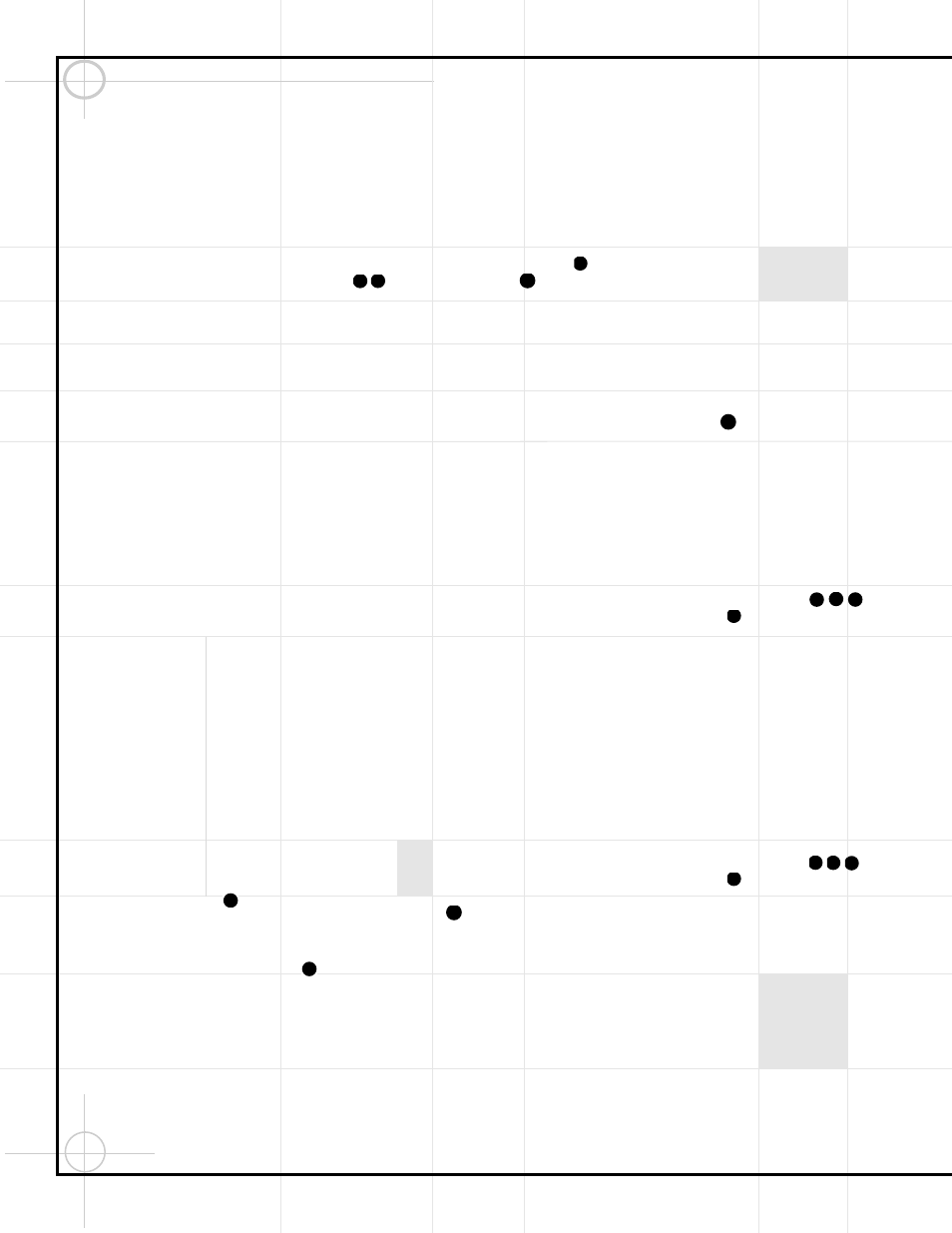
14
Basic Operation
(cont.)
Repeating Tracks
The Repeat function is only available using the
remote control, and cannot be accessed from
the front panel buttons.
Once Repeat play has been selected, JBL
Soundgear will continue to repeat the selection
until you cancel it by pressing the Repeat but-
ton
% once, so that the Repeat indicator p
in the display goes out.
Repeat play may be selected either during play
or in the Stop mode. If a programmed play list is
playing, you may select either one track to
repeat, or all discs to repeat the entire play list.
Repeat One Track
Press the Repeat button
% ONCE to display
Repeat One
p, and press the Play (or
›
■ ■
on remote control) button c
^ to start play.
Repeat One Disc
Press the Repeat button
% TWICE to display
Repeat One Disc
p, and press the Play
(or
›
■ ■ on remote control) button c ^ to
start play.
Repeat All Tracks on All Discs
Press the Repeat button
% THREE times to
display Repeat All Disc
p, and press the
Play (or
›
■ ■ on remote control) button c ^
to start play.
Repeat Only Selected Tracks
Program the desired tracks as described in the
next section, and press the Repeat button
%
while in Programming mode to display
Repeat One or Repeat All Disc
p.
If you program a play list during Repeat Play of
an entire disc, the display will change to
Repeat All Disc
p.
Random Play
Press the Random button
before or during
play, and JBL Soundgear will play the tracks on
the selected disc in random order. The Random
indicator
y will light in the display. To return
to normal play, press the Random button
again.
If you tap the Forward Search button §
(,
JBL Soundgear will randomly select a new
track. If you tap the Reverse Search button
§& once, it will go to the beginning of the
current track. Tap the Reverse Search button
§& again, and JBL Soundgear will randomly
select a new track.
Programmed Play
You may program a play list of up to 20 tracks
anywhere on up to 3 discs.
1. While in Stop mode, press the CD/Tuner
Program button b
Ó.
2. Press one of the Disc Selector buttons
or the Disc Skip button
Ô to
select a disc. If the correct disc is already in
position, then press the CD Skip/Search
■
‹‹ ‹‹
§& or
›› ››
■
§( buttons once
to select the disc so that it appears in the
display
c.
3. Use the CD Skip/Search ■
‹‹ ‹‹
§& or
›› ››
■
§( buttons to select the desired
track. For example, to select Track 6, press the
CD Skip/Search ■
‹‹ ‹‹
§& or
›› ››
■
§( buttons repeatedly until track number
“06” is displayed
c.
4. Press the CD/Tuner Program button b
Ó
to store the track in the play list.
5. Repeat Steps 2 through 4 to program up to
20 tracks into your play list. If you previously
selected the correct disc, you do not need to
repeat Step 2 in order to program additional
tracks into your play list.
6. Press the Play c
^ button (or
›
■ ■ on
remote control) to start play.
7. If you stop play in the middle of the play list
so that the program does not appear in the dis-
play, the play list will remain stored in memory,
but the next press of the Play button c
7
will cause the entire current disc to play. To
resume playing the programmed play list, press
the CD/Tuner Program button b
Ó, which
will bring the program back to the display
co.
8. If you program several tracks on the same
disc out of order, e.g., Track 8 before Track 7,
JBL Soundgear will play the tracks back in the
programmed order, even though the Track
Number Display
d lists the programmed
tracks in numbered order.
9. The Disc Skip
Ô button does not oper-
ate during programmed play.
10. Random play cannot be selected while a
programmed play list is playing.
Reviewing the Contents
of the Play List
While in Stop mode, press the CD/Tuner
Program button b
Ó to display the disc num-
ber, track number, and program number.
Continue to press the CD/Tuner Program but-
ton b
Ó to step through the entire play list.
Clearing the Programmed
Play List
There are three different ways to clear a previ-
ously programmed play list:
• While in Stop mode, press the CD/Tuner
Program button b
Ó, and then press the
Stop/Reset button
*.
• Turn off the Power ¡
1.
• Press the CD Open/Close button ‚.
Adding Tracks to a Previously
Programmed Play List
1. Press the CD/Tuner Program button b
Ó
repeatedly to step through the play list until
“00” is displayed as the track number
c.
2. Select the desired track on the desired disc
by pressing the Disc Direct buttons
or Disc Skip button
Ô as necessary, and
then by pressing the CD Skip/Search ■
‹‹ ‹‹
§& or
›› ››
■
§( buttons to proceed to
the correct track.
3. Press the CD/Tuner Program buttons b
Ó.
Making Changes
to the Play List
1. Press the CD/Tuner Program button b
Ó
repeatedly until the disc and track number of
the selected step is displayed
c. This track
will be replaced in the play list by the new track
you are about to program.
2. Select the desired track on the desired disc
by pressing the Disc Direct buttons
or Disc Skip button
Ô as necessary, and
then by pressing the CD Skip/Search ■
‹‹ ‹‹
§& or
›› ››
■
§( buttons to proceed to
the correct track.
3. Press the CD/Tuner Program button b
Ó.
It is not possible to delete a single step from
the programmed play list.
36
35
34
33
36
35
34
33
43
36
36
35
34
33
37
37
ENJOYING JBL SOUNDGEAR
Playing CDs
