Still image recording – JVC GZ-HD300 User Manual
Page 19
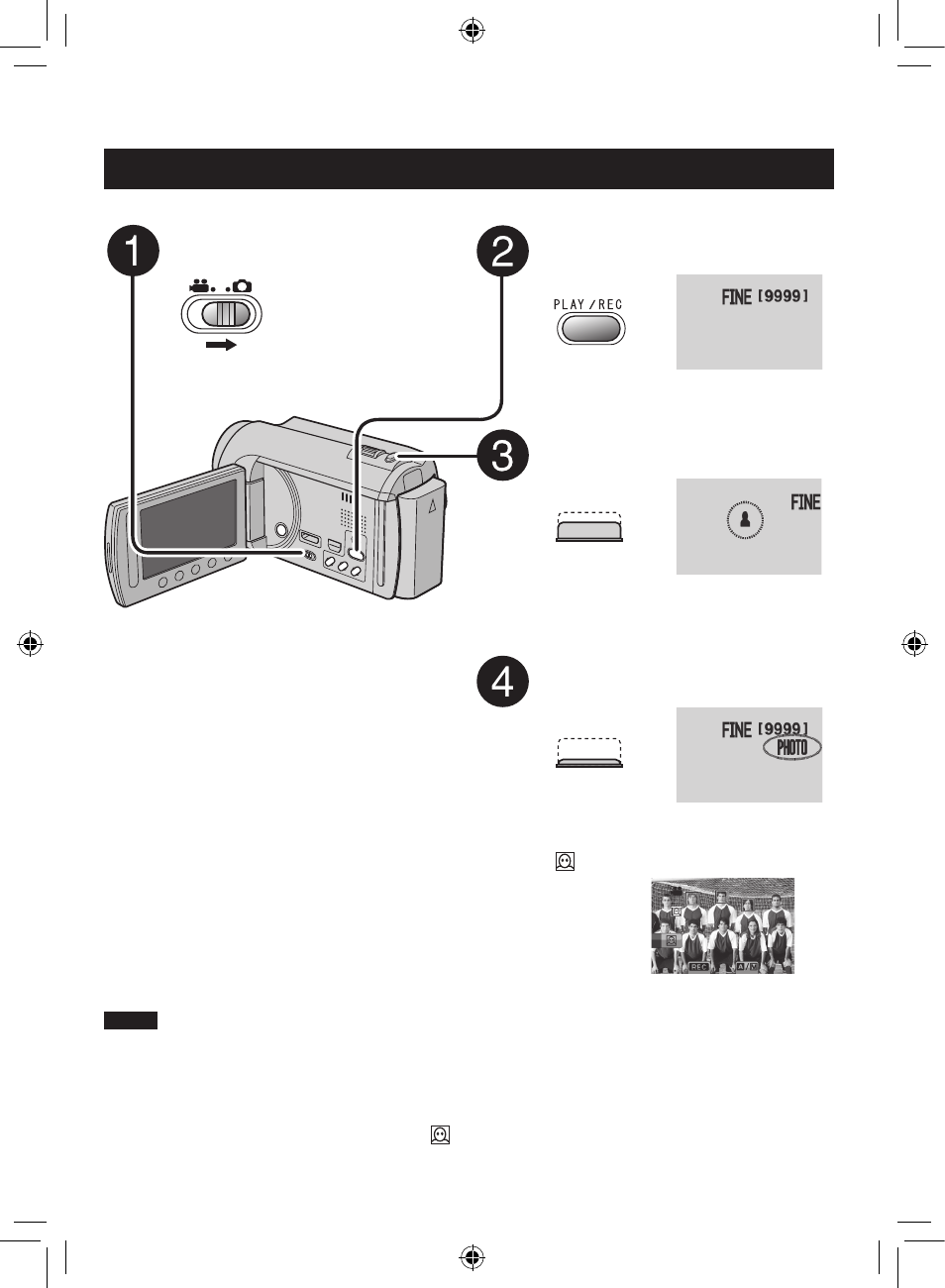
1
EN
Slide the mode switch to select
#
(still image) mode.
Press PLAY/REC to select the
recording mode.
Press and hold SNAPSHOT
halfway.
The
?
indicator becomes green when
the captured image is focused.
Press SNAPSHOT fully to take a
still image.
NOTE
•
DIS (Digital Image Stabilizer) does not function during still image recording.
•
If the camcorder is not operated for 5 minutes while the power is on, it turns itself off
automatically to conserve power.
•
The sides of still images recorded in 16:9 size may be cut off when printed. Check whether 16:9
size prints can be printed at your local print store.
•
If the LCD monitor is turned upside down, is not displayed. Change the setting when the LCD
monitor is in the normal position.
Still Image Recording
To view the last recorded image
Select
A
after shooting.
Selecting
$
during playback deletes that
image.
To change the image quality
Change the settings in [IMAGE QUALITY].
To change the image size
Change the settings in [IMAGE SIZE].
To record still images continuously
Set to [CONTINUOUS SHOOTING] in
[SHUTTER MODE].
To turn on the face detection mode
Select .
