Connections to a tv or vcr, Pg. 23, 52, Pg. 23, 52) – JVC GR-DF565 User Manual
Page 23: Pg. 23)
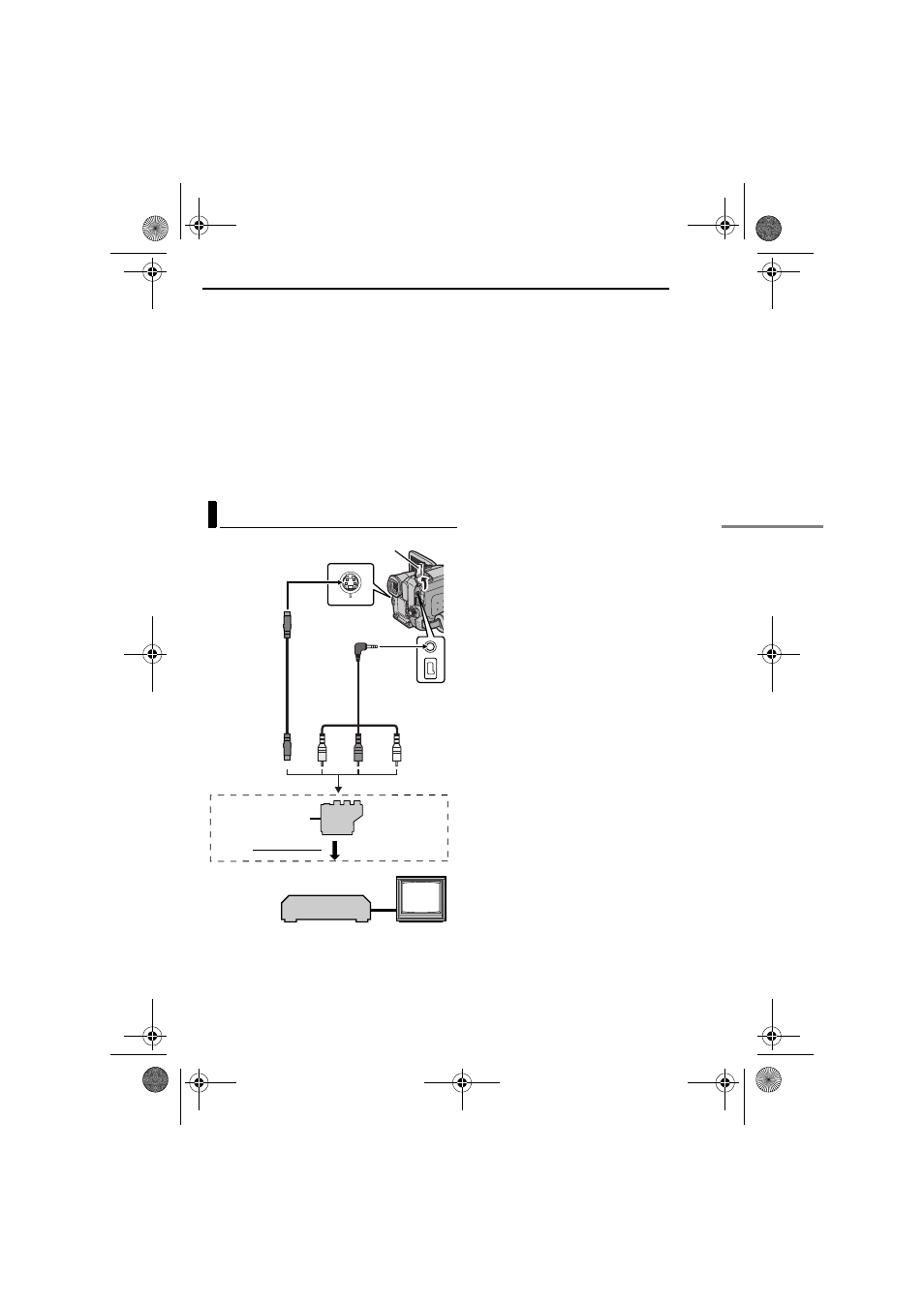
EN
23
VIDEO PLAYBACK
MasterPage: Start_Right
NOTES:
● Before starting Blank Search, if the current
position is at a blank portion, the camcorder
searches in the reverse direction. If the current
position is at a recorded portion, the camcorder
searches in the forward direction.
● If the beginning or end of the tape is reached
during Blank Search, the camcorder stops
automatically.
● A blank portion which is shorter than 5 seconds of
tape may not be detected.
● The detected blank portion may be located
between recorded scenes. Before you start
recording, make sure there is no recorded scene
after the blank portion.
A Black to S-VIDEO IN (Connect when your TV/
VCR has S-VIDEO IN and A/V input
connectors. In this case, it is not necessary to
connect the yellow video cable.)
B Yellow to VIDEO IN (Connect when your TV/
VCR has only A/V input connectors.)
C Red to AUDIO R IN**
D White to AUDIO L IN**
*
If your VCR has a SCART connector, use the
provided cable adapter.
** Not required for watching still images only.
NOTES:
● Set the video out select switch of the cable
adapter as required:
Y/C: When connecting to a TV or VCR which
accepts Y/C signals and uses an S-Video cable.
CVBS: When connecting to a TV or VCR which
does not accept Y/C signals and uses an audio/
video cable.
● The S-Video cable is optional. Be sure to use
the YTU94146A S-Video cable. Consult the
JVC Service Center described on the sheet
included in the package for details on its
availability. Make sure to connect the end with
a core filter to the camcorder. The core filter
reduces interference.
1
Make sure all units are turned off.
2
Connect the camcorder to a TV or VCR as
shown in the illustration.
3.
If not, go to step
3
Connect the VCR output to the TV input,
referring to your VCR’s instruction manual.
4
Turn on the camcorder, the VCR and the TV.
5
Set the VCR to its AUX input mode, and set
the TV to its VIDEO mode.
6
Start playback on the camcorder. (
To choose whether or not the following
displays appear on the connected TV
● Date/time
Set “DATE/TIME” to “AUTO”, “ON” or “OFF”.
(
Or, press DISPLAY on the remote control to turn
on/off the date indication.
● Time code
Set “TIME CODE” to “ON” or “OFF”.
(
● Indications other than date/time and time code
Set “ON SCREEN” to “OFF”, “LCD” or “LCD/TV”.
(
Connections To A TV Or VCR
2
4
1
3
To S connector
S cable
(optional)
To AV connector
Open the cover.
“Y/C”/“CVBS”
Video Out Select
Switch
Cable
Adapter*
AV cable
(provided)
To TV or VCR
VCR
TV
CONTINUED ON NEXT PAGE
GR-DF565PAL.book Page 23 Thursday, January 27, 2005 12:30 PM
