Basic operation, Viewing live images via front panel control, Displaying the [live] screen – JVC LST0601-001B User Manual
Page 24: Select a view, Select a camera
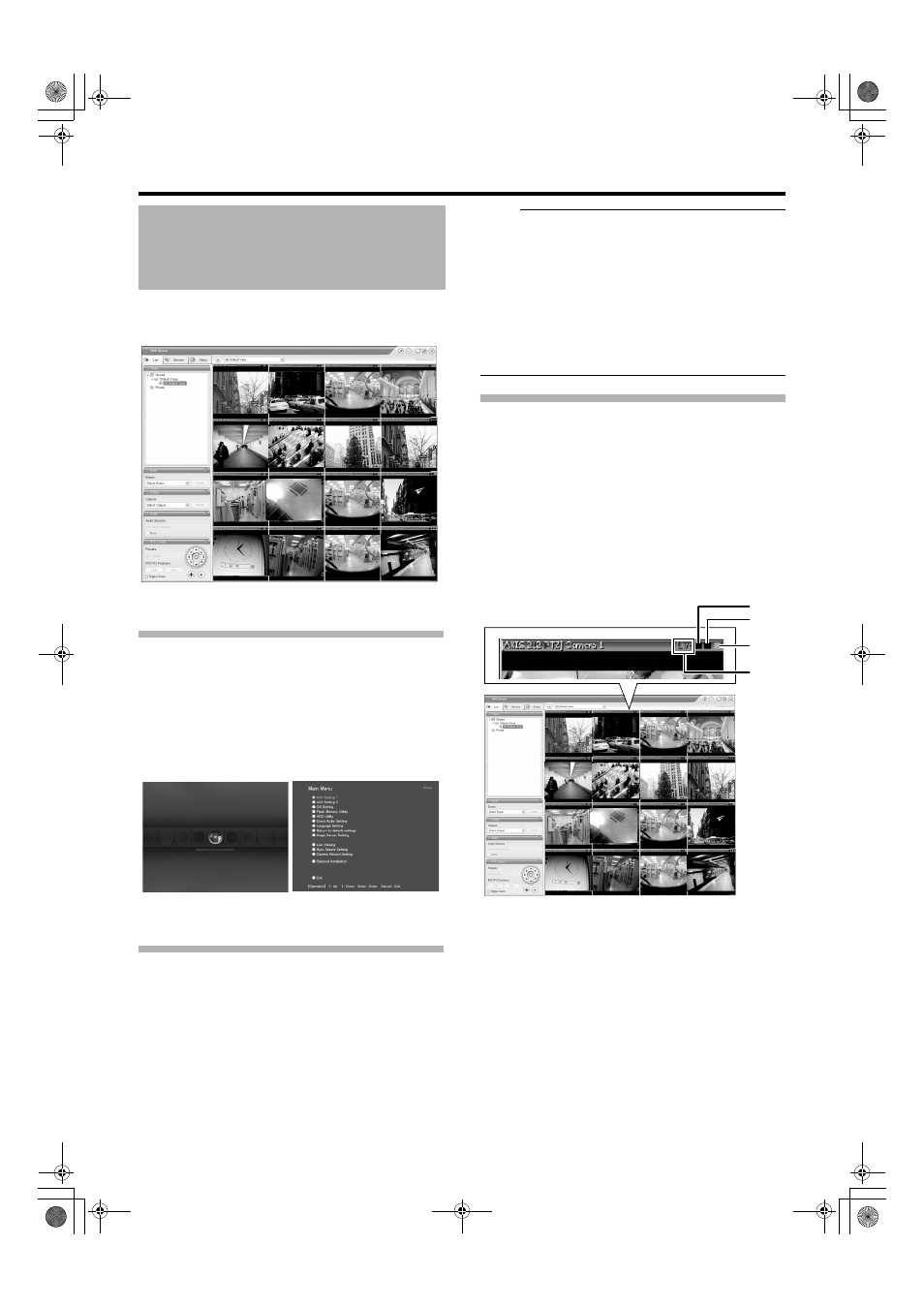
16
Basic Operation
This section describes the procedures for viewing live
images by using the front panel of VR-N1600U/E.
Displaying the [Live] Screen
1
Press the [LIVE/BROWSE] button when the
wallpaper *1 or main menu *2 screen is
displayed.
● Press the [LIVE/BROWSE] button when the [Browse]
screen is displayed.
● Press the button to toggle between the [Live] and
[Browse] screens.
Select a View
For details on the view settings, refer to [INSTRUCRTIONS].
1
Press the [PTZ/PRESET] button to switch the
[PTZ/PRESET] indicator to the blinking mode
● Press the [PTZ/PRESET] button to switch the [PTZ/
PRESET] indicator between the lit and blinking modes.
2
Press the [15/ZOOM IN] and [14/ZOOM OUT]
buttons to select a view
Note :
● Do not switch the view frequently within a short time
interval.
● When live images do not appear on VN-C625/VN-C655,
set the password on the camera unit as well as
VR-N1600U/E again. For details on the setting
procedures, refer to the [INSTRUCRTIONS] of the camera
in use and procedures for setting the root password on the
[Edit device settings] screen in this manual.
● The audio setting is set to ANo Audio SourcesB when you
return from the setting screen to [Live]. Select the audio
parameters again.
Select a Camera
Select the camera image that you want to view as follows.
1
Press the [SELECT] button
● The [SELECT] indicator lights up.
2
Enter the camera number using the [1] to [16]
keypad
● When you have selected a camera, the blue bar at the
top of each live image changes to a lighter blue tone.
● Each bar comes with a tri-color square indicator, which
indicates the following features, as well as characters
that indicate the operating status of the camera.
Viewing Live Images via
Front Panel Control
[Live] Screen
*1 Wallpaper Screen
*2 Main Menu Screen
A
B
C
D
[Live] Screen
VR-N1600_Startup_EN_001B.book Page 16 Thursday, August 20, 2009 1:10 PM
