Language settings, Date/time settings, Grip adjustment – JVC LYT1624-001B User Manual
Page 16: 16 date/time settings, 16 grip adjustment, Set button [set, Pg. 16), Ap (੬ pg. 16), Date, Date/time settings grip adjustment
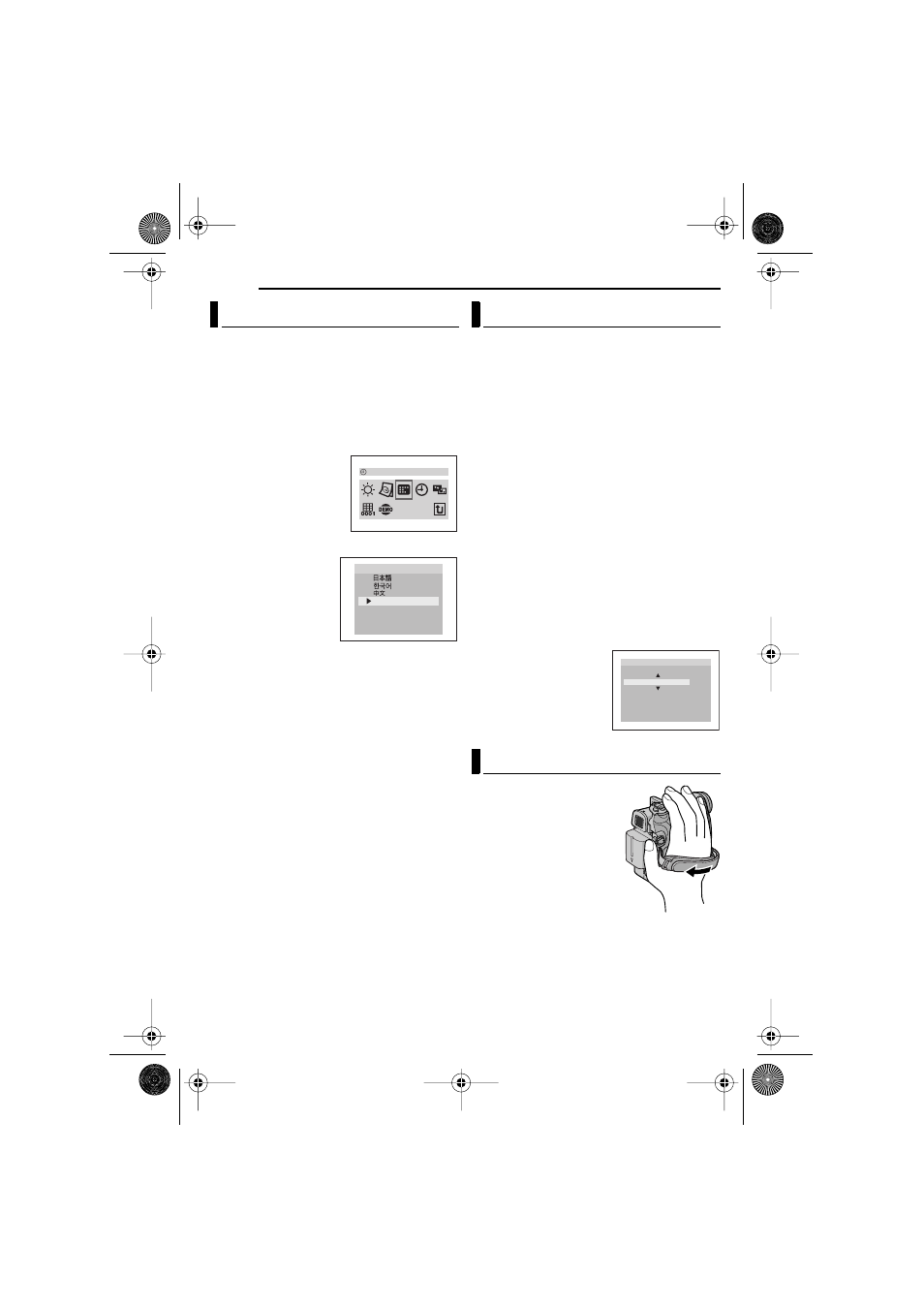
GETTING STARTED
16
EN
MasterPage: Left
The language on the display can be changed.
(
1
Set the Power Switch to “REC” while pressing
down the Lock Button located on the switch.
2
Open the LCD monitor fully. (
3
Set the recording mode to “
4
Press MENU. The Menu Screen appears.
5
Press 3, 4, 2 or 1 to
select “DISPLAY”, and
press SET. The DISPLAY
Menu appears.
6
Press 3, 4, 2 or 1 to
select “LANGUAGE”, and
press SET.
7
Press 3 or 4 to select
the desired language,
and press SET or 2.
● Press 1 whenever you
want to return to the
previous menu screen.
8
Press MENU. The
Menu Screen closes.
The date/time is recorded onto the tape at all
times, but its display can be turned on or off
during playback. (
1
Perform steps
(on the left column)
2
Press 3, 4, 2 or
1
to select “CLOCK ADJ.”,
and press SET. The date display format is
highlighted.
3
Press 3 or 4 to select the desired date
display format, then press SET or 2. Select from
“MONTH.DATE.YEAR”, “DATE.MONTH.YEAR”
or “YEAR.MONTH.DATE”.
4
Press 3 or 4 to select the time display
format, then press SET or 2. Select from “24h”
or “12h”.
5
Set the year, month, date, hour and minute.
Press 3 or 4 to select the value, then press SET
or 2. Repeat this step until you have input all the
settings.
NOTE:
Press 1 to return to the previous setting.
6
Press
MENU
.The Menu
screen closes.
1
Adjust the velcro strip.
2
Pass your right hand
through the loop and grasp
the grip.
3
Adjust your thumb and
fingers through the grip to
easily operate the
Recording Start/Stop
Button, Power Switch and
Power Zoom Lever. Be
sure to fasten the velcro strip to your preference.
Language Settings
LANGUAGE
ENGLISH
FRANÇAIS
ESPAÑOL
PORTUGUÊS
LANGUAGE
Date/Time Settings
Grip Adjustment
M NTH
DEC
7
0
0 : 0 5
6 2 006
AM
1 2h
.
.
DATE YEAR
.
.
O
CLOCK ADJ .
GR-D372US_EN.book Page 16 Tuesday, August 29, 2006 9:24 AM
