Manual white balance adjustment, Wipe or fader effects, Wipe/fader – JVC GR-D295U User Manual
Page 41: Pg. 41), 41 wipe or fader effects, Manual white balance adjustment”)
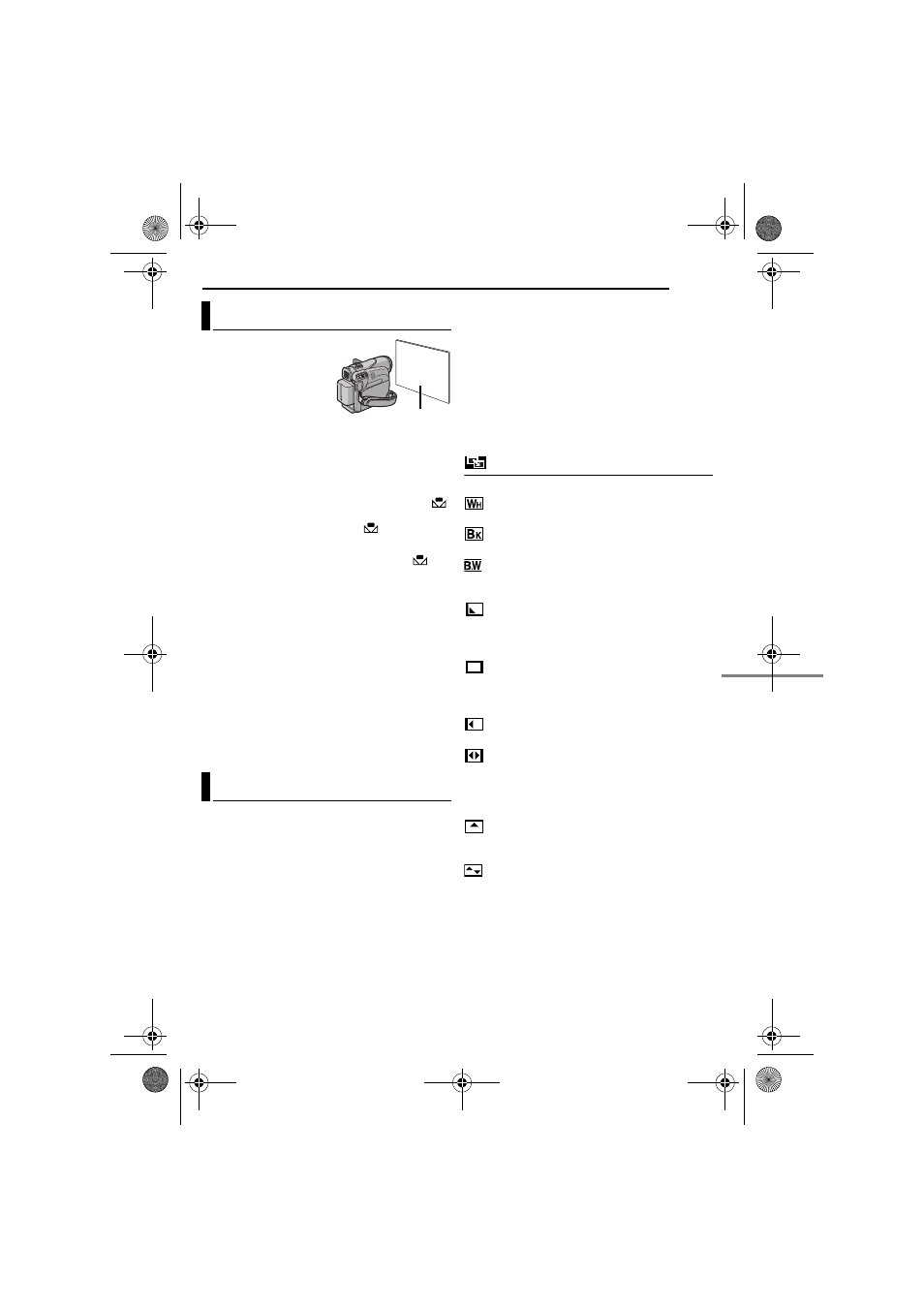
EN
41
FEATURES FOR RECORDING
MasterPage: Start_Right
Adjust the white balance
manually when shooting
under various types of
lighting.
1
Set the Power Switch
to “M”.
2
Hold a sheet of plain
white paper in front of the subject. Adjust zoom
or position yourself so that the white paper fills
the screen.
3
Select “MWB” in “u W.BALANCE” menu
(
੬ pg. 31), then press and hold MENU until
begins blinking.
● When the setting is completed,
stops blinking.
4
Press MENU twice. The Menu Screen closes
and the Manual White Balance indicator
is
displayed.
NOTES:
● In step 2, it may be difficult to focus on the white
paper. In such a case, adjust focus manually.
(
੬ pg. 38)
● A subject can be shot under various types of
lighting conditions indoors (natural, fluorescent,
candlelight, etc.). Because the color temperature
is different depending on the light source, the
subject tint will differ depending on the white
balance settings. Use this function for a more
natural result.
● Once you adjust white balance manually, the
setting is retained even if the power is turned off or
the battery removed.
These effects let you make pro-style scene
transitions. Use them to spice up the transition
from one scene to the next.
Wipe or Fader works when video recording is
started or stopped.
1
Set the VIDEO/MEMORY Switch to “VIDEO”.
2
Set the Power Switch to “M”.
3
Set “v” to the desired mode. (
੬ pg. 31)
● The WIPE/FADER menu disappears and the
effect is reserved.
● The selected effect indicator appears.
4
Press the Recording Start/Stop Button to
activate the Fade-in/out or Wipe-in/out.
To deactivate the selected effect
Select “OFF” in step
3. The effect indicator
disappears.
NOTES:
● You can extend the length of a Wipe or Fader by
pressing and holding the Recording Start/Stop
Button.
● Some Wipe/Fader Effects cannot be used with
certain modes of Program AE with special effects.
(
੬ pg. 42) In this case, the selected indicator
blinks or goes out.
WIPE/FADER
OFF: Disables the function. (Factory-preset)
FADER–WHITE: Fade in or out with a white
screen.
FADER–BLACK: Fade in or out with a black
screen.
FADER–B.W: Fade in to a color screen
from a black and white screen, or fade out from
color to black and white.
WIPE–CORNER: Wipe in on a black screen
from the upper right to the lower left corner, or
wipe out from lower left to upper right, leaving a
black screen.
WIPE–WINDOW: The scene starts in the
centre of a black screen and wipes in toward the
corners, or comes in from the corners, gradually
wiping out to the centre.
WIPE–SLIDE: Wipe in from right to left, or
wipe out from left to right.
WIPE–DOOR: Wipe in as the two halves of
a black screen open to the left and right,
revealing the scene, or wipe out and the black
screen reappears from left and right to cover the
scene.
WIPE–SCROLL: The scene wipes in from
the bottom to the top of a black screen, or wipes
out from top to bottom, leaving a black screen.
WIPE–SHUTTER: Wipe in from the centre
of a black screen toward the top and bottom, or
wipe out from the top and bottom toward the
centre leaving a black screen.
Manual White Balance Adjustment
Wipe Or Fader Effects
White paper
GR-D295US_07Advanced.fm Page 41 Monday, March 14, 2005 7:22 PM
