Jensen Hello Kitty KT2045 User Manual
Page 5
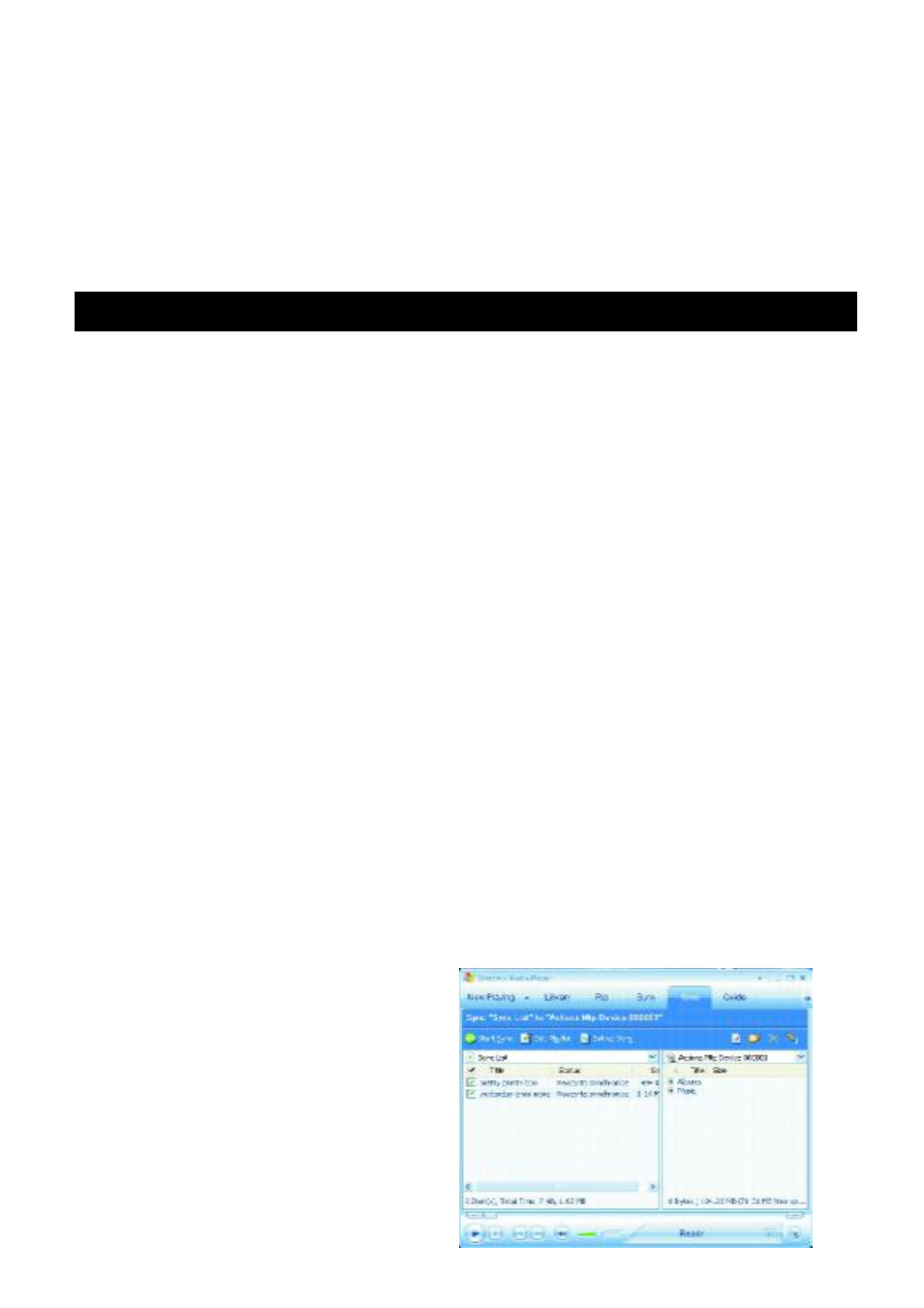
Note:
- Once connected, your computer will assign a new drive letter “X”(X-Any alphabet that
allocated by your computer) and be called “Removable Disk”. Simply drag and drop music
files from your music folder to this new folder.
- Secure music download files must be transferred to your player through Windows Media
Player or the application recommended by the online music download service. Please visit
the online music download service’s website where you purchased your content from for
more details on transferring secure music to your player. For more information on Windows
Media Player, visit http://www.microsoft.com/windows/windowsmedia.
DRM (Digital Rights Management)
What is DRM? It stands for digital rights management, a technology used to protect digital
products from copyright infringement. When a customer buys a DRM-protected music
download, the download is encrypted specifically for that customer. To allow the customer to
use the file on a separate MP3 player they must link the DRM enabled player to Windows
Media Player 10 and link both applications. This allows the downloaded music file to then be
used on a separate digital music player.
How to synchronize the DRM songs into your MP3 player?
1. Purchase DRM songs from the internet, and download
them into your computer.
2. Playback the songs that you downloaded, if it plays, the download was successful. If not
then you need to download again.
3. To use the DRM function, the computer OS must be Windows XP system SP2 or higher
version, installed with Windows Media player 10 (or above) and have an active internet
connection.
4. Connect the DRM MP3 player to your PC.
How to set your MP3 player DRM download?
1. Connect the player to your computer using the provided USB cable.
2. Launch Windows Media Player on the computer and select “SYNC tag”. The
software will automatically detect the player as a Media Player. (You may
need to press the F5 button on the keyboard to find your player.)
3. Once your computer detects the player, it will display the
following menu. You can now choose to
synchronize your music automatically or
manually. When Automatic is selected,
Windows Media Player will automatically
synchronize all the library music into the
player or until the players memory is full.
4. For Manual, select "Manual" and click
"Finish", it will display:
5. Add the songs that you want to
synchronize into the Sync List.
6. Click "Start Sync".
DRM
