P the, Rinter, Evice – Jameco Electronics 527822 User Manual
Page 23
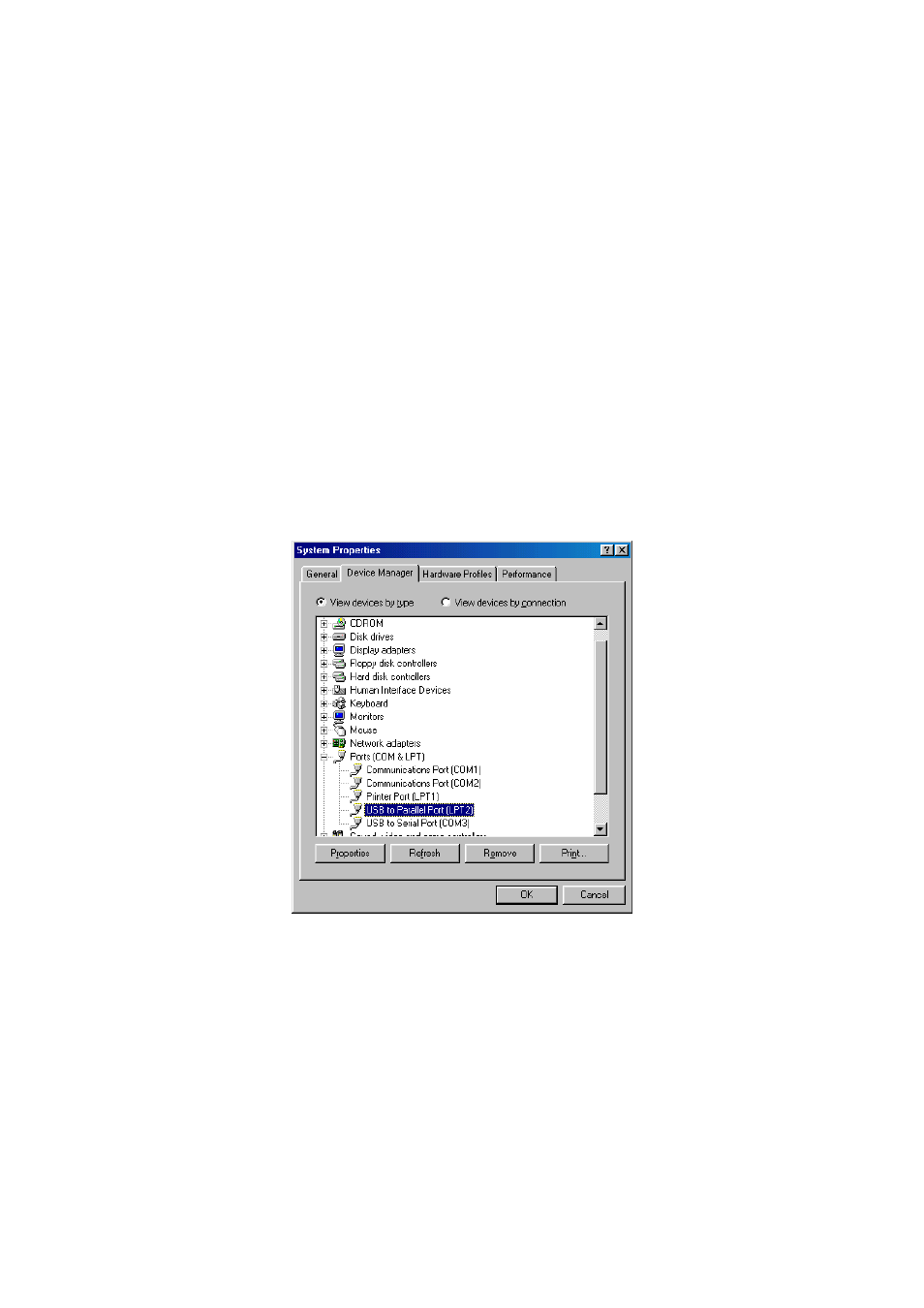
Set Up the Printer Device
Follow the steps below to connect your printer to the USB 2.0 DOCK with your PC:
For Windows 98/98SE and Me:
1. Turn off your printer. Plug in the cable to connect USB 2.0 DOCK parallel port
and printer. Turn on the printer afterwards.
2. Turn on your computer and plug in the USB cable to connect the USB 2.0 DOCK
and the USB port of PC.
3. Please click on Start, Settings, Control Panel, double click System, and click on
Device Manager. Check which printer port is located by USB to parallel port.
The following example is located as LPT2.
Figure 5
4. If you have installed a printer device before, click Start, Settings, Printers.
Right-click the default installed printer and click on Properties. The Properties
dialog box of the installed printer will appear on your screen.
5. Click the Details folder tab and change the printer port to LPT2: (USB to
Parallel Port).
USB 2.0 DOCK User’s Manual
- 22 -
