Dv354 – Jensen DV354 User Manual
Page 12
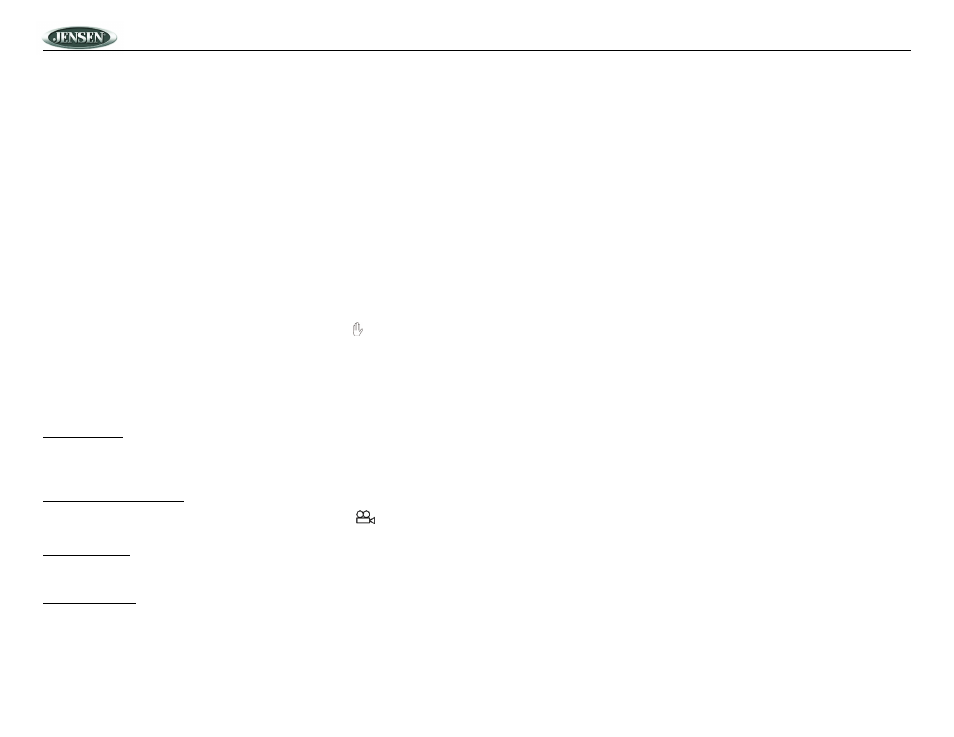
12
DV354
NOTE: During VCD playback you can press the AUDIO button (31) on the remote control
during playback to switch the sound between mono and stereo sound in the following
order: MONO LEFT > MONO RIGHT > STEREO.
Menu Function
Press the MENU button (24) on the remote control while the disc is playing to display the disc root
menu. You can navigate with the remote control navigation keys and select a feature with the OK
button (30) on the remote control.
Title Menu Function
If the DVD has multiple titles recorded on the disc, you can select a specific title from the title menu
from which to start playback.
1.
Press the TITLE button (32) on the remote control during playback to display the title menu.
2.
Select the preferred title using the remote control arrow keys (29) and confirm by pressing the
OK (30) button.
Viewing an Alternate Picture Angle (DVD Only)
Some DVDs contain scenes that have been shot simultaneously from different angles. For discs
recorded with multiple angles, press the ANGLE button (23) on the remote control to toggle
available angles of the on-screen image. If no other angles are recorded, is displayed in the top
left corner of the screen.
•
Normal/PS (For 4:3 TV): Image is played back in the PAN SCAN style. (If connected to a
wide-screen TV, the left and right edges are cut off.)
•
Normal/LB (For 4:3 TV): Image is played back in letter box style. (If connected to a wide-
screen TV, black bands appear at the top and bottom of the screen.)
•
Wide (For 16:9 TV): Select this option when a wide-screen TV set is connected.
PIC Mode Setup
•
Select “AUTO” to allow the player to select the best setting for each disc.
•
Select “HI-RES” for the best possible image resolution.
•
Select “N-FLICKER” when the image has noise or distortion.
ANGLE MARK Display Setup
When set to ON while a multi-angle DVD disc is playing, the angle mark (
) appears on the
screen. When set to “OFF”, the mark does not appear.
CAPTIONS Setup
Set the CAPTIONS feature to “ON” to show captions (such as the actor’s dialogue) when a DVD
disc is playing. Set the feature to “OFF” if you do not want captions to appear.
SCR SAVER Setup
Turn the SCR SAVER function “ON” or “OFF”.
