Operating the tv using the remote control, Introduction, Setting the manufacturer's code – JVC CA-EXA5 User Manual
Page 11: Keep pressing down f tv, Press enter and release, Press number buttons (1-9, 0), Release f tv. for tv operation, Getting started
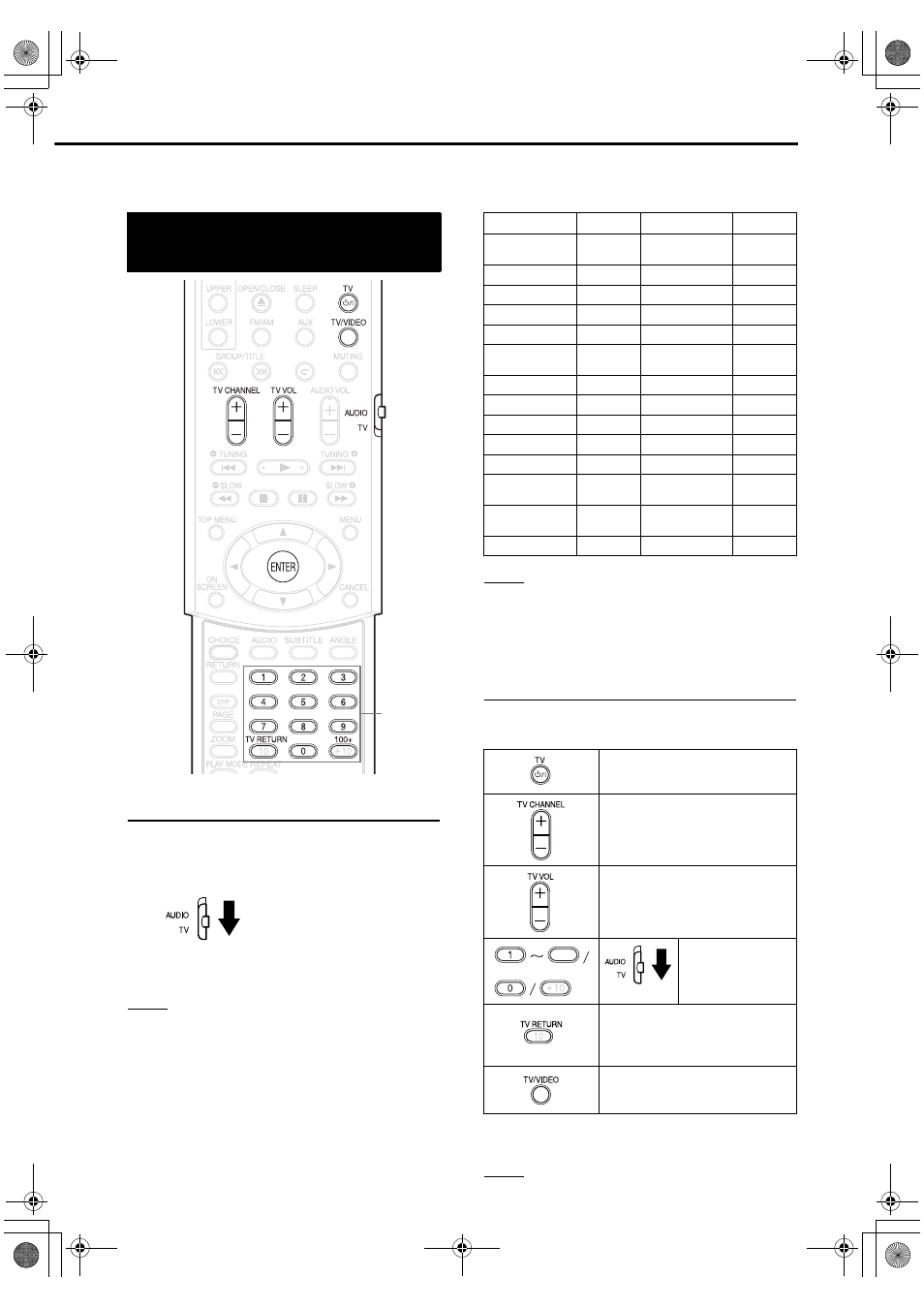
7
Introduction
This page is for when operating your TV using the
remote control of this product.
Setting the manufacturer's code
1
Slide the remote control mode
selector to the TV side.
2
Keep pressing down F
TV.
NOTE
Keep pressing down F
TV until Step 4 is complete.
3
Press ENTER and release.
4
Press number buttons (1-9, 0).
Examples:
For a Hitachi TV: Press 0, then 7.
For a Toshiba TV: Press 2, then 9.
If there are more than one manufacturer’s codes,
try them in turn and select the one that causes the
product to work properly.
NOTE
Manufacturer’s codes may be changed without notice.
You may not be able to operate a TV produced by the
manufacturer shown above.
5
Release F
TV.
For TV operation
Operate the remote control by pointing it towards
the TV.
*1 Make sure to slide the remote control mode
selector to the TV side in advance.
NOTE
When the batteries are replaced, perform the
manufacturer's code setting again.
Operating the TV using
the remote control
Number
buttons
Manufacturer
Code
Manufacturer
Code
JVC
01
Nordmende
13, 14, 18,
26-28
Akai
02, 05
Okano
09
Blaupunkt
03
Orion
15
Daewoo
10, 31, 32 Panasonic
16, 17
Fenner
04, 31, 32 Philips
10
Fisher
05
Saba
13, 14, 18,
26-28
Grundig
06
Samsung
10, 19, 32
Hitachi
07, 08
Sanyo
05
Inno-Hit
09
Schneider
02, 05
Irradio
02, 05
Sharp
20
Magnavox
10
Sony
21-25
Mitsubishi
11, 33
Telefunken
13, 14, 18,
26-28
Miver
03
Thomson
13, 14, 18,
26-28, 30
Nokia
12, 34
Toshiba
29
Turn ON/OFF the power.
Change channels.
Adjust volume.
Select channels.
Alternates between the
previously selected channel
and the current channel.
Switch TV and video input.
100+
9
*1
Getting started
EXA1mkII[B]-01.fm Page 7 Wednesday, September 29, 2004 10:35 AM
