Additional features for d.s.c, Viewing file information, Removing on-screen display – JVC GR-D63 User Manual
Page 20: Protecting files, To remove protection, Pg. 20)
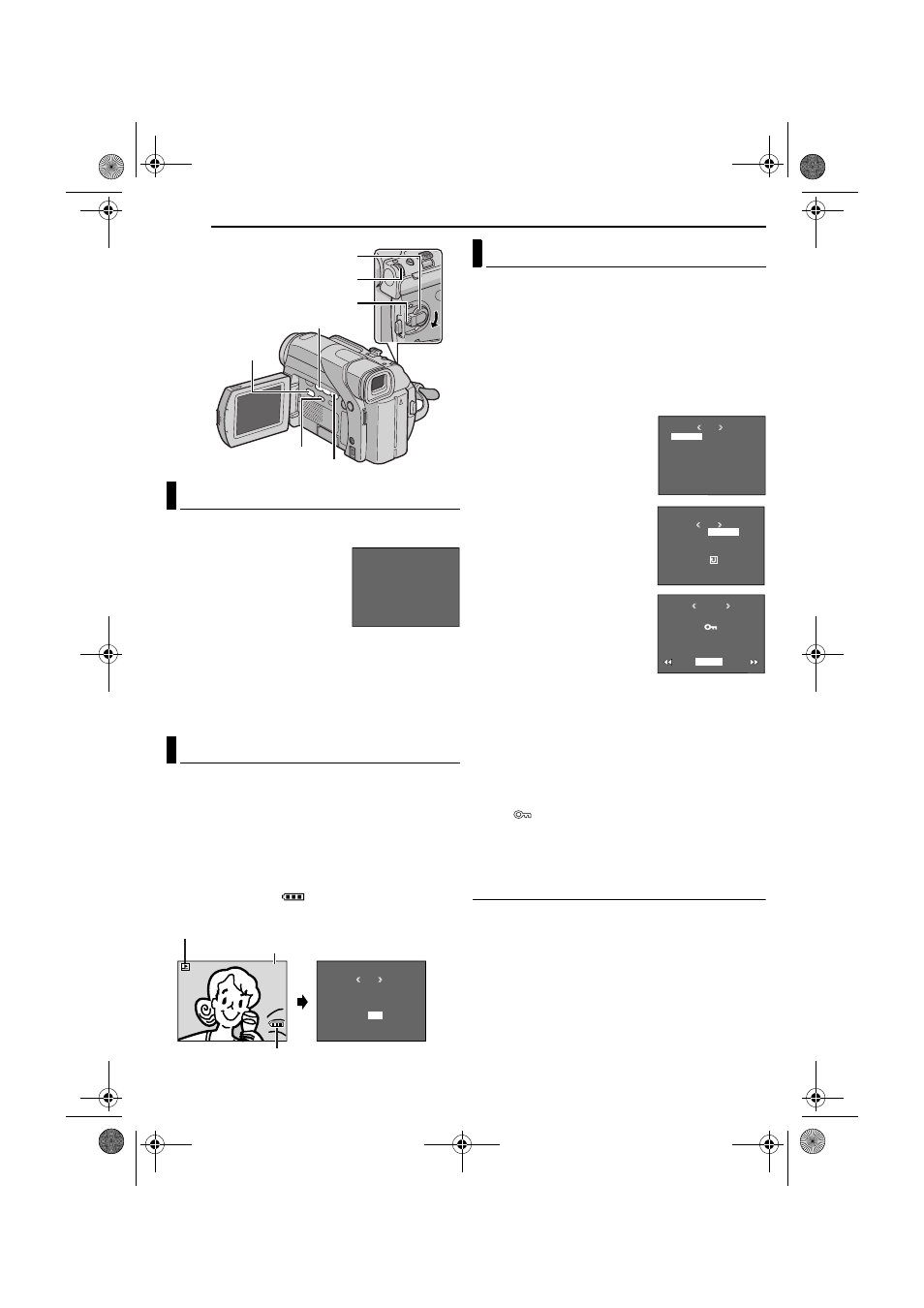
20
EN
MasterPage: Heading0_Left
ADDITIONAL FEATURES FOR D.S.C.
You can get the relevant file information by pressing the
INFO Button during normal playback or Index Playback.
FOLDER: Folder name (
FILE: File name (
DATE: Date the file was made
SIZE: Image size
QUALITY: Picture quality
PROTECT: When set to “ON”, the
file is protected from accidental
erasure. (See the right column)
● Press the INFO Button again to close the Information
Screen.
NOTE:
With images shot with other devices or processed on a PC,
“QUALITY: – – –” will be displayed.
1
Perform steps
1 – 3 in “Normal Playback Of Images”
2
Press the MMENU/VOL. Wheel in. The Menu Screen
appears.
3
Rotate the MMENU/VOL. Wheel to select “DISPLAY”,
and press it. The Sub Menu appears.
4
Rotate the MMENU/VOL. Wheel to select “OFF”, and
press it. The operation mode indicator, folder/file number
and battery indicator (
) disappear.
● To display the indicators again, select “ON”.
The Protect mode helps prevent the accidental erasure
of files.
1
Load a memory card. (
2
Set the VIDEO/MEMORY Switch to “MEMORY”.
3
Set the Power Switch to “PLAY” while pressing down
the Lock Button located on the switch.
● A stored file is displayed.
4
Press the MMENU/VOL. Wheel in. The Menu Screen
appears.
5
Make sure “PROTECT” is
selected, and press the MMENU/
VOL. Wheel in. The Sub Menu
appears.
To protect the currently
displayed file
6
Rotate the MMENU/VOL.
Wheel to select “CURRENT”, and
press it. The PROTECT screen
appears.
7
Press 3 or 5 to select the
desired file.
8
Rotate the MMENU/VOL.
Wheel to select “EXECUTE”, and
press it.
● To cancel protection, select
“RETURN”.
● Repeat steps 7 and 8 for all files
you want to protect.
To protect all files stored in the memory card
6
Rotate the MMENU/VOL. Wheel to select
“PROT.ALL”, and press it. The PROTECT screen
appears.
7
Rotate the MMENU/VOL. Wheel to select
“EXECUTE”, and press it.
● To cancel protection, select “RETURN”.
NOTES:
● If the “
” mark appears, the currently displayed file is
protected.
● When the memory card is initialised or corrupted, even
protected files are deleted. If you do not want to lose
important files, transfer them to a PC and save them.
To Remove Protection
Before doing the following, perform steps
To remove protection from the currently displayed
file
6
Rotate the MMENU/VOL. Wheel to select
“CURRENT”, and press it. The PROTECT screen
appears.
7
Press 3 or 5 to select the desired file.
8
Rotate the MMENU/VOL. Wheel to select
“EXECUTE”, and press it.
● To cancel selection, select “RETURN”.
● Repeat steps 7 and 8 for all files you want to remove
protection.
Viewing File Information
Removing On-Screen Display
Power Switch
Lock Button
3
VIDEO/MEMORY
5
MMENU/VOL.
INFO
F
F
D
S
Q
P
O
I
A
I
U
R
L
L
T
Z
A
O
D
E
E
E
L
T
E
I
E
R
T
C
Y
T
:
:
:
:
:
:
1
D
1
F
O
0
V
0
I
F
0
C
2
N
F
J
0
4
E
V
0
X
C
0
7
G
1
6
R
0
8
2 7 . 1 0 . 0 4
RETURN
D I SPLAY
M
E
NU
ON
OF F
100-0013
Operation mode indicator
Battery indicator
Folder/file number
Protecting Files
MENU
D I SPLAY
BR I HT
END
G
PROTECT
DELETE
DPOF
NO . RESET
FORMAT
PROTECT
M
E
NU
RENT
PROT . AL L
CANC . AL L
RETURN
CUR
ROTECT
P
RETURN
PROTECTED
GR-D63EK.book Page 20 Tuesday, December 16, 2003 7:44 PM
