Set program information, Make corrections, Return to normal screen – JVC HR-DD840KR User Manual
Page 43: Engage timer mode
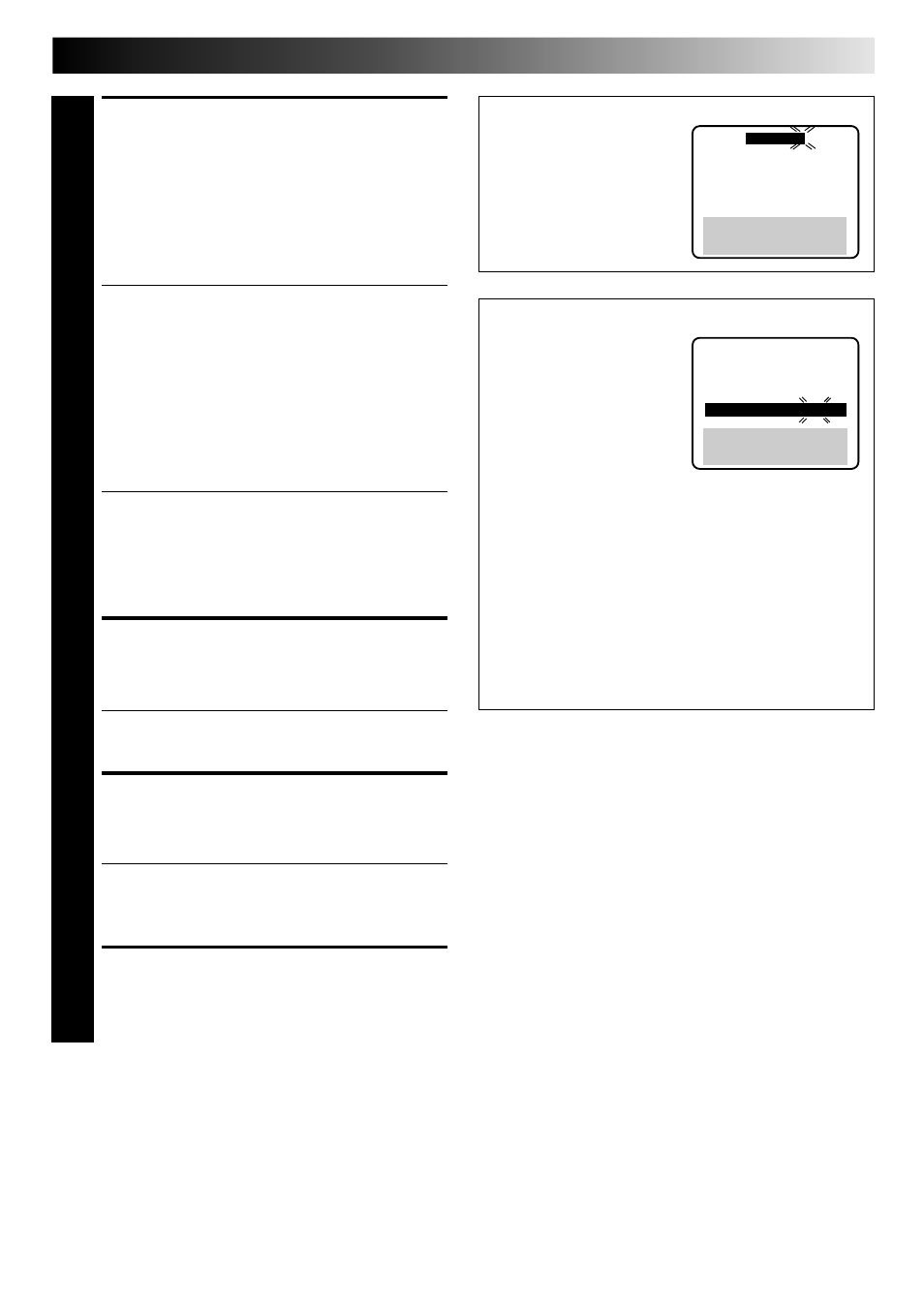
EN
43
EXAMPLE
If you program the VCR to timer
record a show on December 24
on channel 40 from 12:00 noon
to 1:00 PM in SP mode, the
screen will look like this:
PROGRAM 1
DATE
12/24 WED
START
12:00 PM
STOP
1:00 PM
CHANNEL
40 SP
PRESS NUMBER KEY (O–9)
OR (
5,∞), THEN (OK)
PRESS (MENU) TO END
ATTENTION FOR DBS RECEIVER USERS
If you are using a DBS receiver
(unless "DBS RECEIVER OUT-
PUT" is set to "OFF"
੬
pg. 19),
the BAND indication (TV or
CATV or DBS) appears to the
right of the channel number dis-
play. If the channel number that
has been entered requires that
the band be set, the BAND in-
dication starts blinking:
a- TV
: To timer-record a regular TV program received
on the VCR.
b- CATV : To timer-record a cable TV program received on
the VCR, or through a cable box (unless
"CABLE BOX OUTPUT" is set to "OFF"
੬
pg. 14).
c- DBS
: To timer-record a DBS program received
through a DBS receiver.
Press CH
5∞ or PUSH JOG 5∞ to select the appropriate
band, then press OK.
● If "BAND" is set to "TV" at the Band screen (
੬
pg. 11),
CATV will not be displayed on the Program screen; if it is
set to "CATV", TV will not be displayed.
PROGRAM 1
DATE
12/24 WED
START
12:00 PM
STOP
1:00 PM
CHANNEL
110 DBS SP
PRESS NUMBER KEY (O–9)
OR (
5,∞), THEN (OK)
PRESS (MENU) TO END
NOTES:
●
To disengage the timer before recording starts, press TIMER
again. Pressing once more re-engages it.
●
In case of a power failure after programming, the VCR’s memory
backup keeps your selections for approximately 10 minutes.
●
If you select "PROGRAM SET" without having set the date and
time, an error message appears. Follow its instructions.
●
If you enter a start time that has already passed, "ERROR"
appears on the screen and blinks.
●
Programs that start after midnight must have the next day’s date.
●
After timer recording is completed, the VCR’s power goes off
automatically.
●
You can program the timer while a regular recording is in
progress; the on-screen menu will not be recorded.
●
If the end of tape is reached during timer recording, the
cassette is automatically ejected.
●
When timer-recording cable or DBS channels through an
external tuner, be sure to keep the cable box or DBS
receiver's power ON.
SET PROGRAM
INFORMATION
5
Press the appropriate NUMBER keys to set the date,
start/stop time and channel number. Press CH
5∞ or
PUSH JOG
5∞ to set AM/PM and tape speed (SP or
EP). Press OK after AM/PM, channel number and tape
speed settings.
* If you are using a DBS receiver, see "ATTENTION FOR
DBS RECEIVER USERS" in the right column.
● Any information comprised of 1 digit (except the
channel number) should have a "0" entered before it.
● It is possible to set all information using the CH 5∞
or PUSH JOG
5∞ button.
(In this case, press OK after each setting.) Do not use
the CH
∞ or PUSH JOG ∞ button to set the date.
● At the Program Set screen, the setting that can be set
blinks. When setting of a highlighted item is completed,
the highlight bar moves down by 1 line to the next item.
● If you are using the Illumi-Guide feature, OK blinks
when the following buttons are lit: NUMBER keys
(0 – 9), PUSH JOG, CANCEL and MENU.
** You can record selected programs at the same time
every weekday, or once a week. Before entering the
month, press NUMBER key “8” (DAILY) or “9”
(WEEKLY). Either "DAILY" or "WEEKLY" appears.
Press again and "DAILY" or "WEEKLY" disappears.
For weekly recording, the desired date for the day of
the week must be entered.
MAKE CORRECTIONS
6
To change any of the settings, press OK or PUSH JOG
™
£ until the item you want to change begins
blinking. Then set as in step 5.
● If you are using the Illumi-Guide feature, OK blinks
when the following buttons are lit: NUMBER keys
(0 – 9), PUSH JOG, CANCEL and MENU.
RETURN TO NORMAL
SCREEN
7
Press MENU as many times as necessary.
● Press just once to access the Auto Timer screen
(
੬
pg. 45).
● If you are using the Illumi-Guide feature, all buttons
go out.
ENGAGE TIMER MODE
8
Press TIMER. The VCR turns off automatically.
