Showview timer programming, Access showview screen, Enter showview number – JVC HR-J231SA User Manual
Page 18: Check input data, Set tape speed, Return to normal screen, Engage timer mode, Timer recording (cont.)
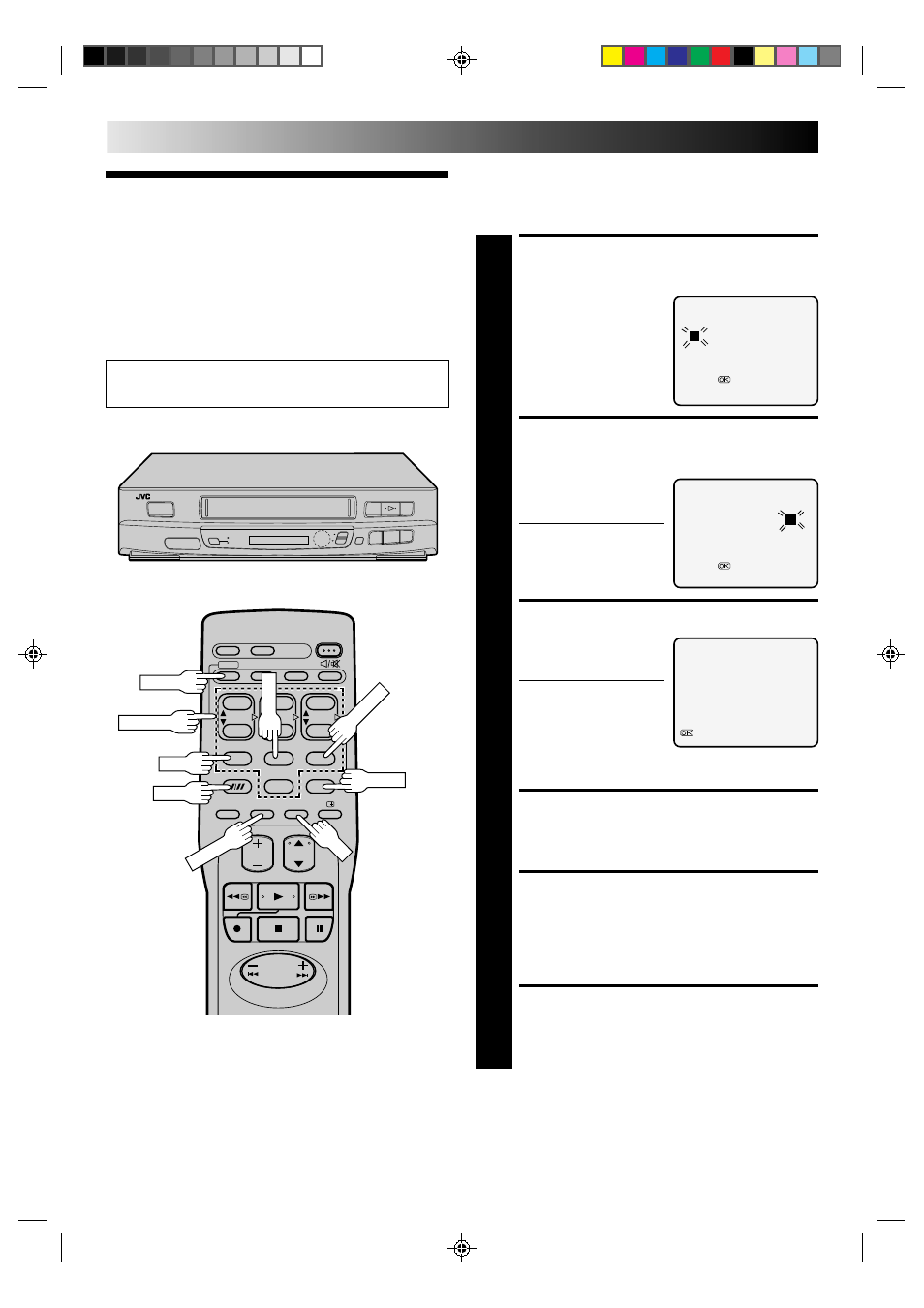
18
ShowView
Timer
Programming
TIMER RECORDING (cont.)
Before performing the following steps:
● Insert a cassette with the safety tab in place. The recorder will
come on automatically.
● Turn on the TV and select the VIDEO channel (or AV mode).
ACCESS SHOWVIEW
SCREEN
1
Press PROG.
ENTER SHOWVIEW
NUMBER
2
Press the appropriate
NUMBER keys to enter the
ShowView number.
● If you made a mistake,
press CANCEL and enter
the correct ShowView
number.
CHECK INPUT DATA
3
Press OK. The ShowView
Programming screen
appears.
● If the ShowView number
you entered is incorrect,
"ERROR" will be
displayed on the screen.
Press CANCEL and enter
the correct ShowView
number.
SET TAPE SPEED
4
Press SP/LP.
RETURN TO NORMAL
SCREEN
5
Press OK.
● Repeat steps 1–5 for each additional programmes.
ENGAGE TIMER MODE
6
Press TIMER.
SHOWVIEW
[0–9]
=
[PROG./CLOCK] :MENU
SHOWVIEW
1 2 3 4 5 6 7 8
[0–9]
=
– P 1 –
SHOWVIEW 1 2 3 4 5 6 7 8
START
STOP
1:23
=
22:59
WEEKLY
SP
DATE
TV PROG.
25. 12
29
:OK
To Delay The Stop Time . . .
. . . press ADD after pressing OK in step 3. Each time you press,
the Stop time is delayed by 5 minutes (meaning that 5 minutes
of recording time is added). You can easily compensate for
anticipated programme schedule delays this way.
To Timer-Record Weekly Or Daily Serials . . .
. . . after pressing OK in step 3, press WEEKLY (NUMBER key
“9”) for weekly serials or DAILY (NUMBER key “8”) for daily
serials (Monday–Friday).
Before performing ShowView timer recording, be sure to
read "ShowView Setup" (
੬
pg. 16).
2
2
q
5
/
8
6
1
2
3
4
5
6
7
8
9
0
TIMER
WEEKLY
OK
DAILY
NUMBER
PROG.
SP/LP
CANCEL
ADD
