Operations using the control screen, Control screen for dvd-vr, Control screen for av files/jpeg files – JVC CA-DXJ36 User Manual
Page 82
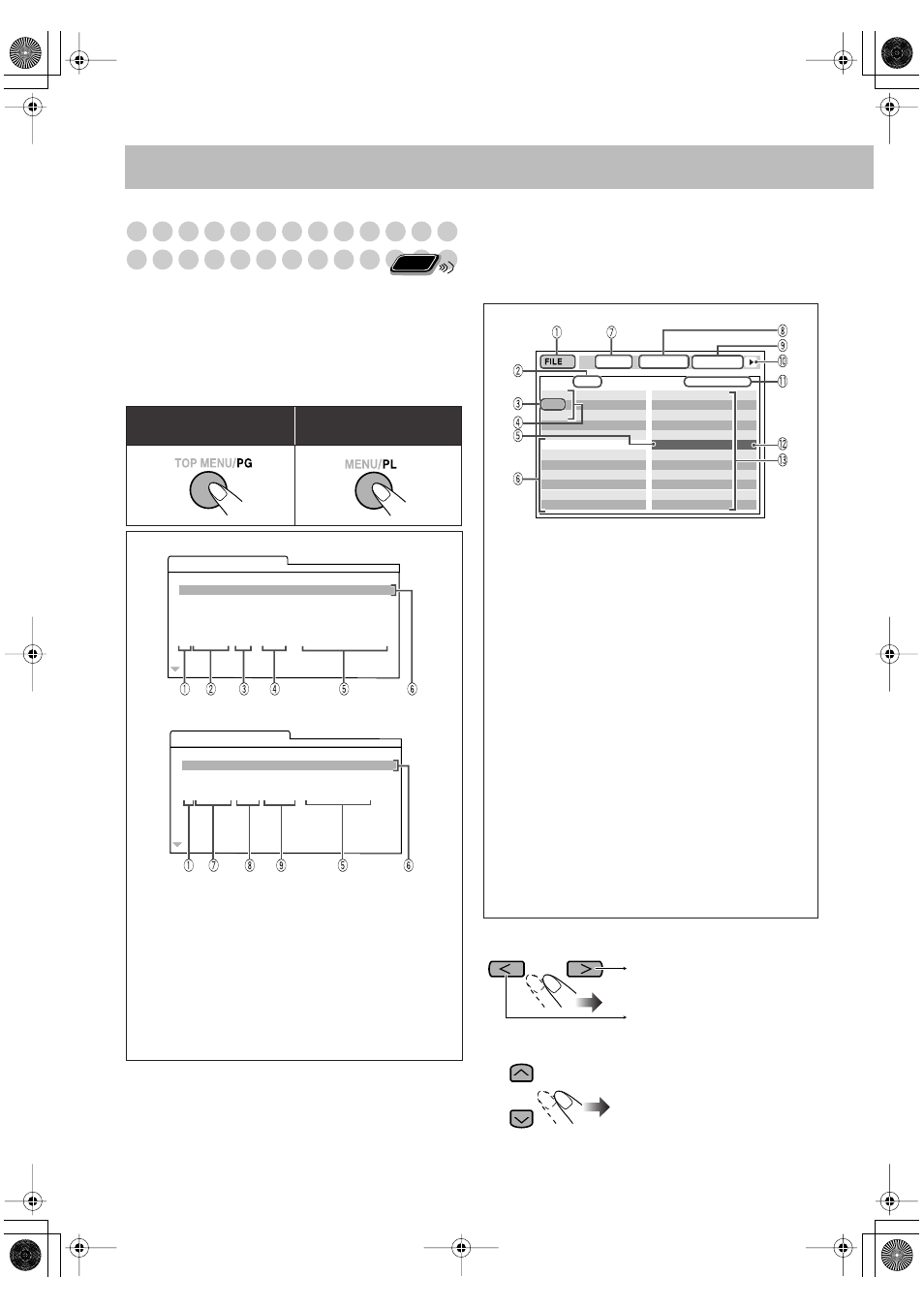
27
Operations Using the Control
Screen
For DVD-VR, JPEG file and AV files:
You can search for
and play the desired items through the control screen.
Control screen for DVD-VR
The control screen is superimposed on the TV screen when
you call up Original Program (PG) or Play List (PL) screens.
To select playback type
* The title of the original program or play list may not be
displayed depending on the recording equipment.
To remove the control screen,
press ENTER/SET.
Control screen for AV files/JPEG files
The control screen automatically appears on the TV screen
when the System detects Audio files on the loaded disc or
connected USB mass storage class device. (For Video files/
JPEG files; it appears when playback is stopped.)
To move the highlight bar between group list and file list
(only for AV files and JPEG file):
To select an item in the list:
To select the Original
Program:
To select the Play List:
When Original Program screen is superimposed.
When Play List screen is superimposed.
1
Program/Play list number
2
Recording date
3
Recording source (TV station, the input terminal of the
recording equipment, etc.)
4
Start time of recording
5
Title of the program/play list*
6
Highlight bar (current selection)
7
Creating date of play lists
8
Number of chapters
9
Playback time
Remote
ONLY
ORIGINAL PROGRAM
No Date
Ch
ime
itle
1 25/04/07
4ch
19:00
JVC DVD World 2004
2 17/05/07
8ch
10:30
3 22/05/07
8ch
17:00
Music Festival
4 26/05/07
L-1
13:19
children 001
5 20/06/07
4ch
22:00
6 25/06/07
L-1
8:23
children 002
T
T
PLAY LIST
No Date
Chap Length
Title
1 25/05/07
001
1:03:16
My JVC World
2 17/06/07
005
1:35:25
3 20/06/07
003
0:10:23
Favorite music
4 25/06/07
001
0:07:19
children001-002
Ex.: While playing an MP3 file on a disc.
1
Current source
FILE: Current source is “DVD/CD.”
USB: Current source is “USB.”
2
Current group number/total group number
3
Current group
4
Group list
5
Current file
6
File information (only for MP3/WMA/WAV file)
7
Play mode information (RANDOM or PROGRAM.
not applicable for USB mass storage class device.)
8
Repeat Play setting
9
Elapsed playing time of the current file
(Not applicable for JPEG file)
0
Operation Status icon
-
Current file number/total number of files in the
current group (total number of files on the current
disc/USB mass storage class device)
=
Highlight bar (Current selection)
~
File list
• If different types of files (Audio files, Video files and
Still picture files) are recorded on a disc/USB mass
storage class device, select the file type to play (see
page 37).
Move the highlight bar to the
desired item.
• If you move the highlight bar
while playing back DVD-VR
or Audio files, the selected item
starts playback automatically.
Group : 2 / 3
Time : 00:00:14
REPEAT STEP
RANDOM
Track : 5 / 14 (Total 41)
Blue
Red
Green
Track Information
Cloudy.mp3
Fair.mp3
Fog.mp3
Hail.mp3
Indian summer.mp3
Rain.mp3
Shower.mp3
Snow.mp3
Thunder.mp3
Typhoon.mp3
Wind.mp3
Winter sky.mp3
Title
Rain
Artist
Album
Moves the bar to the file list.
Moves the bar to the group list.
Onscreen.fm Page 27 Wednesday, December 26, 2007 3:34 PM
