Receiving fm stations with rds, Changing the rds information, Searching for programs by pty codes (pty search) – JVC CA-UXP55 User Manual
Page 15
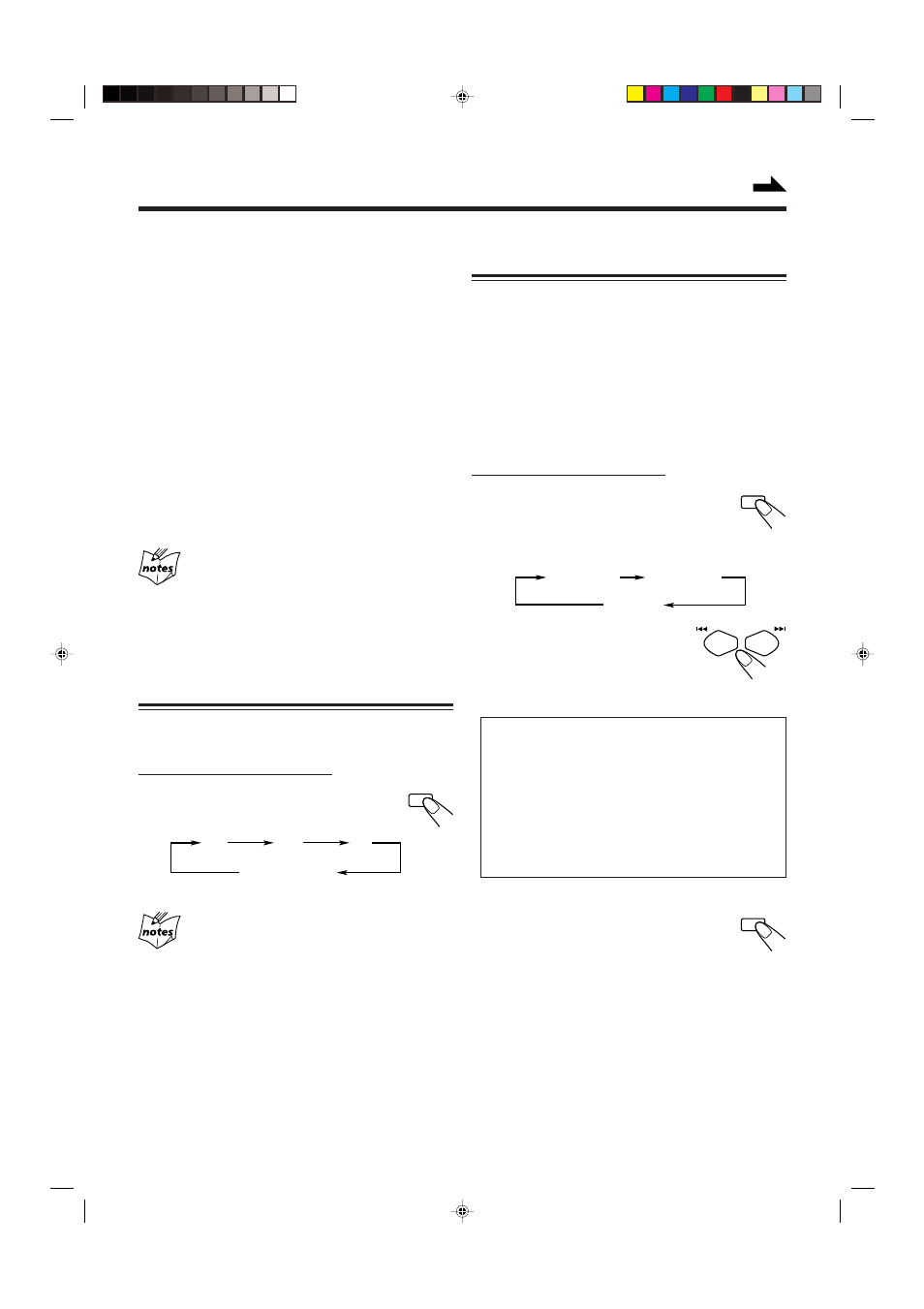
– 12 –
Receiving FM Stations with RDS
RDS (Radio Data System) allows FM stations to send an
additional signal along with their regular program signals.
For example, the stations send their station names, as well as
information about what type of program they broadcast, such
as sports or music, etc.
When tuned to an FM station which provides the RDS
service, the RDS indicator lights up on the display.
With the unit, you can receive the following types of RDS
signals.
PS (Program Service):
Shows commonly known station names.
PTY (Program Type):
Shows types of broadcast programs.
RT (Radio Text):
Shows text messages the station sends.
Enhanced Other Networks:
Provides the information about the types of the
programs sent by other RDS stations.
More about RDS
• Some FM stations do not provide RDS signals.
• RDS services vary among FM RDS stations. For details on RDS
services in your area, check with local radio stations.
• RDS may not work correctly if the received station is not
transmitting the signals properly or if the signal strength is weak.
Changing the RDS Information
You can see RDS information on the display while listening
to an FM station.
On the remote control ONLY:
Press DISPLAY MODE.
• Each time you press the button, the display
changes to show the following information:
• If no PS, PTY, or RT signals are sent by a station
“NO PS,” “NO PTY,” or “NO RT” appears on the display.
• On the characters displayed
When the display shows PS, PTY or RT signals:
—The display shows upper case letters only.
—The display cannot show accented letters; For example, “A”
may represent accented “A’s” like “Б, В, Г, А, Д and Å.”
Searching for Programs by PTY Codes
(PTY Search)
One of the advantages of RDS is that you can locate a
particular kind of program by specifying the PTY codes.
• For details on the PTY codes, see “Additional Information”
on page 22.
To search for a program using the PTY codes
REMEMBER you must preset FM RDS stations to use the
PTY codes. If not yet done, see page 11.
• There is a time limit in doing the following steps. If the
setting is canceled before you finish, start from step 1
again.
On the remote control ONLY:
1
Press PTY/EON until “PTY” and
“SELECT” alternately appear on
the display.
• Each time you press the button, RDS operation mode
changes as follows:
2
Press
¢ or 4 until the
PTY code you want appears
on the display.
• Each time you press the button, the
PTY codes change as follows:
NEWS
“ AFFAIRS “ INFO “ SPORT “
EDUCATE
“ DRAMA “ CULTURE “
SCIENCE
“ VARIED “ POP M “ ROCK M “
EASY M
“ LIGHT M “ CLASSICS “
OTHER M
“ WEATHER “ FINANCE “
CHILDREN
“ SOCIAL “ RELIGION “
PHONE IN
“ TRAVEL “ LEISURE “ JAZZ “
COUNTRY
“ NATION M “ OLDIES “
FOLK M
“ DOCUMENT “ TRAFFIC “
(back to the beginning)
3
Press PTY/EON once again.
While searching, “SEARCH” and the selected
PTY code alternately appear on the display.
The unit searches 30 preset FM stations, stops
when it finds the one you have selected (“FOUND”
appears), and tunes in that station.
• If no program is found, “NOTFOUND” appears on the
display and the unit returns to the last received station.
To stop searching any time during the process
Press PTY/EON while searching.
PS
(Program Service)
PTY
(Program Type)
RT
(Radio Text)
Station frequency
(or preset channel no.)
DISPLAY
MODE
PTY SELECT
EON SELECT
(See page 13.)
Canceled
PTY
/EON
PTY
/EON
Continued
EN01-13_UX-P55[B]f.pm6
03.1.23, 7:55 PM
12
