Recording – JVC CA-MXJ750R User Manual
Page 24
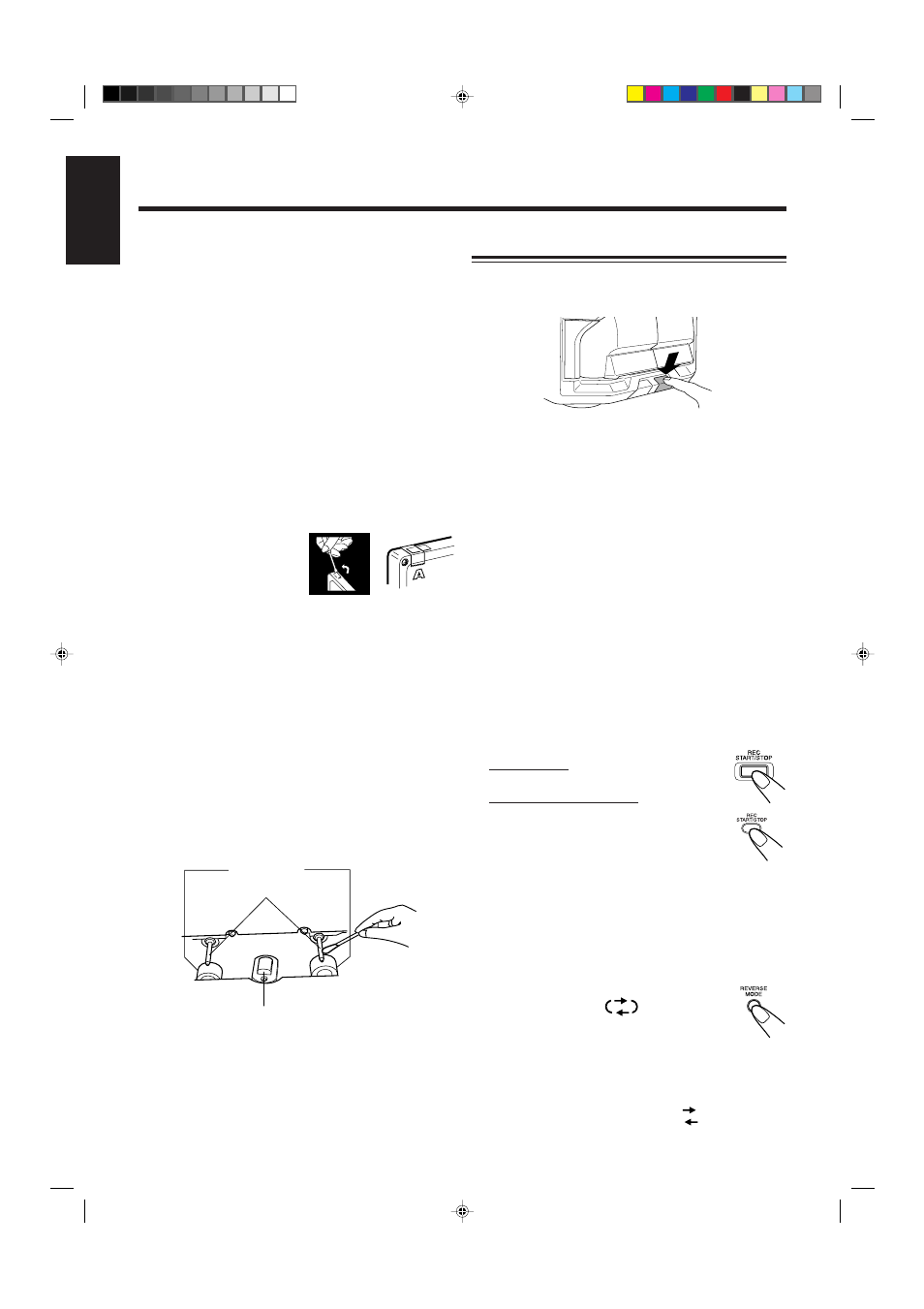
– 19 –
English
Recording
Recording a Tape on Deck B
1
Press EJECT
0 for the deck B.
2
Put in a recordable cassette, with the exposed
part of the tape down.
3
Close the cassette holder gently.
4
Check the tape direction of deck B.
• If the tape direction is not correct, press TAPE
2 3
twice then
7 to change the tape direction.
5
Start playing the source — FM, AM (LW/
MW)*, CD player, deck A, or auxiliary
equipment connected to AUX jacks.
• When the source is CD, you can also use CD Direct
Recording (see page 20) and Auto Edit Recording (see
page 21).
• When the source is deck A, you can also use the
dubbing method. (See “Dubbing Tapes” on page 20.)
* See “To record an AM (LW/MW) station — Beat Cut” on
page 20.
6
Start recording.
On the unit:
Press REC START/STOP.
On the remote control:
Press and hold REC START/STOP
for more than 1 second.
The REC (recording) indicator lights up on the
display and recording starts.
To stop during recording, press REC START/STOP again
or
7.
To remove the cassette, press EJECT
0 for deck B.
To record on both sides — Reverse Mode
Press REVERSE MODE so that the Reverse Mode
indicator lights up as —
• When using the Reverse Mode for recording, start
recording in the forward (
3) direction first.
Otherwise, recording will stop when recording is done only
on one side (reverse) of the tape.
To cancel Reverse Mode, press the button again so that the
Reverse Mode indicator lights up as —
IMPORTANT:
• It may be unlawful to record or play back copyrighted
material without the consent of the copyright owner.
• The recording level is automatically set correctly, so it is
not affected by the VOLUME control (and the
SUBWOOFER VOLUME control for CA-MXJ750R;
ACTIVE BASS EX. LEVEL control for CA-MXJ552R,
CA-MXJ550R, and CA-MXJ500). Thus, during recording
you can adjust the sound you are actually listening to
without affecting the recording level.
• While recording, you can hear sound modes through the
speakers or headphones. However, the sound is recorded
without these effects (see page 10).
• If recordings you have made have excessive noise or static,
the unit may be too close to a TV. Increase the distance
between the TV and the unit.
• You can use type I and II tapes for recording.
To protect your recording
Cassettes have two small tabs on
the back to protect unexpected
erasure or re-recording.
To protect your recording,
remove these tabs.
To re-record on a protected tape, cover the holes with
adhesive tape.
When using type II tape, be careful not to cover the holes
used to detect the tape type.
To keep the best recording and playback sound quality
If the heads, capstans, and pinch rollers of the cassette decks
become dirty, the following will occur:
• Impaired sound quality
• Discontinuous sound
• Fading
• Incomplete erasure
• Difficulty in recording
To clean the heads, capstans, and pinch rollers
Use a cotton swab moistened with alcohol.
To demagnetize the heads
Turn off the unit, and use a head demagnetizer (available at
electronics and record shops).
Heads
Capstans
Pinch rollers
EN19-28.MXJ500,etc[E]/f
00.1.10, 2:04 PM
19
