Request to disconnect – IOGear M1057 User Manual
Page 23
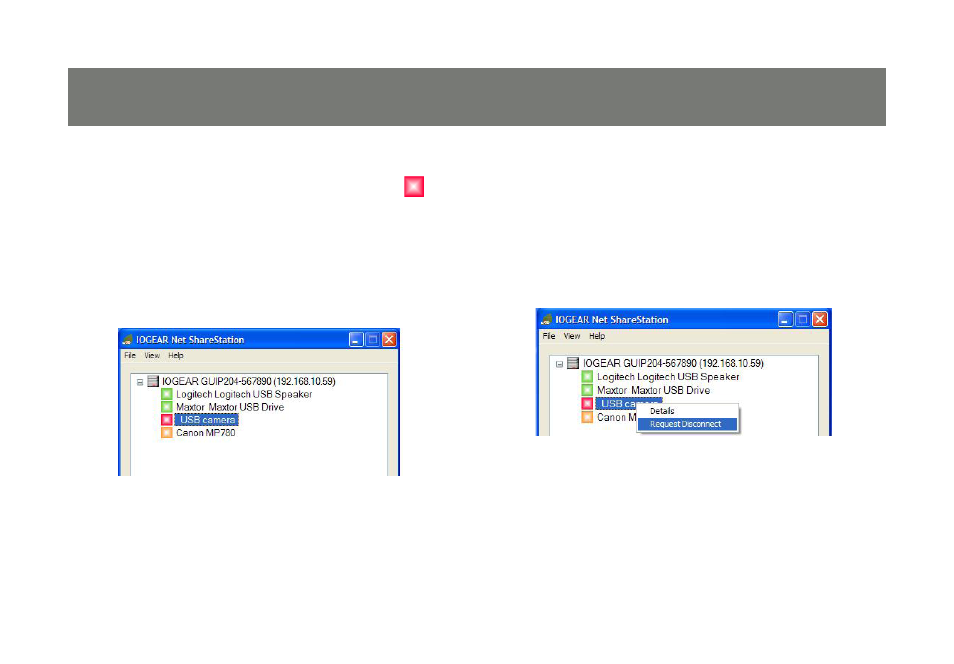
22
23
1. If a USB device is being used by another
computer on your network, a RED icon
will be displayed in front of the device name.
You will not have the option to disconnect
the device, however, you may send a
courtesy message to request that the other
user disconnect/release the device.
2. To send the courtesy disconnect message,
right click on the USB device and select
“Request Disconnect”, as shown below.
A message will then be sent to the user
requesting that they disconnect from the
USB device.
NOTE: If the occupying user denies this
request, then you will not be able to send
any further requests to the same user for
5 minutes. This is to prevent any user from
flooding the occupying user with multiple
requests within a short period of time.
Request to Disconnect
