Hardware installation – IOGear GUH284R User Manual
Page 11
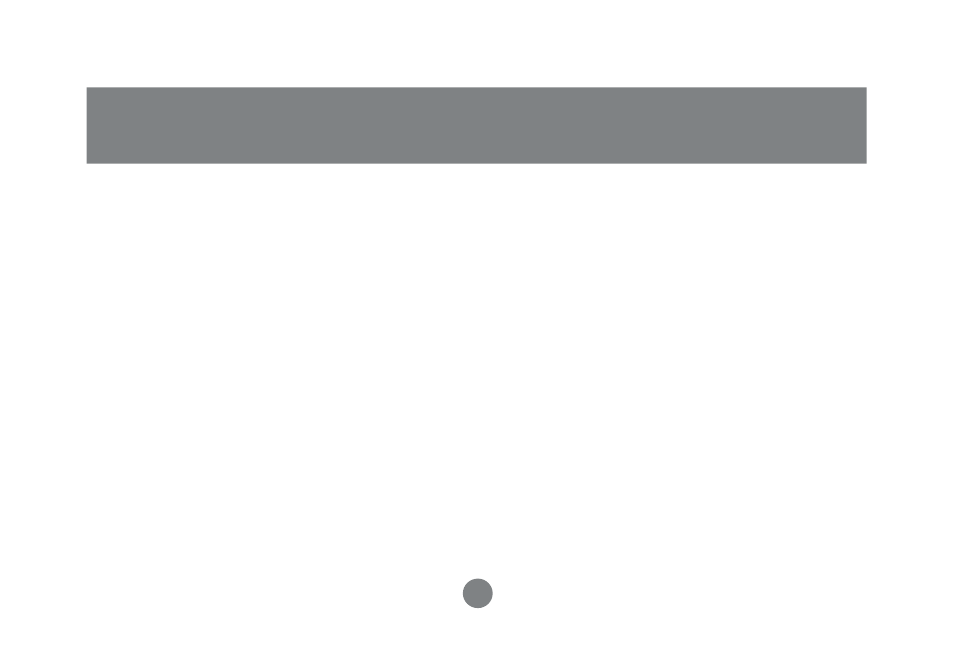
9
Hardware installation
Step5
Once your computer has finished booting
up, a series of messages will let you know
that the USB 2.0 Hub has been recognized
and the card reader is successfully
installed.
Note: If you are using non-high-speed
USB 1.1 port a series of warning will
prompt to remind you that a non-high
speed port has been detected. In that
case just close the warnings windows
and continue.
Step 6
Go to your “My computer” (for PC users) or
to your desktop (for Mac users). Added
logical drive letters will be displayed,
corresponding to the slots on the USB 2.0
Hub and Card Reader/Writer™. Additional
devices attached to the six (6) USB 2.0
ports will also be displayed.
See also other documents in the category IOGear Computer Accessories:
- GUWA200 (30 pages)
- GCS1804 (56 pages)
- GCS1804 (56 pages)
- GCS634U-PLUS (22 pages)
- GCS1782 (44 pages)
- GUWH104KIT (38 pages)
- GCS1794 (40 pages)
- GUB211W6 (30 pages)
- GCS12 (18 pages)
- GCS12 (34 pages)
- GCS932UB (32 pages)
- GCS1734 (44 pages)
- GCS124U (32 pages)
- GCS82B Manual (28 pages)
- GCS1762 (45 pages)
- GCS1764 (46 pages)
- GCS602 (22 pages)
- GCS1758 (54 pages)
- GCS138KIT (33 pages)
- GCS1714 (32 pages)
- MINIVIEW GCS1774 (3 pages)
- GUIP204 v1 (56 pages)
- GCS1744 (48 pages)
- GCS661U (36 pages)
- GCS661UW6 (32 pages)
- GCS1774 (45 pages)
- GHPB42W6 (75 pages)
- GCS82B/GCS84B (29 pages)
- GUWH204KIT (40 pages)
- GCS614A Manual (26 pages)
- MINIVIEW GCS52U (24 pages)
- GBU221P (60 pages)
- GBC201 (45 pages)
- GBGPS201 (51 pages)
- GBGPS201 (118 pages)
- GBGPS201 (21 pages)
- GBHFK211W6 (1 page)
- GBHFK231W6 (36 pages)
- GBHFK331 (36 pages)
- GBMH201 (32 pages)
- GBMA211W6 (1 page)
- GBMH221 (1 page)
- GBP201 (26 pages)
- GBP301 (40 pages)
