Troubleshooting – ION PROFILE PRO User Manual
Page 6
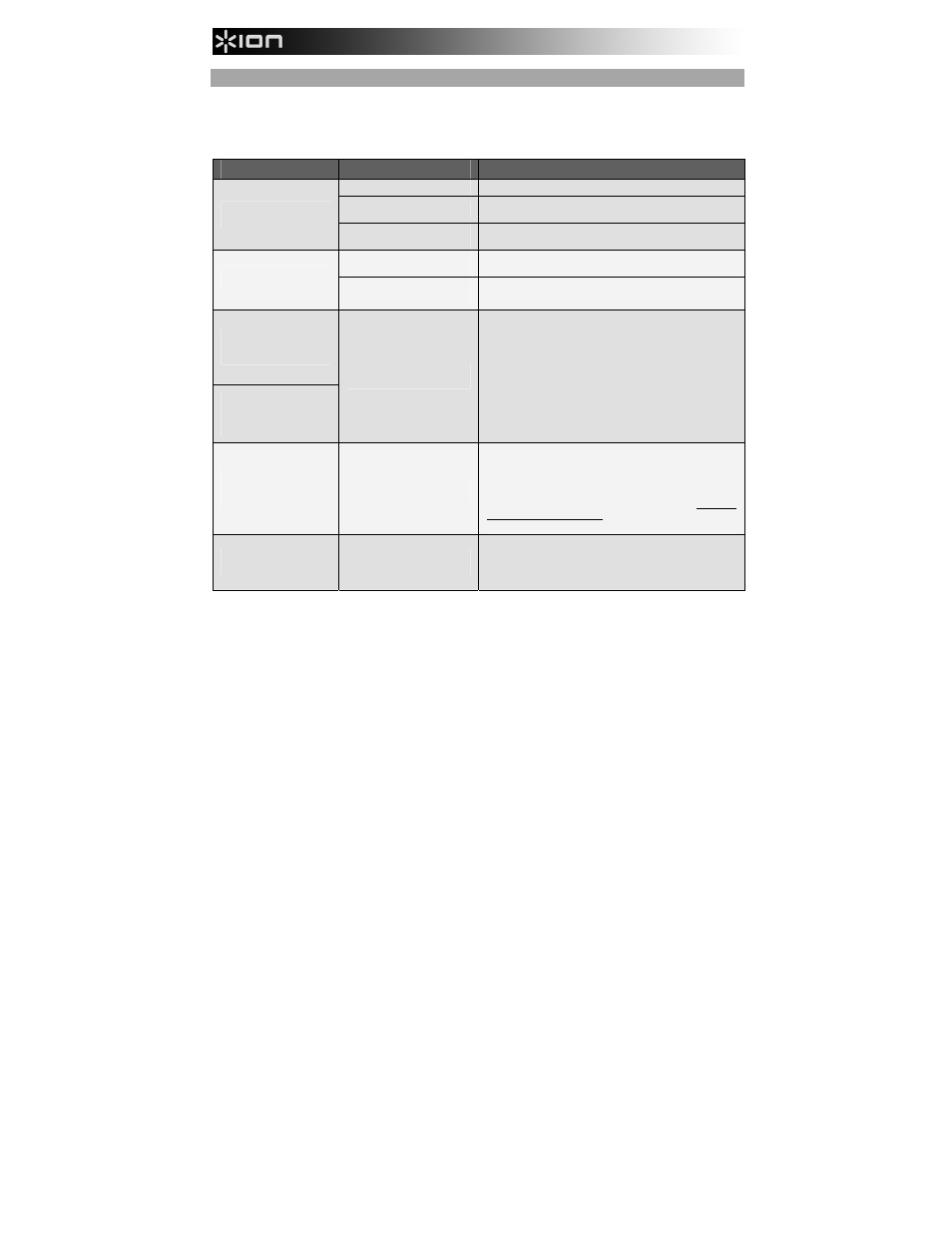
6
TROUBLESHOOTING
Refer to the following troubleshooting scenarios if you experience difficulty recording your vinyl
to your computer.
PROBLEM
CAUSE
SOLUTION
Needle is not on the record.
Place the needle on the record.
Turntable not powered.
Make sure that the turntable is connected to a live power outlet
and that it is powered on.
I am not hearing any audio
when I am recording.
RCA outputs not connected to
speaker system.
Make sure you have connected the turntable’s RCA outputs to a
speaker system and that the speaker system is powered on.
Cartridge connection is not
secure.
Cartridge must be securely connected to the tonearm whenever
you are using the turntable.
I am experiencing poor
sound quality.
Vinyl record is dirty or
scratched.
Try dusting off and gently wiping the surface of the record before
playing it.
I cannot hear my recordings
when I try to play them from
my computer.
While the turntable is
connected, I cannot listen to
any music from my
computer.
Computer audio output not set
correctly.
Make sure that your computer’s audio playback options are
configured in one of the following ways:
In Windows XP, go to Start
X Control Panel X Sounds
and Audio Devices (on Windows XP) or Start
X Control
Panel
X Sound (on Windows Vista) and make sure that
your computer’s audio card is selected as the Sound
Playback device under the Audio tab.
Alternatively, you can play audio from your computer
through the turntable’s RCA audio outputs. Simply select
“USB Audio Codec” as the Sound Playback device and any
audio from your computer will play through the turntable’s
RCA outputs.
When recording into my
computer on Windows Vista,
my recordings are mono
instead of stereo.
Recording input properties in
Vista not set to “stereo”.
In Vista, you may need to manually specify “stereo” for the
recording input.
Go to Start
X Control Panel X Sound (in Classic View). Then,
click on the Recording tab and highlight the Microphone input
(USB Audio Codec). Click on Properties to bring up the input
settings. Next, click on the Advanced tab and select “2 channel,
16 bit, 44100 Hz (CD quality)” in the Default Format pull-down
menu. Lastly, click Apply to accept the settings.
My music is playing at a
strange pitch.
Incorrect speed selected on the
turntable.
Make sure that you are playing your records at the speed they
were intended to be played. Select between the two different
speeds by pressing 33RPM or 45RPM.
BEFORE RETURNING THE PRODUCT, please contact ION Audio or your retailer for
technical support. Contact information can be found in the Safety Instruction Booklet
included with this product.
