Connecting a digital sound system, Connecting an analog (stereo) sound system, Turning on your tv for the first time – Insignia NS-55E560A11 User Manual
Page 17: Ee “connecting an analog (stereo) sound system, See “connecting a digital sound system
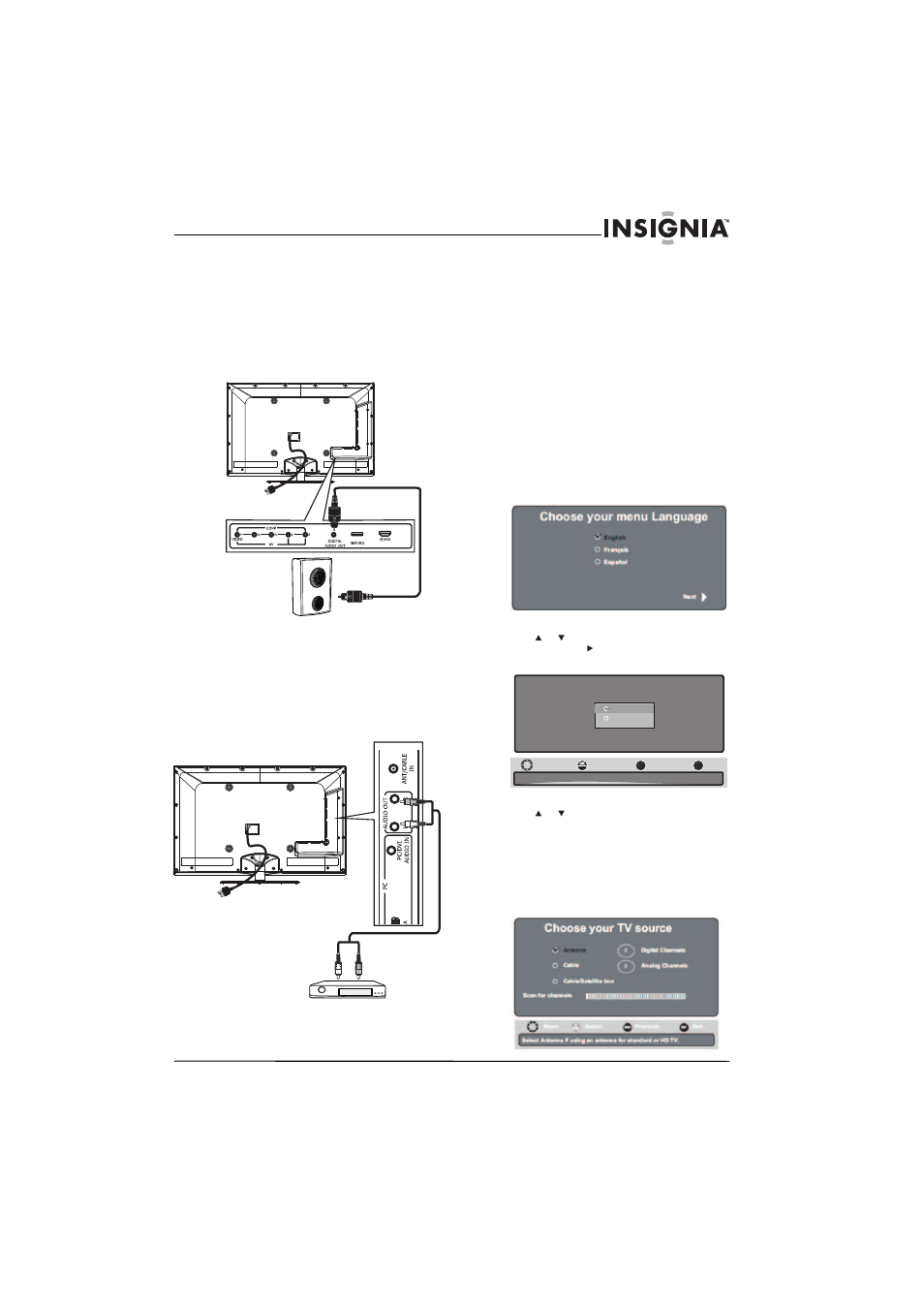
13
Insignia 55" LED-LCD TV, 1080p
www.insigniaproducts.com
Connecting a digital sound system
To connect a digital sound system:
1 Make sure that your TV’s power cord is
unplugged and the sound system is turned off.
2 Connect a digital audio cable to DIGITAL
AUDIO OUT jack on the side of your TV and to
the digital optical audio jack on the digital
sound system.
Connecting an analog (stereo) sound system
To connect an analog (stereo) sound system:
1 Make sure that your TV’s power cord is
unplugged and the sound system is turned off.
2 Connect an analog audio cable to L/R OUT jacks
on the side of your TV and to the L/R audio in
jack on the analog sound system.
Turning on your TV for the
first time
The first time you turn on your TV, the Setup Wizard
opens. The Setup Wizard guides you through
setting up basic settings including the menu
language, TV signal source, and the channel list.
To set up your TV:
1 Make sure that you have:
• Installed the remote control batteries. (See
page 7 for details).
• Connected an antenna, cable TV, or satellite
TV. (See page 9 for details.)
• Connected the power cord. (See page 9 for
details.)
2 Press POWER to turn on your TV. The Choose
your menu Language screen opens.
3 Press or to highlight the language you
want, then press . The Choose your Picture
Mode screen opens.
4 Press
or
to
highlight
Home Mode or Retail
Mode, then press ENTER.
Home Mode reduces total power consumption.
If you selected Retail Mode, a message appears
“If you select Retail Mode, then Energy saving is
not realized.” Select Yes to continue, or select No
to change your selection.
The Choose your TV source screen opens.
Back of TV
Digital sound system
Back of TV
Analog sound system
EN TER
MENU
EXIT
Reduce total power consump i
t on.
Move
Select
Previous
Exit
Please choose your picture mode
Retail Mode
Home
Mode
