Wps confi guration – push button – IOGear Wireless-N GWU623 User Manual
Page 49
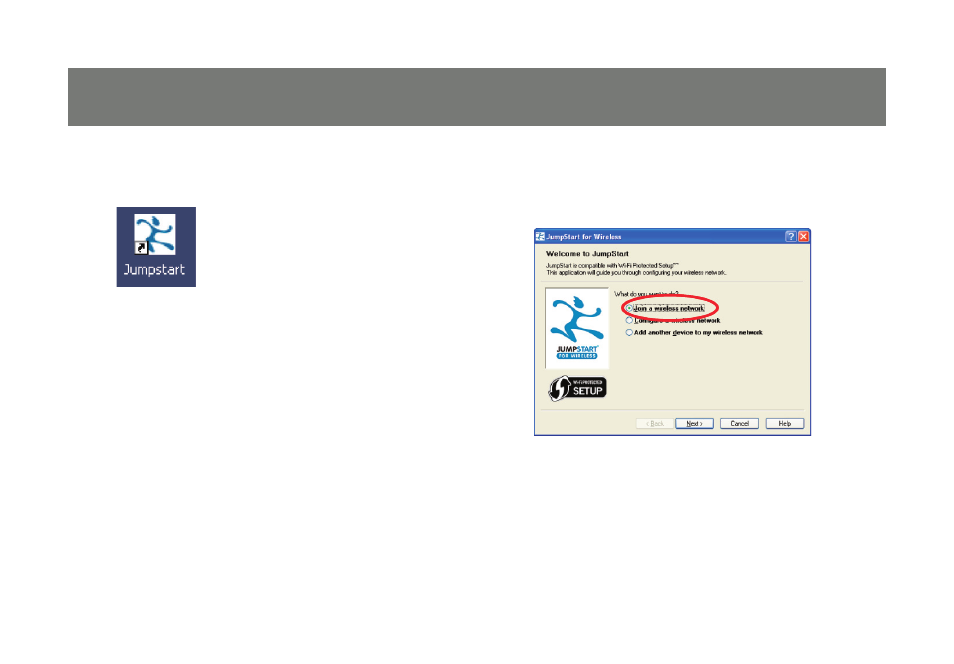
49
1. Double click on the Jumpstart icon
2. Select Join a wireless network and click
Next
Note: There are two ways to setup WPS. One
is by pushing the integrated WPS button on
your router and the other is by entering the
access PIN from your USB adapter to establish
the WPS encryption with your router.
WPS Confi guration – Push Button
This manual is related to the following products:
See also other documents in the category IOGear Hardware:
- Wireless GWP512 (16 pages)
- GHPB32 (76 pages)
- GHPB32 (76 pages)
- USB Print Server GPSU01 (44 pages)
- M1063 (32 pages)
- GUIP201 M1023 (68 pages)
- GICe720S3W6 (16 pages)
- GBU221/321 (60 pages)
- GBU321 (43 pages)
- GICe702S3R5W6 (28 pages)
- USB PDA/ Serial Adapter GUC232A (1 page)
- GIC711SW6 (16 pages)
- GWU513 (60 pages)
- MINIHUB GUH224 (1 page)
- GHE135U (36 pages)
- GBU241W6 (68 pages)
- IEEE 1394 (32 pages)
- HomePlug GHPB01 (74 pages)
- GBMA211 (1 page)
- Bluetooth USB Print Adapter GBP201 (26 pages)
- MINIVIEW GCS632U (33 pages)
- Wireless USB Adapter GUWA200 (30 pages)
- GHPU01 (80 pages)
- M1057 (56 pages)
- GIC704SR5W6 (28 pages)
- GPS702e3W6 (16 pages)
- Enhanced Data Rate Bluetooth USB Adapter GBU221P (60 pages)
- Bluetooth 2.0 USB Micro Adapter GBU421 (69 pages)
- BOSS GNS1000 (82 pages)
- GUC2020DW6 (24 pages)
- GBU301 (48 pages)
- Wireless USB Print Server GPSR01U (80 pages)
- GBS301 (44 pages)
- Wireless GWP511 (26 pages)
- DVI Net ShareStation GDIP201 (74 pages)
- GMD2025U (2 pages)
- USB Multi GMFPSU01 (44 pages)
- MINIVIEW GCS1762 (46 pages)
- FireWire 800 GIC3800 (8 pages)
- GCS632U (30 pages)
- GHPB21 (74 pages)
- USB Paralell Printer Cable GUC1284B (1 page)
