Step. 2, Step. 1 – IOGear Wireless GWP512 User Manual
Page 15
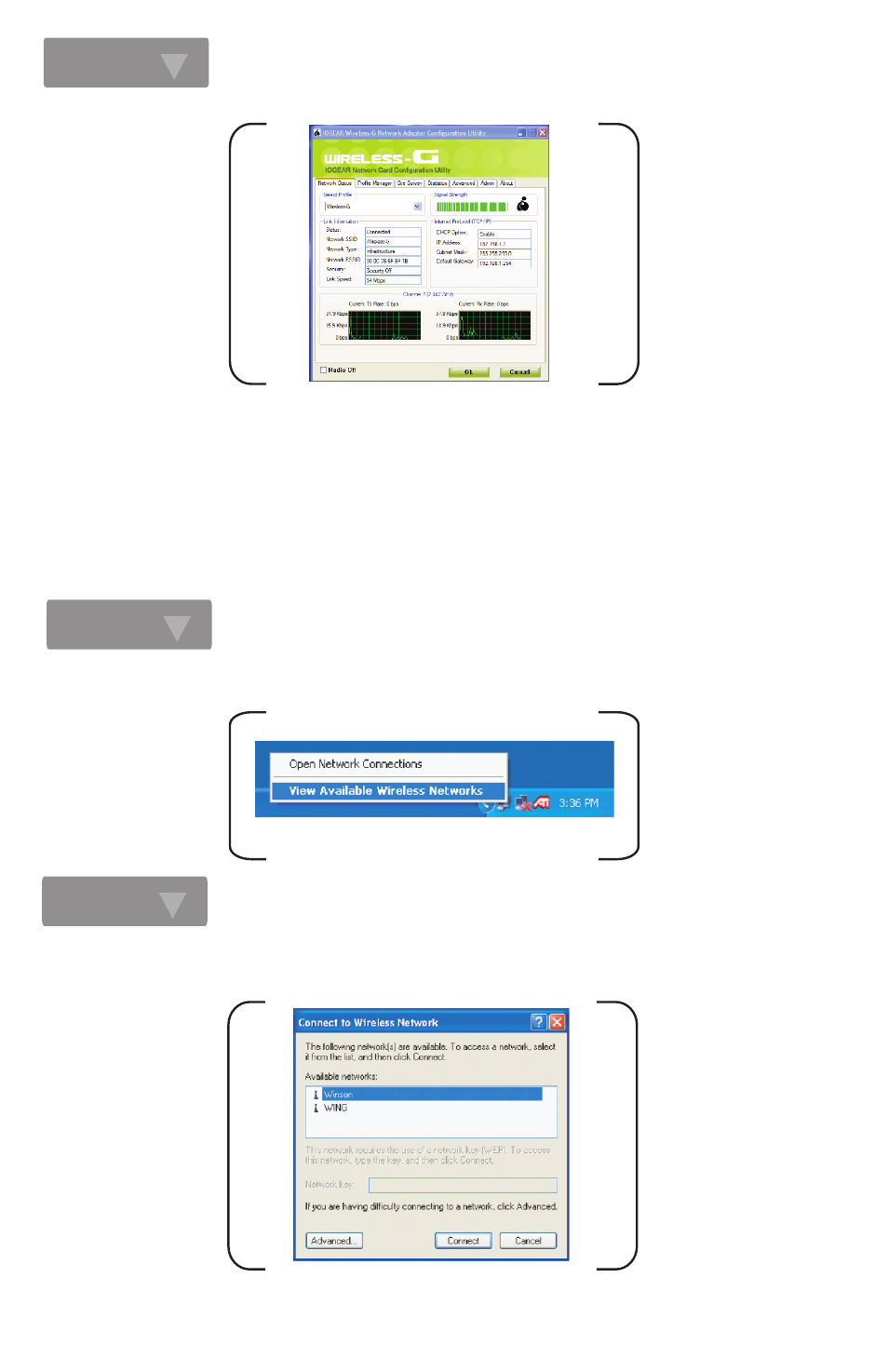
The user can now use any of the management functions available in the Configuration Utility.
Step. 2
Right-click mouse button on the network connection icon resides on the system tray, and click
View available
Wireless Networks.
Step. 1
The following
Connect to Wireless Network dialog box will be displayed. You can click Connect to start the wireless
connection or click
Advanced button to do further configurations.
Step. 2
7.2 Using the zero configuration utility Windows XP provides
(Please refer to User's Manual for more details on the configuration utility)
Once you have the network adapter properly installed, you will see the network connection icon shown below.
-14-
This manual is related to the following products:
