Id37 quick start, Clock adjust, Time zone – iHome IPOD ID37 User Manual
Page 4: Power 5: ipad/iphone/ipod, Radio
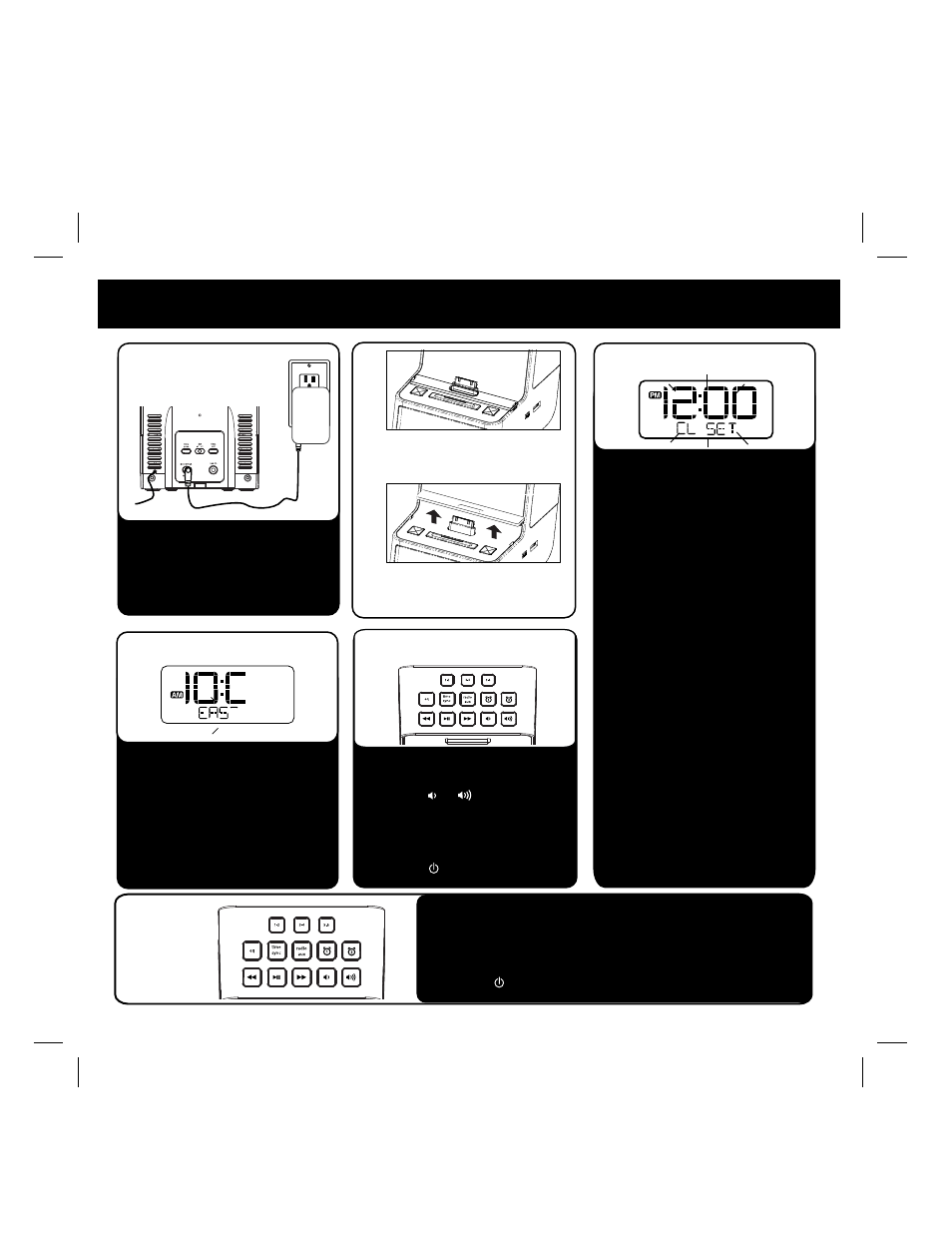
2
To Set Time using Time Sync:
• Dock your iPhone, iPad or iPod
touch
• Press and release the Time Sync
Button on the top of the unit.
“SYNC” will flash in the display,
indicating sync attempt. If sync is
successful, “SYNC OK” will
appear. If “FAILED” appears, try
again with a different iPhone, etc.,
or set manually.
To Set Time Manually:
• Slide the
DST switch on back of
the unit to +1 add an hour or to
–1 to subtract an hour.
• Press & hold the
Time Set
button on back until the display
flashes, then release.
• Press the
<< or >> Button to set
the correct time.
• Press the
Time Set button and
use the
<< or >> Button to set
correct year.
• Press the
Time Set button and
use the
<< or >> Button to set
correct date (hold for rapid
setting).
• Press the
Time Set button. 2
beeps indicate time setting is
completed.
3: clock adjust
iD37 Quick start
Attach AC adaptor cable to DC
jack on back of the unit and plug
the other end into a working outlet.
The unit is preset to the Eastern time
zone. To change the time zone:
• Press & hold the
Time Zone
button on back of the unit until
display flashes, then release it.
• Press the
<< or >> button to
select your time zone.
• Press and release the
Time Zone
button to confirm.
4: time zone
RESET RESET
TEST TEST
1: power
5: iPad/iPhone/iPod
• Gently dock playing iPad/iPhone
/iPod. The unit will turn on.
• Press the or buttons to adjust
volume
• Press the EQ Button to cycle to
Treble, Bass and Balance, press <<
or >> to adjust settings.
• Press the
Button to turn unit off.
Place rubber collar over dock
to dock an iPad, iPhone or
iPod with no case
Remove rubber collar to dock
an iPad, iPhone or iPod in a
thick case
2:
• Press the
radio/aux button to select FM radio mode.
• Press the
<< or >> Button to select a station (press and hold
briefly to find next clear station).
• See page 5 for programming presets.
• Press the
button to turn unit off.
6: radio
