Image IMTL59105.0 User Manual
Page 18
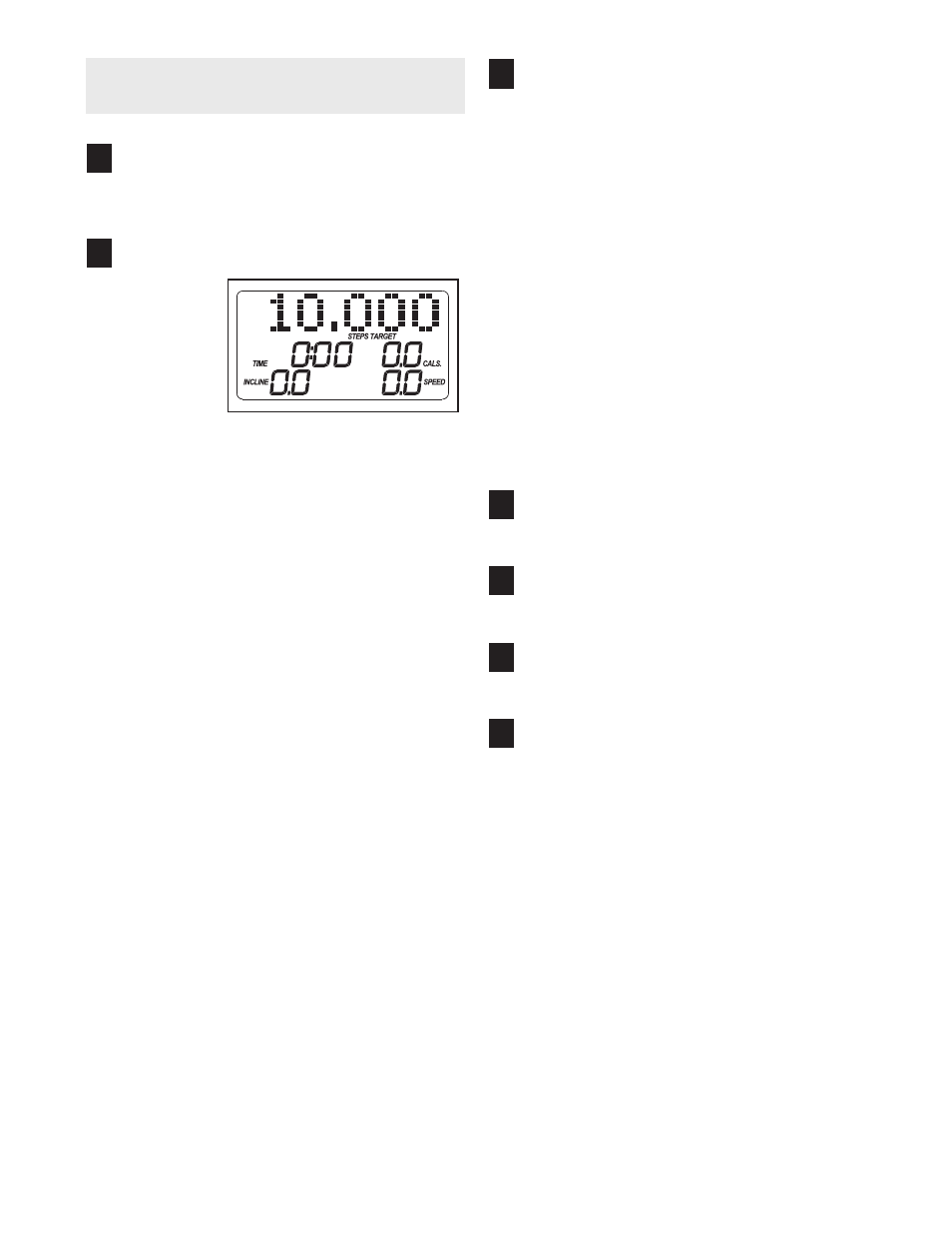
18
HOW TO USE THE MYTRACKS™ STEP
COUNTER PROGRAM
Insert the key into the console.
See HOW TO TURN ON THE POWER on page
13.
Select the 10,000 steps program.
Press the
10,000
Steps
Program
button; a
goal of
10,000
steps will
appear in
the display.
Depending on your fitness level, you may desire
to walk fewer than or more than 10,000 steps. To
change the goal, press the increase and decrease
buttons beside the 10,000 Steps Program button.
Each time a button is pressed, the goal will change
by 500 steps. Note: The goal can be changed
either before or after the program is started.
Note: To find an appropriate starting goal, walk on
the treadmill with the manual mode selected (see
page 13), and note the number of steps that you
walk during your workout. Then, round that num-
ber up to the nearest 500 steps. This can be a
starting goal. As your fitness level improves, you
can increase the goal by 500 steps every few
weeks.
IMPORTANT: Always exercise at an in-
tensity level and for a length of time that is
comfortable for you.
Press the Start button or the Speed increase
button to start the program.
A moment after the button is pressed, the walking
belt will begin to move at 2 mph. Hold the
handrails and begin walking.
As you exercise, adjust the speed and incline of
the treadmill as desired by pressing the Speed
and Incline buttons.
During the program, the display will show the
number of steps still to be taken. When only ten
steps remain, the display will flash and a tone will
sound repeatedly until you reach the goal. The
walking belt will then slow to a stop.
To stop the program temporarily, press the Stop
button. The time will begin to flash in the display.
To restart the program, press the Start button or
the Speed increase button. The walking belt will
begin to move at 2 mph.
Follow your progress with the display.
See step 5 on page 13.
Measure your heart rate if desired.
See step 6 on page 14.
Turn on the workout fan if desired.
See step 7 on page 14.
When the program is completed, remove the
key from the console.
See step 8 on page 14.
7
6
5
4
3
2
1
