Insignia NS-22E450A11 User Manual
Page 36
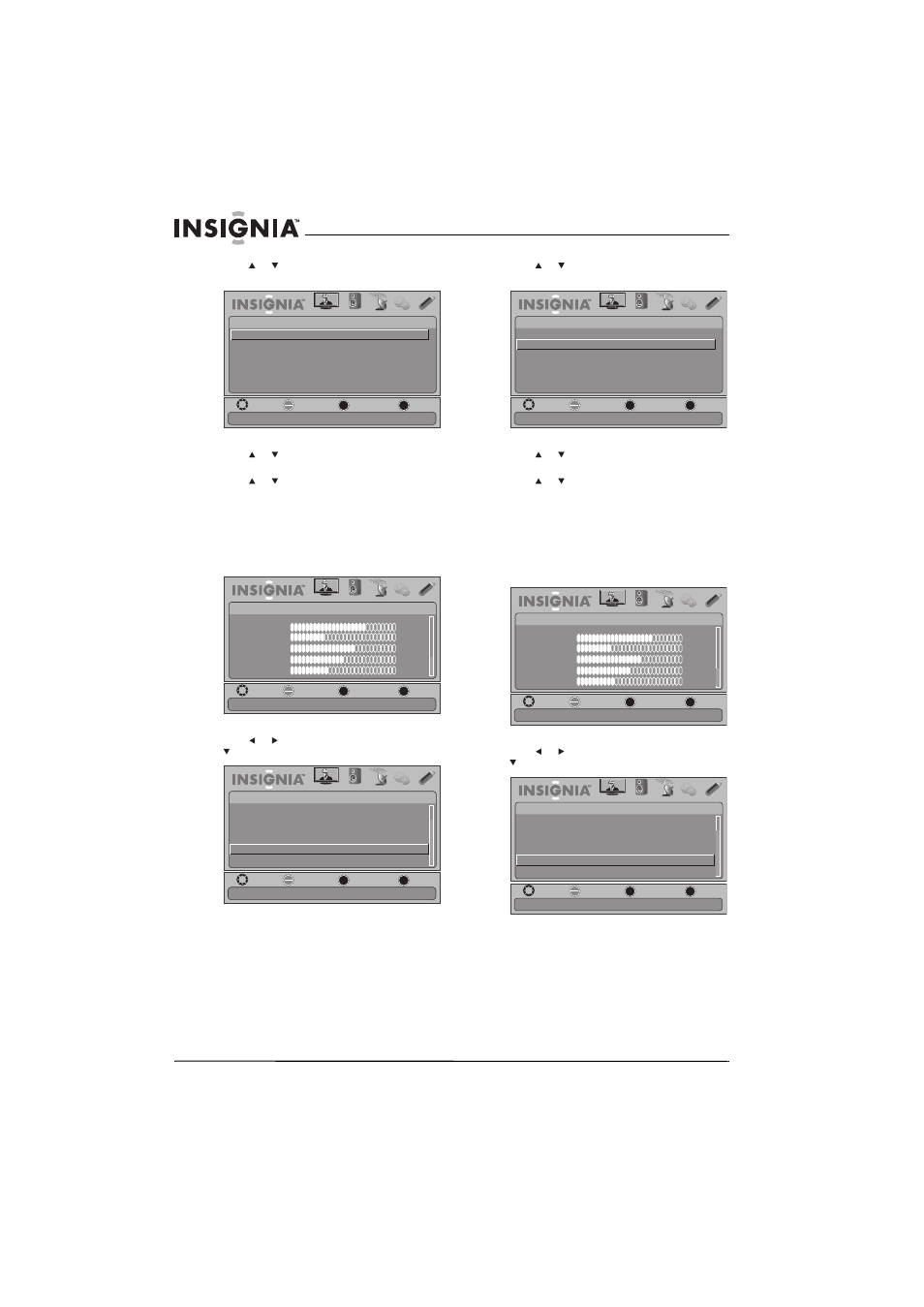
32
NS-19E450A11/NS-19E450WA11/NS-22E450A11/NS-22E455C11 Insignia 19"/22" LED-LCD HD TV
www.insigniaproducts.com
3 Press
or
to
highlight
INlink, then press
ENTER. The SETTINGS-INlink menu opens.
4 Press or to highlight INlink Control, then
press ENTER. A menu opens.
5 Press
or
to
highlight
On (to turn on the
INlink Control option) or Off (to turn off the
INlink Control option).
6 Press MENU to return to the previous menu, or
press EXIT to close the menu.
To turn Device Auto Power Off on or off:
1 Press MENU. The on-screen menu opens.
2 Press
or
to
highlight
SETTINGS, then press
or ENTER. The SETTINGS menu opens.
3 Press
or
to
highlight
INlink, then press
ENTER. The SETTINGS-INlink menu opens.
4 Press
or
to
highlight
Device Auto Power
Off, then press ENTER. A menu opens.
5 Press
or
to
select
On (turns off the
connected device when you turn off your TV) or
Off (does not turn off the connected device
when you turn off your TV).
6 Press MENU to return to the previous menu, or
press EXIT to close the menu.
To turn TV Auto Power On on or off:
1 Press MENU. The on-screen menu opens.
2 Press
or
to
highlight
SETTINGS, then press
or ENTER. The SETTINGS menu opens.
MOVE
OK
ENTER
MENU
EXIT
EXIT
PREVIOUS
SELECT
PICTURE
AUDIO
CHANNELS
SETTINGS
USB
SETTINGS•INlink
Allow the TV to automatically control CEC devices connected to the TV via HDMI
INlink Control On
Device Auto Power Off On
TV Auto Power On On
INlink Device Lists
MOVE
OK
ENTER
MENU
EXIT
EXIT
PREVIOUS
SELECT
PICTURE
AUDIO
CHANNELS
SETTINGS
USB
Mode
Brightness
Contrast
Color
Tint
Sharpness
PICTURE
Custom
70
40
60
0
40
Adjust settings to affect picture quality
MOVE
OK
ENTER
MENU
EXIT
EXIT
PREVIOUS
SELECT
PICTURE
AUDIO
CHANNELS
SETTINGS
USB
SETTINGS
Allow the TV to automatically control CEC devices connected to the TV via HDMI
Menu Settings
Input Labels
Computer Settings
Input Sensor On
INlink
Reset to Default
MOVE
OK
ENTER
MENU
EXIT
EXIT
PREVIOUS
SELECT
PICTURE
AUDIO
CHANNELS
SETTINGS
USB
SETTINGS•INlink
Automatically turn off HDMI CEC devices when the TV is turned off and INlink is set to On
INlink Control On
Device Auto Power Off On
TV Auto Power On On
INlink Device Lists
MOVE
OK
ENTER
MENU
EXIT
EXIT
PREVIOUS
SELECT
PICTURE
AUDIO
CHANNELS
SETTINGS
USB
Mode
Brightness
Contrast
Color
Tint
Sharpness
PICTURE
Custom
70
40
60
0
40
Adjust settings to affect picture quality
MOVE
OK
ENTER
MENU
EXIT
EXIT
PREVIOUS
SELECT
PICTURE
AUDIO
CHANNELS
SETTINGS
USB
SETTINGS
Allow the TV to automatically control CEC devices connected to the TV via HDMI
Menu Settings
Input Labels
Computer Settings
Input Sensor On
INlink
Reset to Default
