Maintaining – Insignia NS-42PDP User Manual
Page 22
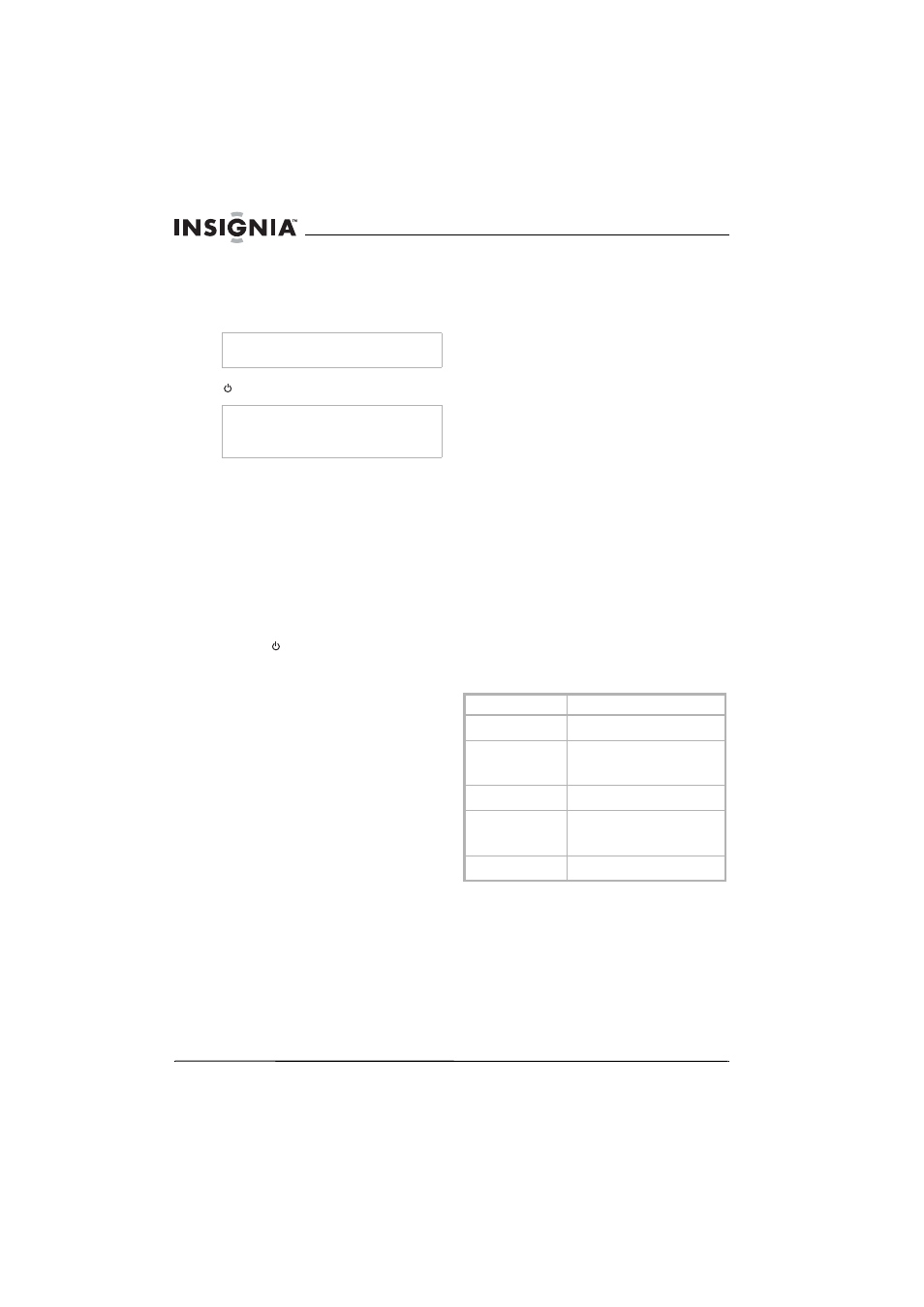
22
Insignia NS-42PDP 42” Plasma TV
www.insignia-products.com
4 Press and hold the SET button on the remote
control until the LED blinks twice, then
release the button.
5 Enter the first five-digit code for your device.
The LED blinks once as each digit is entered.
If the code is correct, the LED blinks twice.
6 Aim the remote at the device, then press the
button.The device should turn off.
7 Repeat steps 1 through 6 to program
additional devices.
8 Press the SET button to save the code and
exit.
Searching for a code
To search for a code:
1 Press a device key.
2 Press and hold the SET button until the LED
blinks twice, the release the button.
3 Enter 991, then the device group number
(0=cable, 1=TV, 2=VCR, 3=audio). The LED
blinks twice.
4 Aim the remote control at the device, then
press the
button. If the device responds,
go to step 7.
5 If the device does not respond, press the
CH+ button. Your remote control will try the
next code. Keep pressing the CH+ button
until the device responds. You can press the
CH– button to try a previous code.
6 To search for a code for another device,
repeat steps 1 through 5.
7 Press the SET button to save the code and
exit.
Checking the code
If you programmed a device by searching for a
code, you may want to know what four-digit code
the remote is using.
To check the code:
1 Press the device button on the remote
control.
2 Press and hold the SET button until the LED
blinks twice, then release the button.
3 Enter 990. The LED blinks twice.
4 Press 1 and count the LED blinks. This is the
first digit of the code. For example, if the LED
blinks twice, the first digit is 2. If the LED
does not blink, the first digit is 0.
5 Repeat step 4 using 2 for the second digit, 3
for the third digit, 4 for the fourth digit, and 5
for the fifth digit.
6 Press the SET button to exit.
Programming the volume lock
The remote control comes preset to let you
control the volume of each connected device.
You can change the volume lock so that one
device’s volume controls volume in all modes.
After you lock the volume control, you can
unlock the volume control for a specific device
so you can control the volume for that device
independently.
To lock the volume control:
1 Press and hold the SET button until the LED
blinks twice, then release the button.
2 Enter 993, then press the device button for
the device you want to control the volume.
The LED blinks twice. When you press the
VOL+, VOL–, or MUTE button on the remote
control, the device you selected controls the
volume regardless of which device you are
using.
To unlock the volume control:
1 Press and hold the SET button until the LED
blinks twice, then release the button.
2 Enter 993, then press VOL+ button. The LED
blinks four times. The volume control is
unlocked.
To unlock a single device’s volume control:
1 Press the device key.
2 Press and hold the SET button until the LED
blinks twice, then release the button.
3 Enter 993, then press VOL– button. The LED
blinks four times. The volume control for the
device you selected is unlocked.
Troubleshooting the remote control
Maintaining
•
Do not use your TV in areas that are too hot
or too cold because the cabinet may warp or
the screen may malfunction.
•
Storage temperatures are 32
° to 122°F (0° to
50°C).
•
Working temperatures are 41
° to 104°F (5°
to 40°C).
•
Do not place your TV in direct sunlight or
near a heat source.
Note
If the LED does not blink twice, repeat steps 3
through 5 using a different code.
Note
If the device does not turn off, repeat steps 4
through 6 using a different code. If you cannot find
a code that works, see “Searching for a code” on
page 22.
Symptom
Possible solution
LED does not blink when
a button is pressed
Replace the batteries.
LED blinks when a
button is pressed, but
device does not respond
Make sure that you are at less than 15
feet (4.6 meters) from the device and
that you point the remote control at the
remote sensor on the device.
LED blinks one long
blink
You pressed an incorrect button. Start
the procedure over again.
Remote control does not
control a device or only
controls some features
of the device
Make sure that the device has a remote
sensor, then try another code.
No volume on a device
See “Programming the volume lock”
on page 22.
