Insignia NS-CNV20 User Manual
Page 4
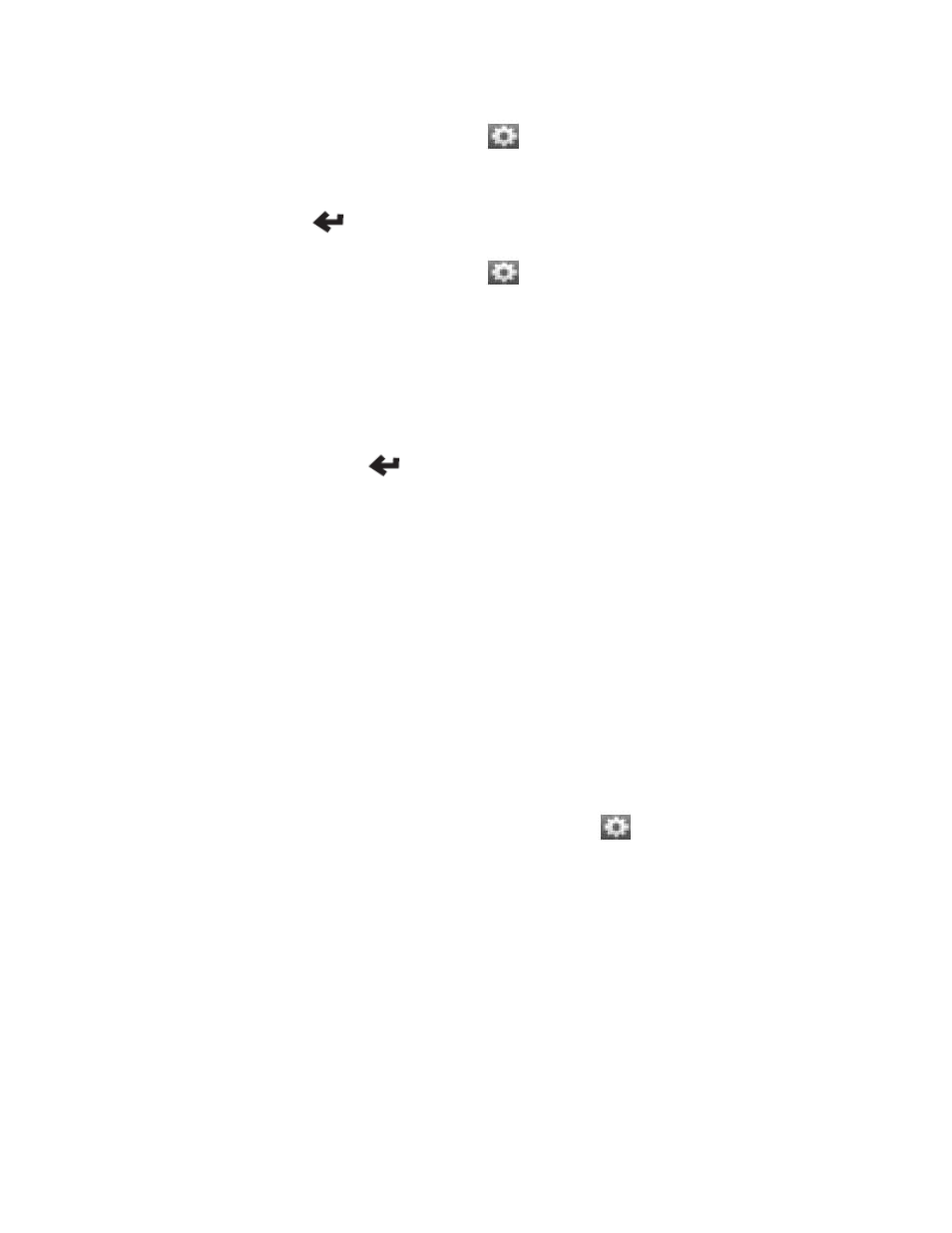
How do I adjust the brightness of my screen?
• To adjust the Brightness of the screen:
o
On the home screen, touch the Settings button
in the upper right corner of the screen. The settings menu
opens.
o
Touch
the
Brightness button. The brightness menu opens.
o
Touch the scale to adjust the brightness. You see a preview of the setting as you touch each level on the scale.
o
Touch the back arrow
to save your change.
• To set the day or night color palette:
o
On the home screen, touch the Settings button
in the upper right corner of the screen. The settings menu
opens.
o
Touch
the
Day/Night button. The Select Color Palette screen opens.
o
Touch the option you want. A sample of your selection of displays on the right. Options include:
Auto: Automatically switches the Day and Night colors according to the time of day at your current GPS
location. When a GPS signal is not available, your GPS changes from Night Mode to Day Mode at 8
a.m. and from Day Mode to Night Mode at 8 p.m. automatically.
Day: Day colors are displayed with a light background and street names in black text.
Night: Night colors provide constrasting colors that are easier to see in the dark. For night, the map
view has a dark background, and street names in white text.
Touch the back arrow
to save your changes and view the settings menus, or touch the world icon
to save your changes and return to the map view.
Can I email a route from Google Maps to my GPS?
• Yes, you can email a route from Google Maps to your GPS.
• Have you set up your GPS’s email address?
o
Yes
To email a Google Maps route to your GPS:
• Find the directions to your destination on Google Maps.
• Click
Send at the top right of the Google map. A window opens that lets you choose where you
want to send the directions.
• Select
GPS, then select “Insignia” as the Brand.
• Enter the email address that you assigned to your GPS device.
• Click
Send. After a few minutes your device notifies you that new addresses have arrived.
• Touch
Yes to view the new addresses. The address or addresses display on your Favorites list.
OR
Touch No to return to the screen you were previously viewing.
o
No
To set up your GPS’s email address:
• On the home screen, touch the Settings button
in the upper right corner of the screen.
The settings menu opens.
• Touch
the
@ Mail button. The E-mail address screen opens.
• Touch
Set. The Select an email id keypad opens.
• Enter the E-mail ID you want to use. It should include 6 to 30 letters and numbers.
• Touch
Check at the bottom right of the keypad to see if the ID is available.
o
If it is, you receive a message: Checking availability…
Touch
OK to return to the My E-mail Address setting screen, then touch the
back arrow or the home screen button to exit the screen.
o
If you have not used enough characters for your ID, you receive a message: Check
availability… Letters num between 6 and 30.
Touch
OK to return to the keypad and enter another ID, then touch Check.
To email a Google Maps route to your GPS:
• Find the directions to your destination on Google Maps.
• Click
Send at the top right of the Google map. A window opens that lets you choose where you
want to send the directions.
• Select
GPS, then select “Insignia” as the Brand.
