Isc console button bar – Intel SX220 User Manual
Page 118
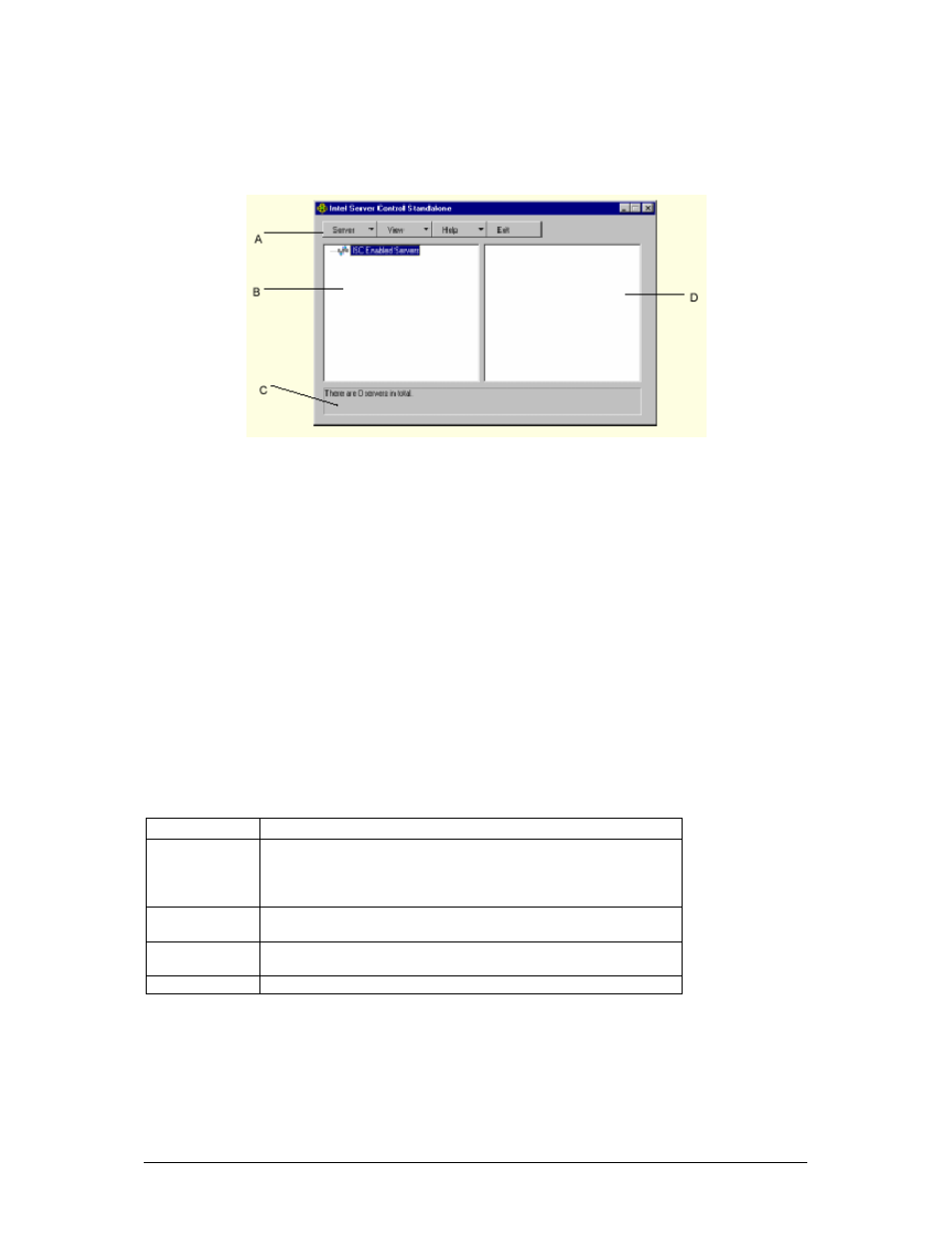
Viglen SX220 User Guide
117
Intel Server Control Console Main Screen
The following figure shows the Intel Server Control Console.
Figure 48: Intel Server Control Main Screen
A. Button bar
B. Navigation Pane
C. Tool Pane
D. Status Bar
ISC Console Button Bar
The ISC Console uses a Windows Explorer-like model, with a navigation pane (tree
view) and a presentation pane (list view). Servers that are discovered are added to
the tree view. When you select a server from the tree, the presentation pane shows
a list of supported “tools” running on that server. Launch the supported tool from the
presentation pane by double-clicking on the icon.
The Button Bar includes the following options:
Table 38: Button Bar Features
Item Options
Server Menu
Discover: Start server discovery
Add: Manually add a server to the tree
Delete: Delete the selected server from the tree
Delete All: Delete all servers from the tree
View Menu
List View: View the tool list as a list
Icon View: View the tool list as icons
Help Menu
Contents: Accesses ISC Console help topics
About ISC Console: Displays ISC Console version information
Exit
Exit ISC Console
