Setup, Troubleshooting – iHome IH-H413UN User Manual
Page 2
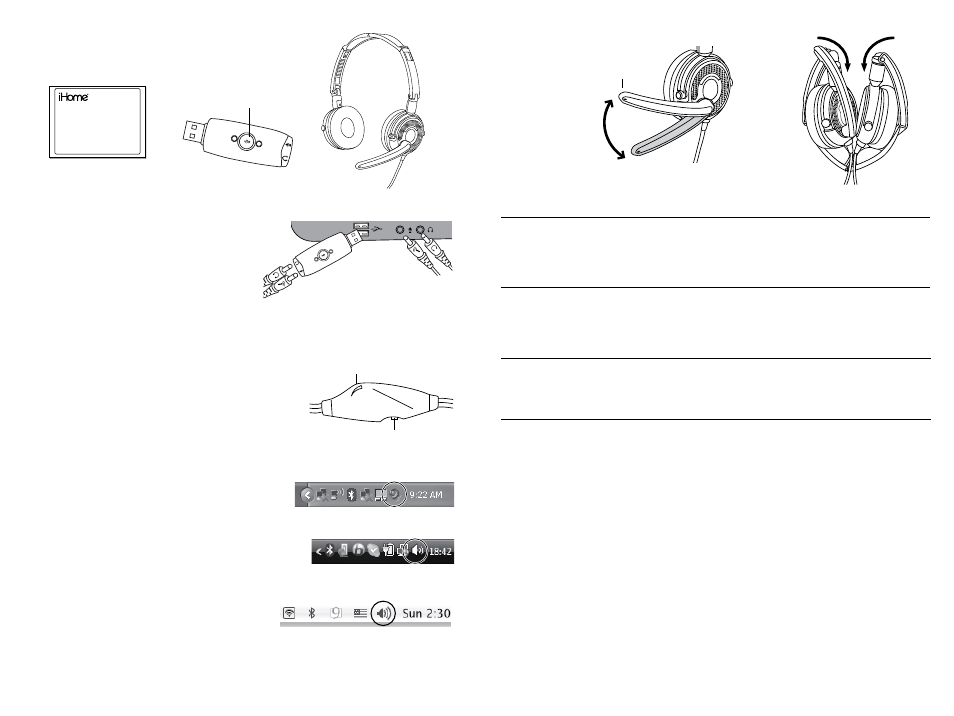
setup
verify package contents
1•
connect headset to computer
2•
If you use the USB audio adapter and your
computer does not automatically recognize it,
see Troubleshooting.
adjust headset and microphone volume
3•
You can adjust the headset volume from your computer
or with the volume control on the headset cable. You can
also adjust the microphone volume on your computer.
Mute the microphone by pressing the microphone mute
button on the USB audio adapter or using the switch on
the headset cable. You can also mute the microphone
using the volume controls on your computer.
To adjust the volume on your computer:
Windows XP: Click the volume icon in the system tray.
You can also adjust the volume by clicking Start > Control Panel > Sounds, Speech,
and Audio Devices.
Windows Vista: Click the volume icon in the system tray.
You can also adjust the volume by clicking Start > Control Panel > Hardware and
Sound, then clicking Adjust system volume under Sound.
Mac OS X: Click the volume icon on the menu bar.
You can also adjust the volume by clicking the Apple menu, selecting System
Preferences, then clicking Sound.
start using your new headset!
4•
troubleshooting
situation try this
cannot hear
audio
Ensure the green headphone connector is inserted properly into the
•
headphone output.
Ensure mute is off on the computer, the USB audio adapter and the
•
volume control on the headset cable. Adjust the output volume on the
computer and the volume control on the headset.
microphone
does not
work
Ensure the pink microphone connector is inserted properly into the
•
microphone input.
Ensure mute is off on the computer, the USB audio adapter and the
•
volume control on the headset. Adjust the microphone volume on the
computer.
headset
does not
work
Check that the USB audio adapter is connected to the computer.
•
Try a different USB port.
•
Try plugging the USB audio adapter into a USB port on the computer,
•
not a USB hub.
computer
does not
recogize
device
Windows XP:
•
Go to Start > Control Panel > Sounds, Speech and Audio Devices >
Sounds. Click Sounds and Audio Devices. Click the Audio tab, then
select C-Media USB Headphone Set as the default device for sound
playback and recording. Click OK.
Windows Vista:
•
Go to Start > Control Panel > Hardware and Sound > Sound. Choose
the Playback tab, then choose C-Media USB Headphone Set. Click Set
Default.
Next, select the Recording tab, then select C-Media USB Headphone
Set. Click Set Default.
Click OK.
Mac OS X:
•
Click the Apple menu and select System Preferences, then click Sound.
Select the Output tab, then select C-Media USB Headphone Set.
Next, click the Input tab and select C-Media USB Headphone Set.
quick start guide
(in your hands right now)
quick start guide
LifeTalks USB foldable headset
USB audio adapter
microphone
mute button
VOL
UM
E
MIC
MUTE ON
volume control
microphone mute switch
connect to
computer for
analog sound
connect
through
USB adapter
for digital sound
fold
headset
for storage
and traveling
noise canceling
microphone
adjustable
boom
