Adjusting the sound, Playing tv audio only, Adjusting the sound playing tv audio only – Insignia NS-L22Q-10A User Manual
Page 23: Adjusting the sound” o, Ge 19, Ee “adjusting the sound
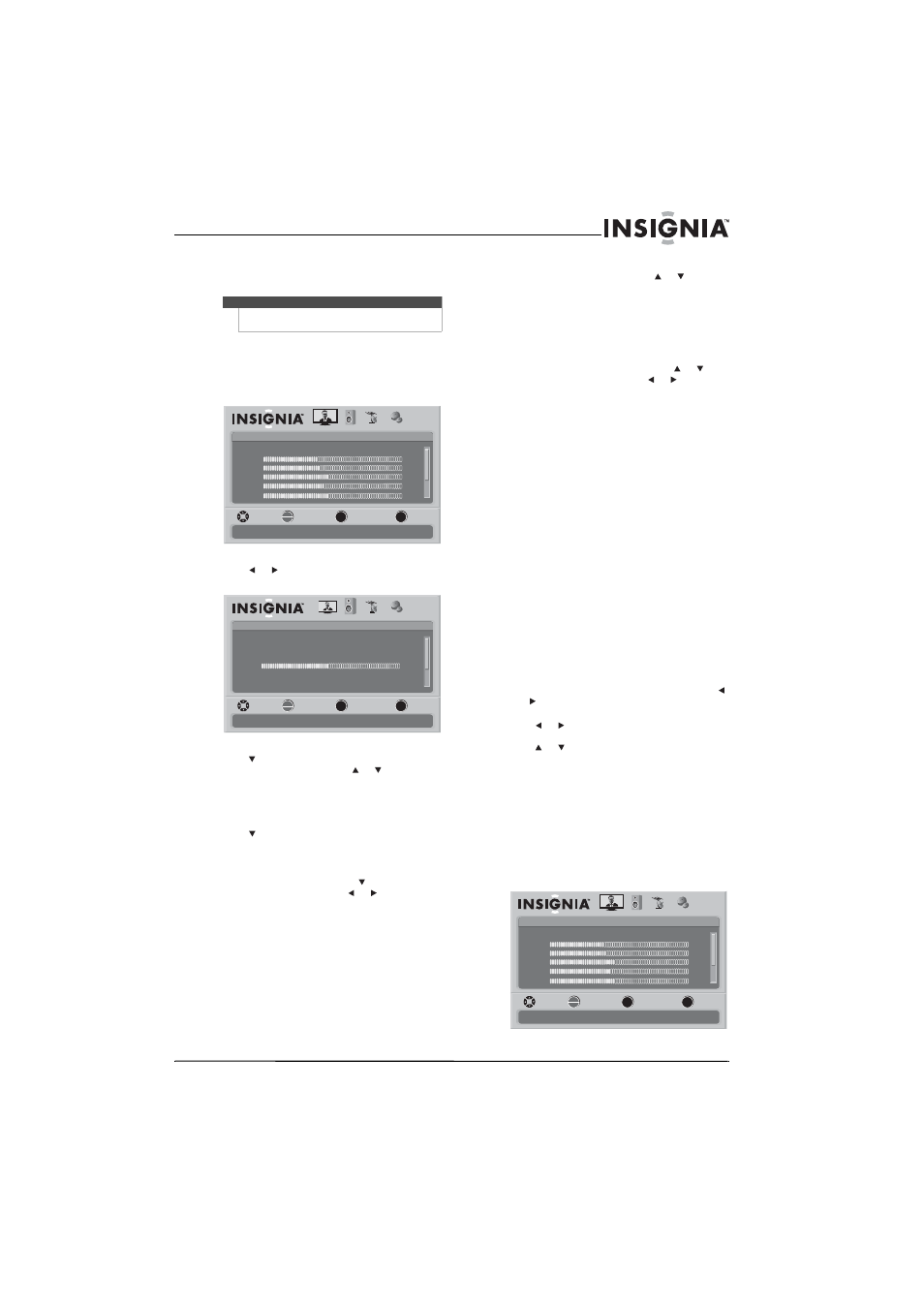
19
www.insigniaproducts.com
Adjusting the sound
Adjusting the sound
To adjust the sound:
1 Press MENU. The on-screen menu opens with
the Picture menu displayed.
2 Press or
to select AUDIO. The Audio menu
opens.
3 Press to highlight Equalizer, press OK/ENTER
to open the submenu, press or to select On
or Off, then press OK/ENTER to return to the
Audio menu.
The Equalizer setting affects other settings you
can adjust.
4 Press to highlight an option, then press
OK/ENTER to access the sub-menu. You can
select:
• Equalizer (set to Off )—You can adjust the
treble and bass levels. Press to highlight
Treble or Bass, then press or
to adjust the
level. Press MENU to return to the Audio menu.
• Equalizer (set to On)—You can adjust the
following options by pressing or to select
the option:
• Equalizer Mode—Selects the equalizer
mode. You can select Custom, Standard,
Theater, Music, and News. Press
OK/ENTER after you make your selection.
• Equalizer Settings—Set the equalizer
frequency. You can select 120Hz, 500Hz,
1.5kHz, 5kHz, or 10kHz. Press or to
adjust the settings. Press or
to switch
between columns. Press MENU to confirm
the settings.
You can adjust the following options regardless
of the Equalizer setting:
• Balance—Adjusts the sound between the left
and right speakers.
• Digital Audio/SPDIF—Sends digital audio to
an external audio system. You can select RAW
or PCM.
• MTS/SAP—Selects the sound mode (for
analog channel only).
• Mono—Produces a clearer sound if stereo
sound is difficult to hear.
• Stereo—Produces dynamic stereo sound
for sporting events and concerts.
• SAP—Selects a second language, weather,
or added commentary, if available.
• Audio Language—Selects the audio
language based on the languages supported
by a DTV channel.
• Auto Volume—Automatically adjusts volume
to be consistent across programs and
channels. You can select On or Off.
• Reset Audio Settings— Reset all audio
settings to factory defaults. When you select
this option, a confirmation box opens. Press
or
to select Yes or No, then press OK/ENTER
to confirm.
5 Press or
to modify a scale or to move from
left to right to make a choice in a submenu.
Press or to move up or down when
selecting from a list of choices in a submenu.
6 Press MENU to go to the previous menu or EXIT
to close the menu.
Playing TV audio only
When watching TV, you can turn off the TV picture
and listen to the audio only.
To play TV audio only:
1 Press MENU. The on-screen menu opens with
the Picture menu displayed.
Note
Unless otherwise noted, all tasks in this section are
based on using the remote control.
Picture
Mode
Brightness
Contrast
Color
Tint
PICTURE
AUDIO
CHANNELS
SETTINGS
MOVE
SELECT
PREVIOUS
EXIT
Adjust settings to affect picture quality
Vivid
42
45
54
0
Sharpness
+5
MENU
EXIT
OK
ENTER
Audio
Equalizer
Equalizer Mode
Equalizer Setting
Balance
Digital Audio/SPDIF
PICTURE
AUDIO
CHANNELS
SETTINGS
MTS/SAP
MOVE
SELECT
PREVIOUS
EXIT
Adjust settings to affect sound quality
On
Standard
0
RAW
Mono
MENU
EXIT
OK
ENTER
Picture
Mode
Brightness
Contrast
Color
Tint
PICTURE
AUDIO
CHANNELS
SETTINGS
MOVE
SELECT
PREVIOUS
EXIT
Adjust settings to affect picture quality
Vivid
42
45
54
0
Sharpness
+5
MENU
EXIT
OK
ENTER
