View and reply to mms messages – Insignia X7510 User Manual
Page 114
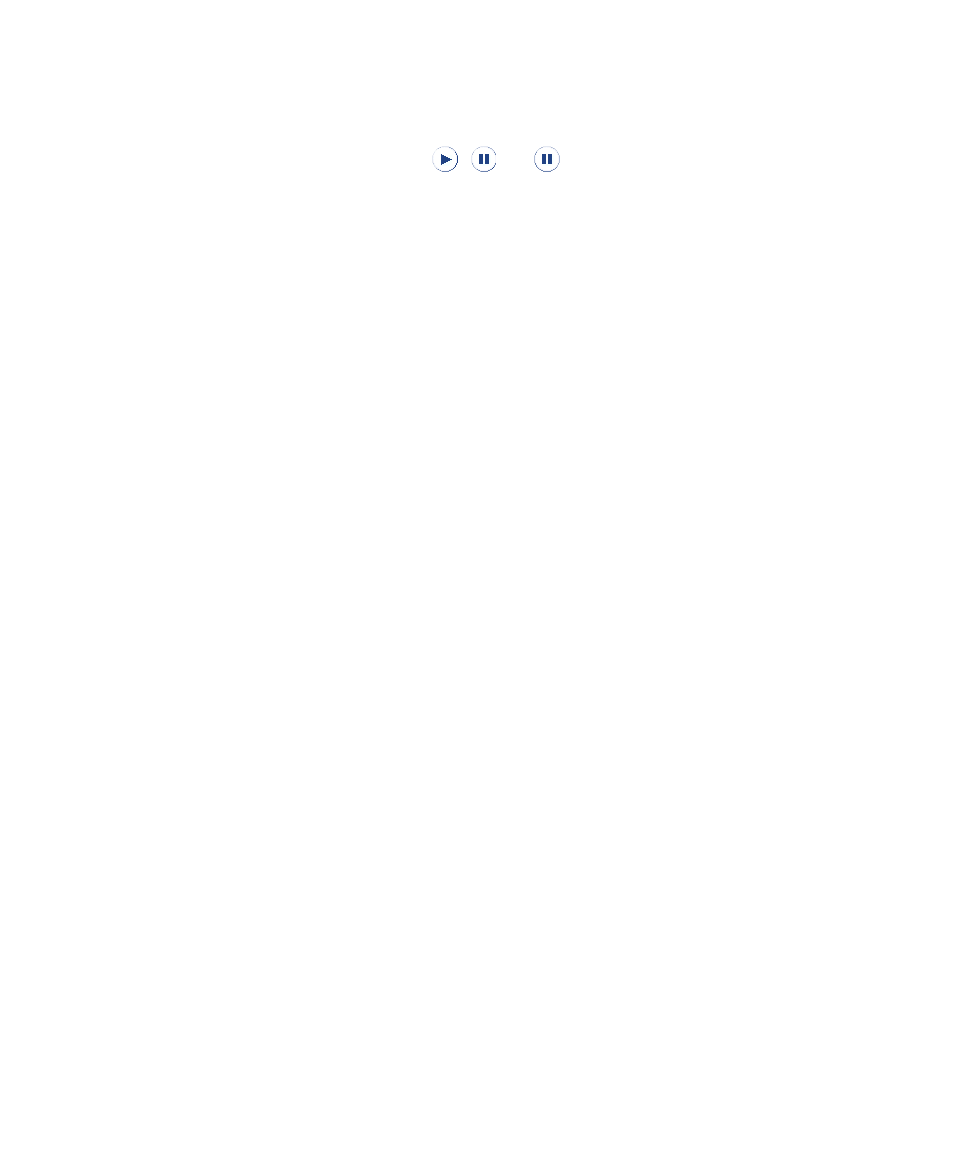
11 Exchanging Messages
View and reply to MMS messages
To view an MMS message
•
Use the playback controls , , or .
•
Tap Contents to see a list of files included in the message.
On the Message Contents screen, you can do the following:
•
To save a file, select it, and tap Menu > Save.
•
To save the contents of a text file to the My Text list, tap Menu >
Save into My Text.
•
To associate a photo to one of your contacts, tap Menu > Assign
to Contact.
To reply to an MMS message
On the message list, select the MMS message and tap Menu > Reply > Reply
to reply to the sender of the message.
To block a phone number from sending you MMS messages
If you do not want to receive MMS messages from a particular sender, you
can add the sender’s phone number to the MMS Blacklist.
1.
When you receive a new MMS message, open and view the message.
2.
To avoid receiving MMS messages from this sender next time, tap
Menu > Show > Message Detail.
3.
On the MMS Detail screen, tap Menu > Show Contact Details.
4.
Tap Menu > Save to Blacklist.
5.
Tap Done.
Tips
•
To view the MMS Blacklist, on the message list tap Menu > MMS Options >
Blacklist tab.
•
To unblock a phone number and allow the sender to send you MMS
messages, remove the number from the Blacklist. Tap and hold the phone
number in the Blacklist, then tap Delete.
