Displaying a computer source image, Adjusting the image – IBM Partner Pavilion iLV300 User Manual
Page 17
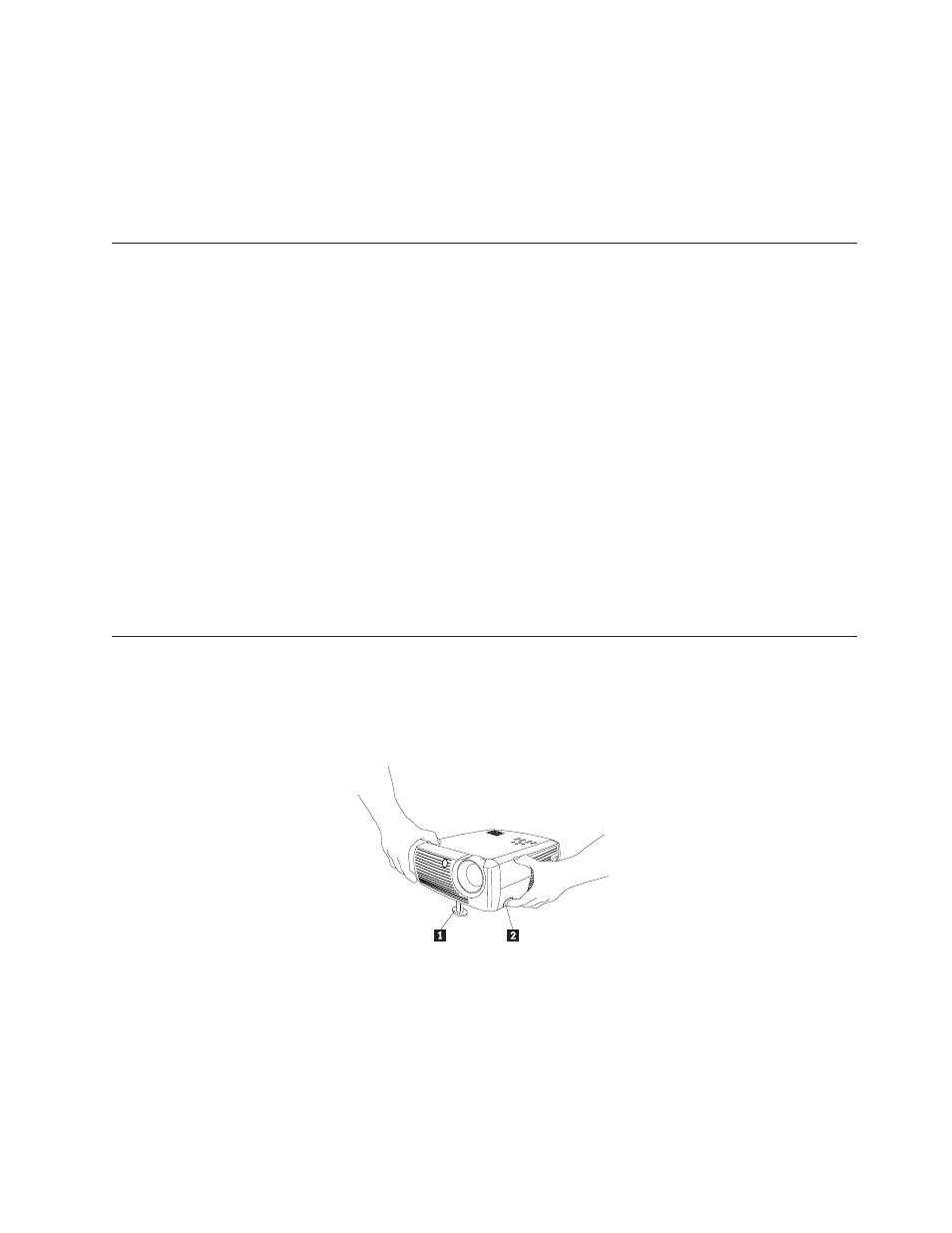
If you are running Windows 98 and you connected the USB cable, the Add New
Hardware Wizard
appears again. Drivers must be installed to use the USB
functionality. The Wizard launches three times:
v
The first time it detects a USB Composite Device.
v
The second time a USB Human Interface Device (for the keyboard).
v
The third time it detects a USB Human Interface Device (for the mouse).
Displaying a computer source image
To display a computer source, complete the following procedure:
1.
Remove the lens cap.
2.
Toggle the power switch on the side of the projector to the on position.
The LED flashes green and the fans start to run. When the lamp comes on, the
start up screen displays and the LED is steady green. It can take a minute for
the image to achieve full brightness.
3.
Turn on your computer.
The computer image should appear on the projection screen. If it does not,
press the Computer button on the projector keypad.
If your computer has Windows 98 as its operating system, see “Using the
projector with Windows 98” on page 2-4 regarding the driver setup process.
4.
Make sure your laptop external video port is active.
Many laptops do not automatically turn on their external video port when a
projector is connected. Usually a key combination like FN + F7 is used to turn
the external display on and off. Refer to your laptop documentation to learn
your laptop’s key combination.
Adjusting the image
To adjust the image, complete the following procedure:
1.
Adjust the height of the projector, if necessary, by pressing the release button to
extend the foot, as shown in Figure 2-8.
2.
If necessary, rotate the leveling foot located at the rear of the projector, as
shown in Figure 2-9 on page 2-6.
1 Elevator foot
2 Release button
Figure 2-8. Adjusting the height of the projector
Chapter 2. Setting up the projector
2-5
