Video capture mode, Using your camera – i-mate PDA2K EVDO User Manual
Page 131
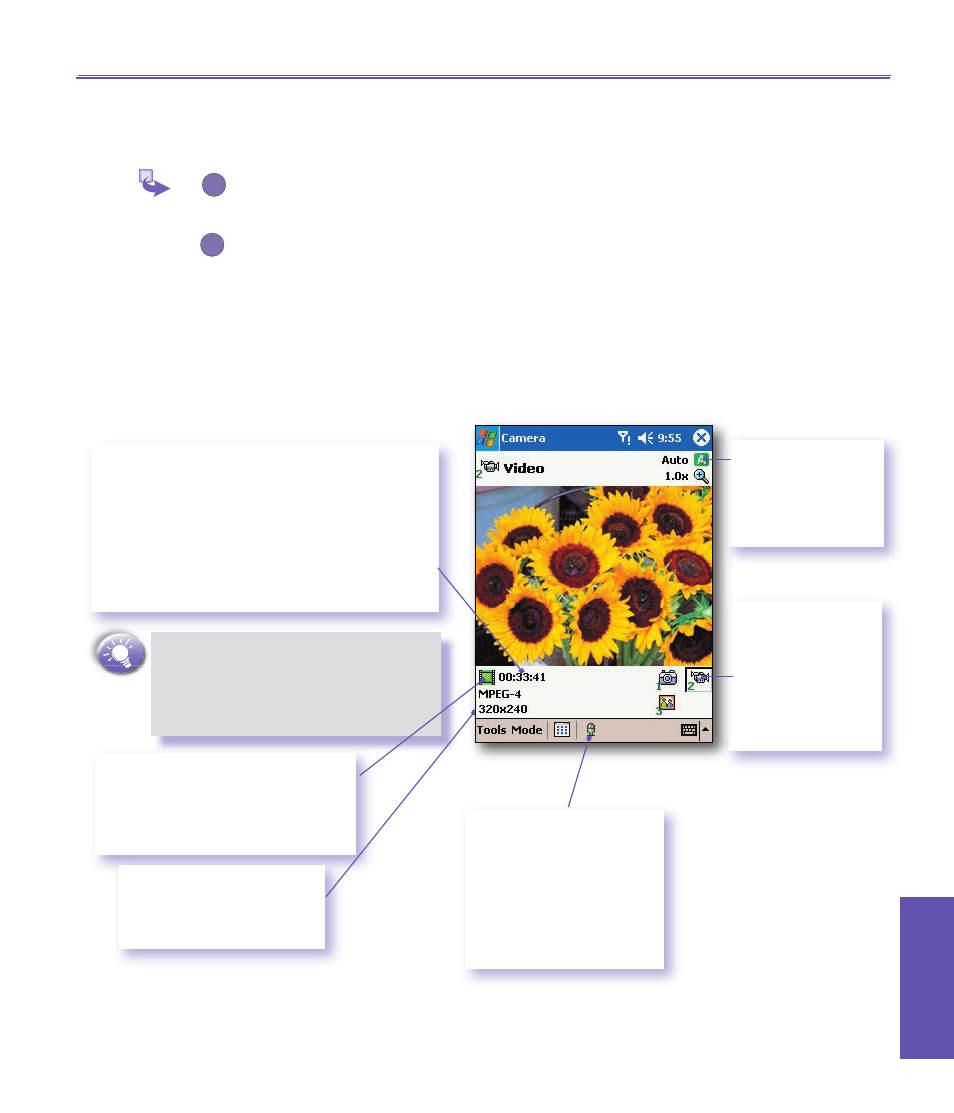
Pocket PC Phone User Manual
130
Using Your
Camera
Pocket PC Phone User Manual
131
Using Your
Camera
Video Capture Mode
To start video recording :
1
Press the
Capture
button on the left side of your Pocket PC, or the
Action
button.
To stop recording, press it again. This captures the current content shown on
your screen, and save it to a file immediately using your currently specified
filename convention in
Option.
Video capture output format:
Motion-JPEG AVI
file format, or
H.263
, or
MPEG4
, depend-
ing on what you specify in the
Encode
r field in the
Mode
tab of
Options
. Components
of the
LCD Display Panel
in
Video Capture
mode are identified below.
The
Camera Wizard
calculates how much time
is still available for capturing more video clips,
according to your current settings and how
much memory you have left. In this example,
33 minutes and 41 seconds are available for new
video capture. This counter automatically updates
after you capture a video, or if you change the
Resolution or Encoder
setting in Option.
When video capture is in progress, this
indicator functions as a time counter
which displays the number of minutes/
seconds that have elapsed during the
current recording
A green icon indicates a camera-
ready state. If red (when in
Video
Capture
mode), it indicates that
video recording is currently in
progress.
The current
Capture Size
:
n
L
= Large 320x 240
n
M
= Medium 176x 144
n
S
= Small 128x 96
Indicates the current
Ambience
setting is
set to
Daylight
and
the current
Zoom
ratio is 3.2.
If you wish to
change
to
a
different predefined
capture
Mode,
tap the desired
icon or select from
the
Mode
menu.
This is the Audio On icon.
When this icon is shown,
audio will be recorded
along with the video. Tap
this icon to toggle the Audio
recording capability On or
Off. When Off, video will be
recoreded silently.
2
