iRiver H120 User Manual
Page 26
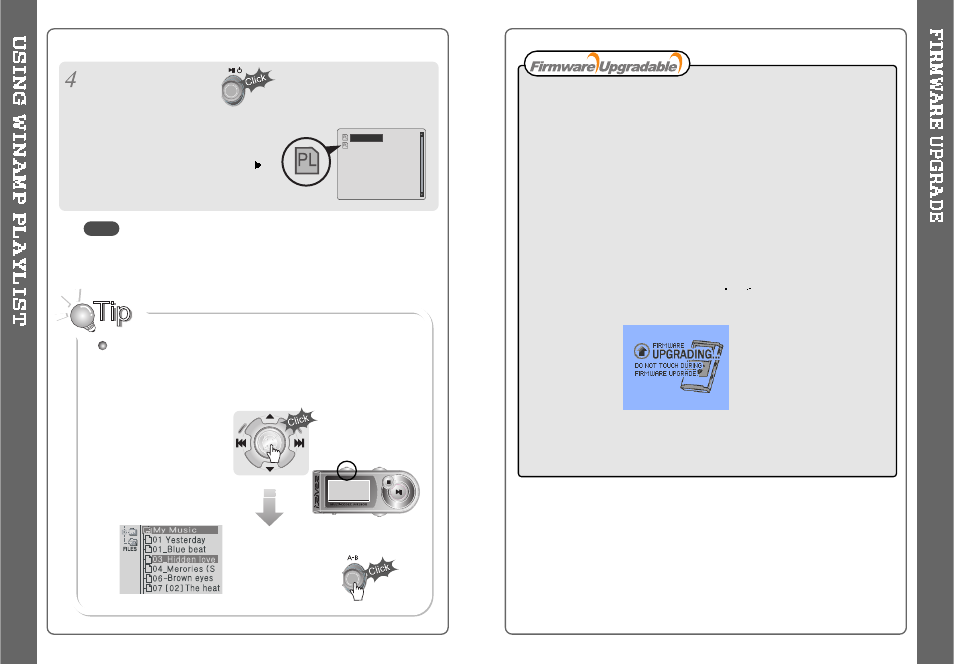
49
How to UPGRADE?
1. Download the latest firmware upgrade file from
www.iriver.com
2. Extract the file and save it to the ROOT of the H120.
3. Connect the AC adapter to the H120.
(Caution: Only upgrade the firmware on the H120 with the AC adapter connected.)
4. Select the Firmware Upgrade on the MENU.
5. Click the NAVI/MENU button after selecting YES on the Alert window.
6. Check whether your LCD window shows “Firmware Upgrading...”
7. Do not turn the player off or disconnect the player from the AC Adapter until the
Firmware Upgrading is done. When the power goes off automatically, the upgrade is
done. After turning the player on, confirm the Firmware Upgraded operating.
Upgrade your firmware at www.iriver.com.
What is FIRMWARE?
It is the operating system that works in the H120.
iRiver provides you with the latest and best features through Firmware Upgrade.
Visit www.iriver.com to upgrade your Firmware.
After selecting the
song to play next,
A total of 200 playlists can be recognized.
RESERVATION FUNCTION
Press NAVI/MENU button during playback to select the next song to
be played, then press A-B/MODE button to queue that song.
Press NAVI/MENU
button during playback,
Press NAVI/MENU button or
button to
play the tracks in the order of the playlist.
PL icon indicates PLAY LIST.
48
iRiver.m3u
My Music.m3u
NOTE
