Setting the date and time – Minolta Dimage 7Hi User Manual
Page 13
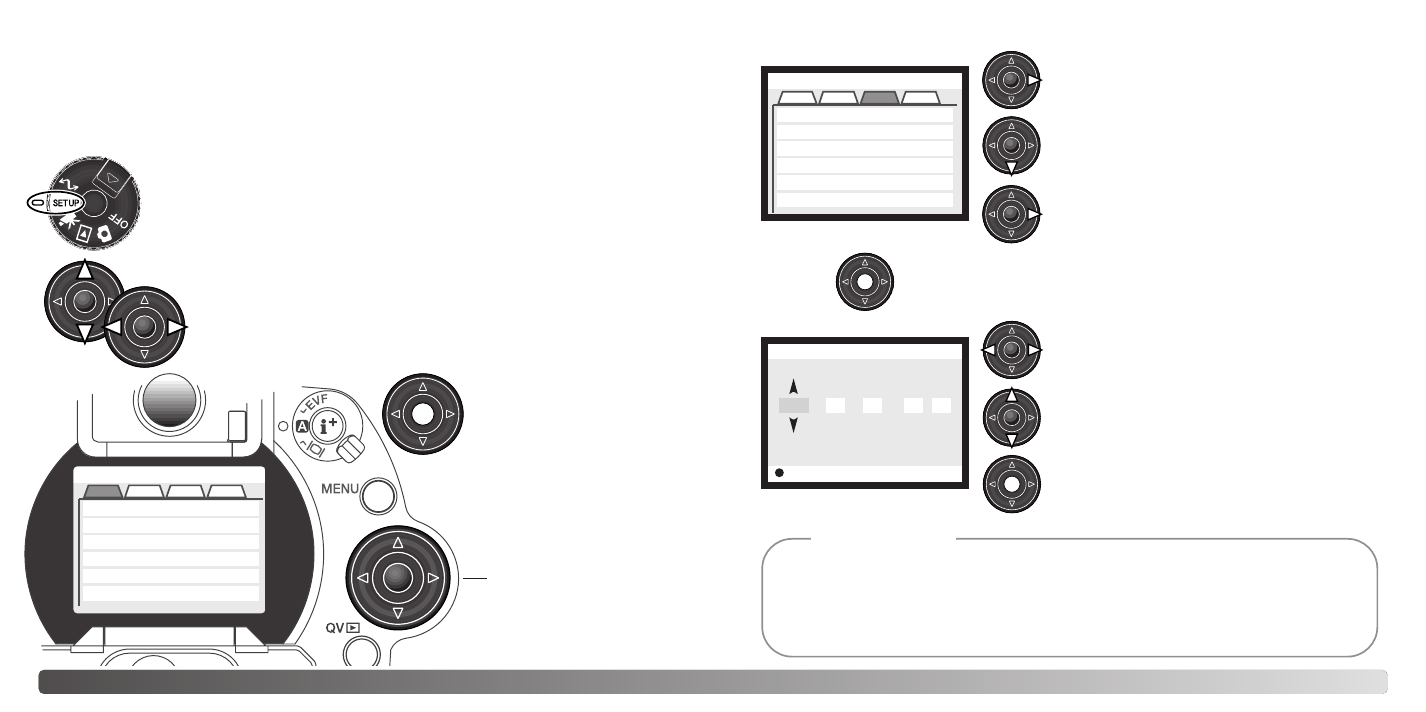
25
24
G
ETTING UP AND RUNNING
SETTING THE DATE AND TIME
After initially inserting a memory card and battery, the camera’s clock and calendar
must be set. When images are recorded, the image data is saved with the date and
time of recording. Depending on the region, the menu language may also have to be
set. To change the language, see the camera notes on the following page.
Turn the mode dial on the top of the camera to the setup position. The
camera will turn on and the setup menu will be displayed.
The central button of the
controller selects menu
options and sets
adjustments.
Use the right controller key to highlight the
advanced 2 tab at the top of the menu.
Use the down key to highlight the date/time-
set menu option.
Press the central button to display the date/time setting screen.
Use the left and right keys to select the item
to be changed.
Press the central button to set the clock and
calendar. The setup menu will be displayed.
Press the right key. “Enter” will appear on the
right side of the menu.
Advanced 2 section
Date/Time setting screen
Use the up and down keys to adjust the item.
For customers in certain areas, the menu language must also be set. Highlight the lan-
guage option in the basic section of the setup menu. Press the right key to display the
language settings. Using the up/down keys, highlight the desired language. Press the
central button to set the highlighted language; the setup menu will be displayed in the
selected language.
Camera notes
Setup
Basic
Adv.1 Adv.2
LCDbrightness
EVFbrightness
Audio signals
Shutter FX
Volume
3
3
1
1
2
Language
English
Cust.
Navigating the menu is simple. The up/down and left/right keys of
the controller (1) move the cursor and change settings on the
menu.
Controller
Setup
Basic
Adv.1
Adv.2
Reset default
EVF autoSwtch
Date/Time set
Date format
Video output
–
Auto EVF/LCD
–
MM/DD/YYYY
NTSC
Power save
1 min.
Cust.
Enter
Setup
Date/Time set
2001
7
20
16
33
:
.
.
