Removing program files, Using the setup utility to remove program files, Using the command line to remove program files – McAfee VIRUSSCAN 8.7I User Manual
Page 31
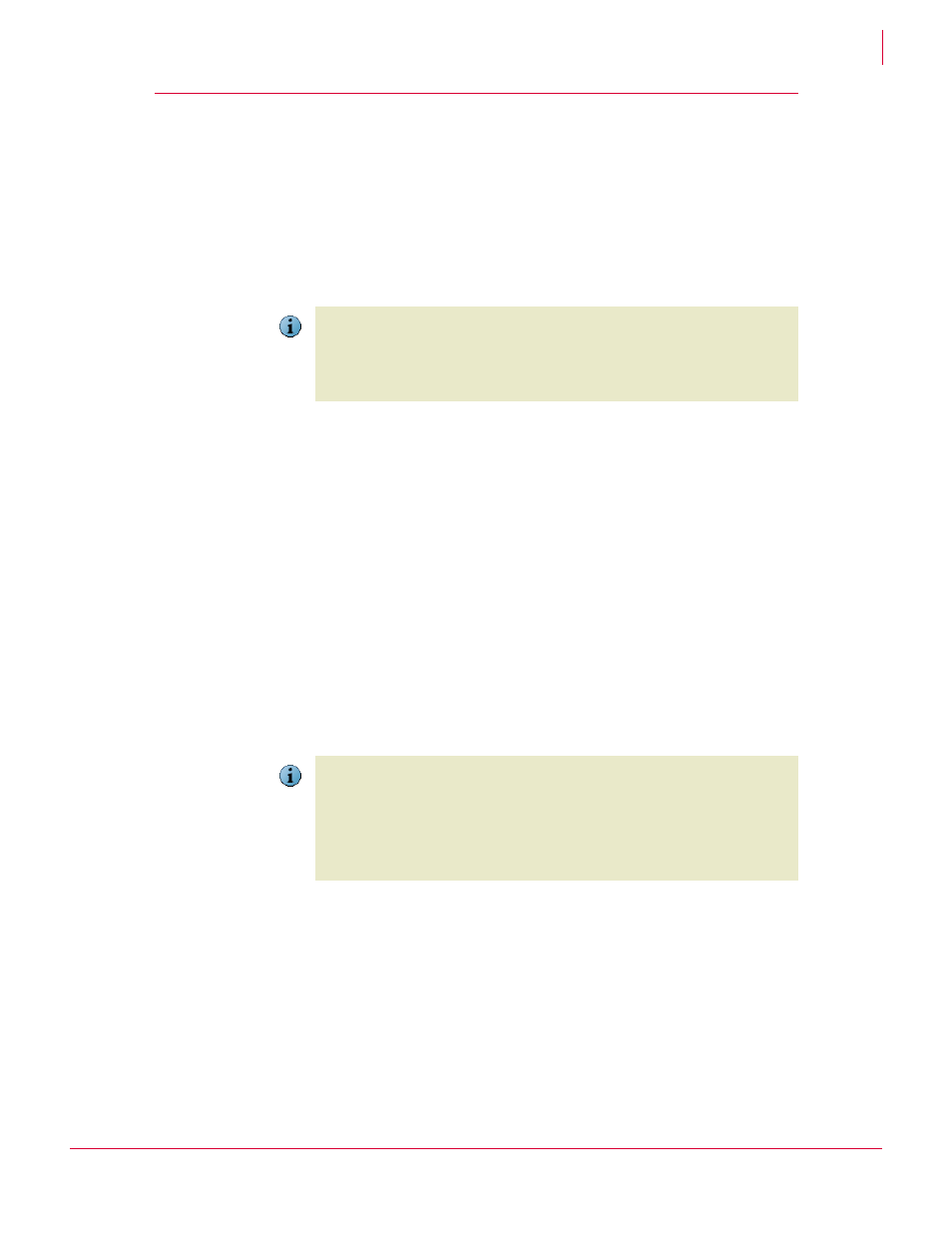
31
VirusScan
®
Enterprise software version 8.7i Installation Guide
Modifying, Repairing & Removing VirusScan Enterprise
Removing program files
4
Removing program files
Use one of these methods to remove the software.
Using the Setup utility to remove program files
1 Start the Setup utility to open the
Program Maintenance
dialog box:
2 Select
Remove
.
3 Select
Remove
again, then click
Finish
.
Using the command line to remove program files
Use this syntax to remove the software:
Here,
contains the extracted program files. To search for the correct files on your hard disk
or CD, click Browse. If your copy of the software came on a product suite CD, you must
also specify which folder contains the specific software package.
Using the Add/Remove Programs utility to remove program files
1 Click
Start
, then select
Settings
|
Control Panel
|
Add/Remove Programs
to open the
Add/Remove Programs
utility that is included in the Windows Control Panel
2 Select the VirusScan Enterprise program from the list of installed programs, then
click
Remove
.
Note
After VirusScan Enterprise is removed, you may be prompted to remove remaining
files or folders. Click
Yes
or
No
.
These are files or folders which were not installed initially with the VirusScan Enterprise
product such as, log files or other files or folders that the user added. For example, the
aseinst.log is used for debugging and is left in the %TEMP%\MCAFEELOGS folder.
Note
We strongly recommend that you restart your computer after removing files and before
you reinstall the software.
When you remove files using Setup on the command line, some files or stopped
services may not be removed. For example, if you remove the VirusScan Enterprise
product while the McAfee Task Manager or the McShield services are stopped, these
services are not removed. Restarting after removing files ensures that all files and
services are removed before reinstalling the software.
