Features and functions guide, Turning headset on and off, Earhooks and your headset – Motorola H670 User Manual
Page 2: Changing volume button orientation, Making calls, Audio tones, Wearing the headset, Indicator lights
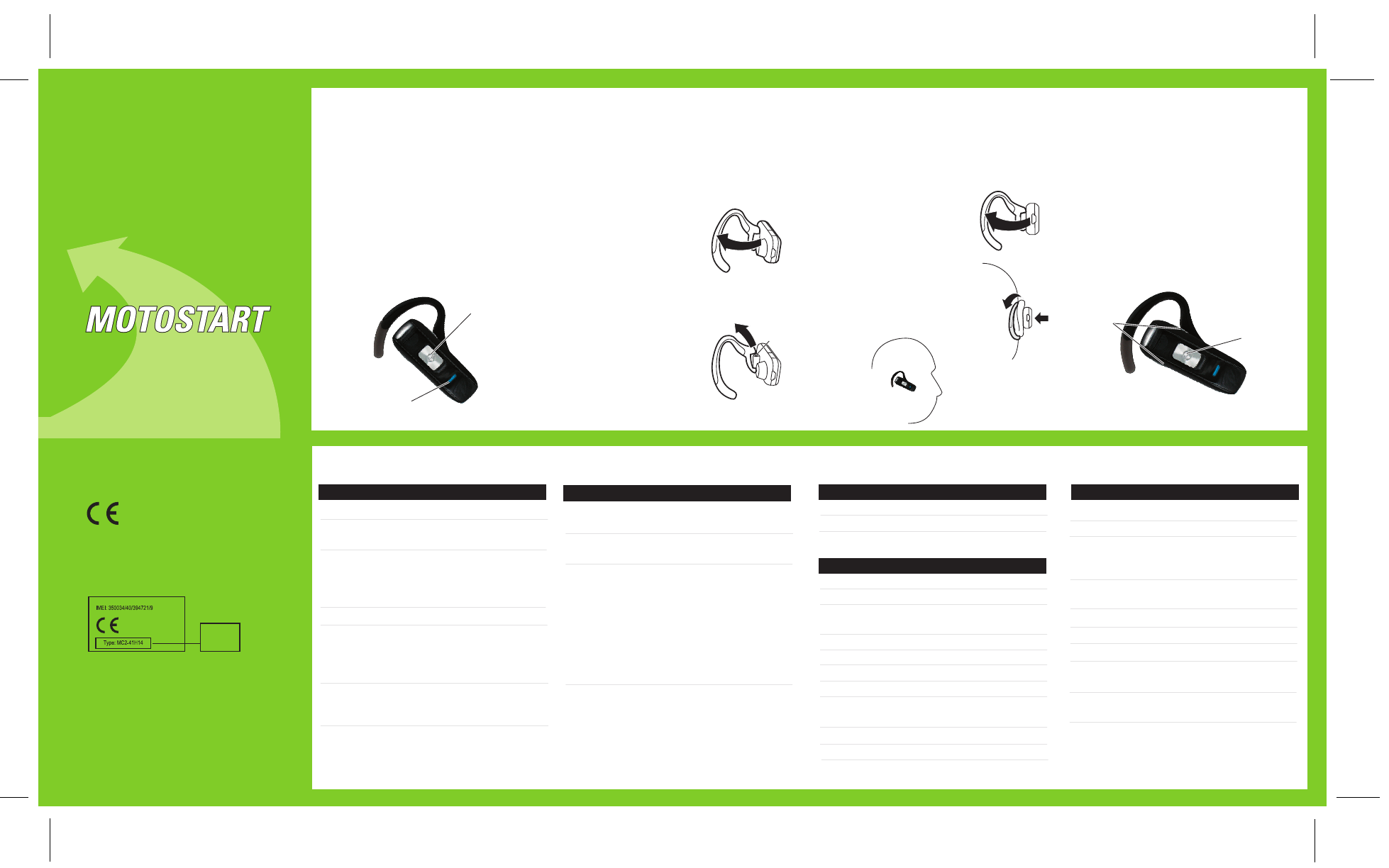
1
2
3
IMPORTANT:
Be sure to first follow the
Quick Start Guide
on the reverse side
of this guide
to complete initial setup
of your H670.
Features and
Functions Guide
H670
Bluetooth®
Handsfree Headset
TURNING HEADSET
ON AND OFF
To turn your headset on, slide the switch
toward the microphone. The indicator light is
steadily purple for several seconds, then
flashes blue (if paired and connected with
another device) or is steadily blue (if ready
to be paired).
To turn your headset off, slide the switch
toward the charging plug. The indicator light
will turn off.
EARHOOKS AND YOUR
HEADSET
Your H670 headset is supplied with multiple
earhooks. The earhook is attached onto a hinge pin,
and is placed onto your ear when using your
headset. To install an earhook on your headset:
CHANGING VOLUME
BUTTON ORIENTATION
You can also change the orientation of the
volume buttons on your headset.
Turn the headset power off.
Press and hold the Volume button you
want to assign as the "volume up" button
and slide the switch toward the
microphone. The indicator light is either
steadily lit or flashing in blue.
1
2
• The essential requirements and
other relevant provisions of Directive
1999/5/EC.
• All other relevant EU Directives.
European Union Directives
Conformance Statement
Product
Approval
Number
The above gives an example of a typical Product
Approval Number.
You can view your product’s Declaration of Conformity
(DoC) to Directive 1999/5/EC (to R&TTE Directive) at
www.motorola.com/rtte. To find your DoC, enter the
product Approval Number from your product’s label in
the “Search” bar on the web site.
Hereby, Motorola declares that this
product is in compliance with:
MAKING CALLS
MAKING CALLS
CONTINUED
AUDIO TONES
Audio Tone
Headset Status
Ring tone
Incoming call
Single high tone
Pairing confirmation
High to low tone
End call /
phone network
not available
Single high tone when
Volume at minimum
pressing volume button
or maximum
Two ascending tones
Mute enabled
Two descending tones
Mute disabled
Low to high tone
Voice activation
No audio indications;
Out of range
deteriorating quality
Two tones
Low battery
repeated every 60 sec.
Slide Switch
Indicator Light
Slide
Switch
Volume
Buttons
Open the attached
earhook 90 degrees from
the headset.
Gently lift and pull the
top of the earhook up
and off the upper hinge
pin. Then, pull it away to
remove it.
Position the headset for
right or left ear use (right
ear use is displayed).
Hook the bottom of the
earhook onto the lower
hinge pin, then lift and pull
the top of the earhook
over the upper hinge pin.
1
2
3
4
WEARING THE
HEADSET
Once you have attached your desired
earhook, follow these steps to wear your
headset on your ear:
1
2
3
Open the attached
earhook 45 degrees from
the headset.
Loop the earhook over
your ear.
Press earhook to your ear.
When worn, your headset
will look like this on your
head:
2 Pull Earhook Up
Hinge Pin
1 Open Earhook
Note: Your H670 supports both Handsfree and Headset
Profiles. Accessing call functions depends upon which
profile your phone supports. See your phone's user's guide
for more information.
Function
Action
Receive a call
Tap the Call button
Mute or unmute a call
Tap both Volume
buttons
Reject a call
Press and hold a
Volume button until
you hear two
ascending tones
End a call
Tap the Call button
Redial last call
Press and hold the
Call button until you
hear two ascending
tones
Make a voice dial call
Tap the Call button
and speak the
name after the tone
Function
Action
Answer a second
Tap the Call button
incoming call
End an active call and
Tap the Call button
resume a call on hold
Disable the
First slide the switch
indicator light
toward charging plug
(to turn headset off),
then press and hold
both Volume
buttons AND slide
the switch towards
the microphone (to
turn headset on)
Note: Some features are phone/network dependent.
INDICATOR LIGHTS
With the Charger Plugged In
Headset Indicator
Headset Status
Steady red
Charging
Off
Charging complete
With No Charger Plugged In
Headset Indicator
Headset Status
Off
Power off
Steady purple
Powering up
Steady blue
Pairing/connection
mode
10 rapid purple flashes Connection successful
Slow blue flash
Standby (not on call)
Quick blue flash
Incoming call
Slow blue pulse
Connected (on a call)
Slow purple pulse
Connected
(on a muted call)
Red flash
Idle (not connected)
Quick red flash
Low battery
Note: After 30 minutes of inactivity, the light stops flashing to
conserve power, but the headset remains in standby mode.
