On-screen menu (continued), System configuration submenu – Marshall electronic V-R231-IMD-HDSDI User Manual
Page 14
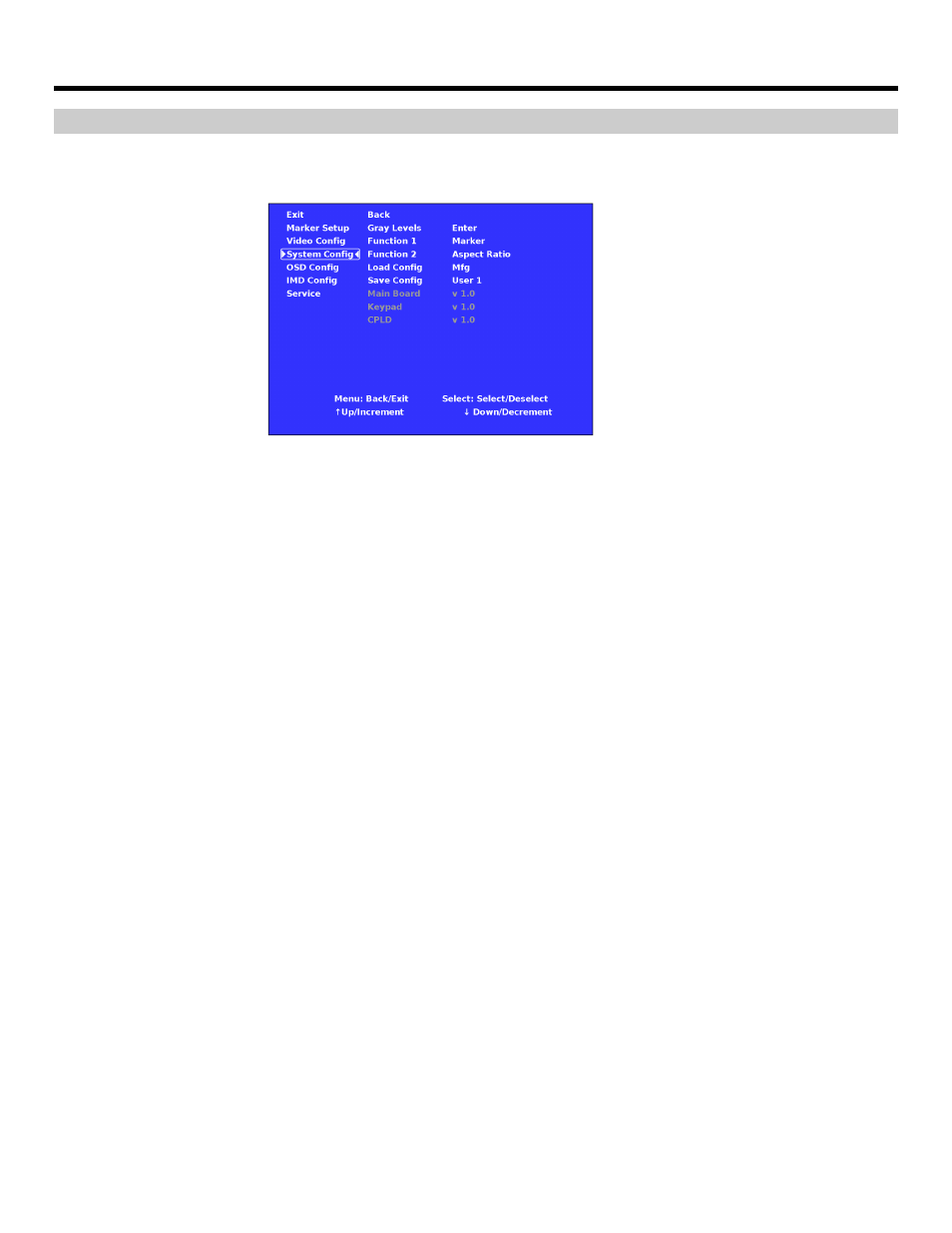
15
On-Screen Menu (continued)
SYSTEM CONFIGURATION SUBMENU
Use the System Configuration submenu to control various system parameters.
■
Gray Levels
Use the Gray Levels menu option to view 32 levels of flat field gray. This feature is useful for color temperature
comparison and calibration.
■
User-Definable Function Buttons
Use the Function 1 and Function 2 menu items to define each function button on the front panel of the monitor. The
following options are available for each button:
• Marker
Enable and rotate amongst marker settings (choices depend on aspect ratio setting)
• Center Marker
Enable/disable center marker
• Marker Backgrd
Rotate amongst marker backgrounds
• IMD
Display/hide IMD text
• Time Code
Display/hide time code
• OSD Tally
Rotate amongst types of OSD Tally
• Audio Monitor
Display/hide audio presence indicator
• Aspect Ratio
Toggle between 4:3 and 16:9 aspect ratios
• Pixel to Pixel
Enable/disable Pixel-to-Pixel mode
• Ctemp/Gamma
Rotate amongst color temperature settings
• Blue Only
Enable/disable Blue Only mode
• Monochrome
Enable/disable Monochrome mode
■
Saving and Loading User Presets
Use the SAVE CONFIG and LOAD CONFIG menus to save current settings to one of 6 presets, or load a preset. Each
Preset saves all monitor settings except for IMD configuration.
•
Use the LOAD CONFIG menu to load one of presets USR1 – USR6. Factory default settings can also be loaded
by selecting MFG. (Factory defaults cannot be overwritten.)
•
Use the SAVE CONFIG menu to save the current settings to a preset from USR1- USR6.
■
Software Version Display
The Main Board, Keypad, and CPLD software version numbers are displayed.
System Configuration Submenu
