Verifying the ftvirtual server installation, 42 marathon technologies corporation – Marathon Computer FTvirtual Server User Manual
Page 48
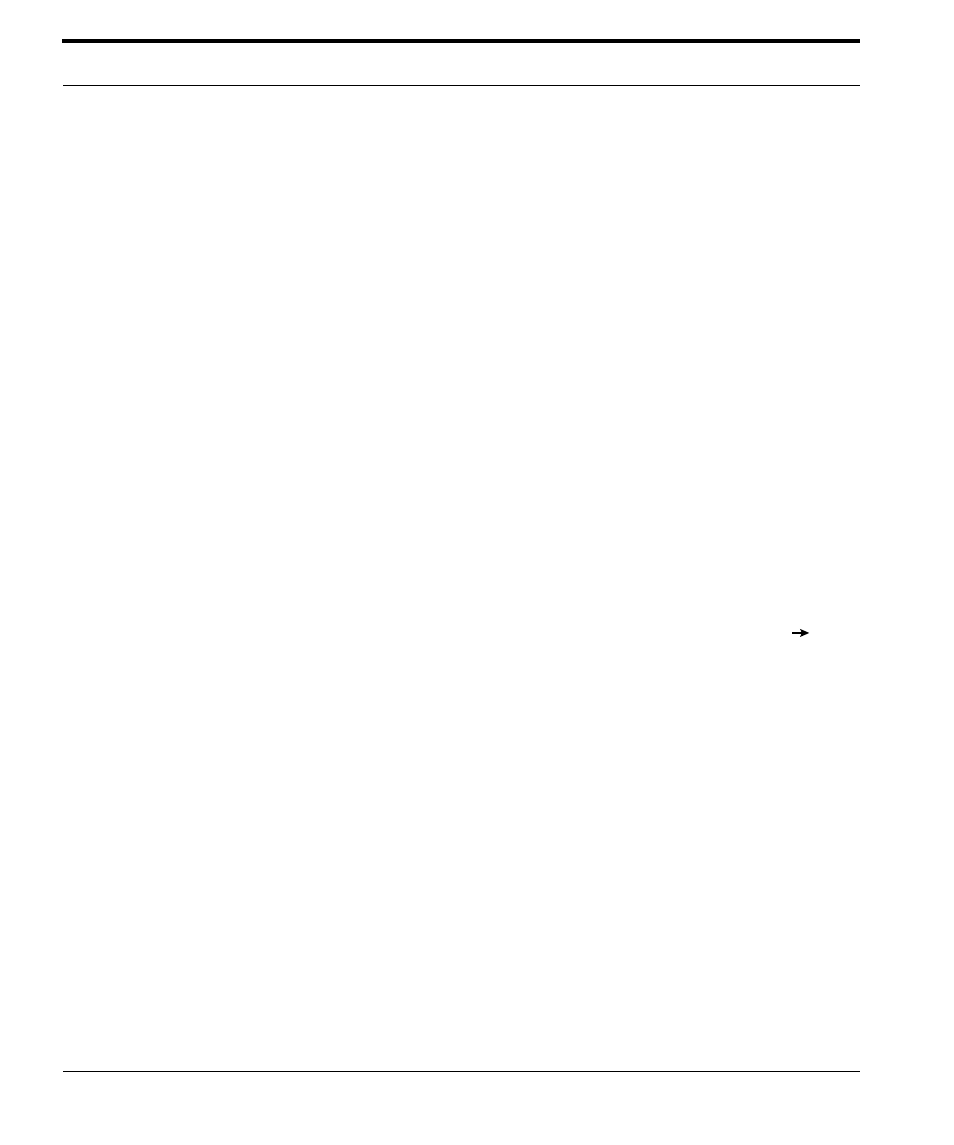
Installing the Endurance Software
42
Marathon Technologies Corporation
3.
Optionally, set the FTvirtual Server Desktop to Full Screen Mode, click
on the title bar of the FTvirtual Server Desktop, and select the option Full
Screen Mode.
To shift the input focus between the CoServer and the FTvirtual Server,
press the default hot key sequence: Ctrl/Shift/F12.
At any time that you are running the FTvirtual Server, you can check
whether your input is directed to the CoServer or the FTvirtual Server
Desktop. If the Scroll Lock indicator on your keyboard is blinking, the
focus is the CoServer. If it is not blinking, the focus is the FTvirtual
Server Desktop.
Verifying the FTvirtual Server Installation
Verify the installation of the Endurance FTvirtual Server:
1.
From the FTvirtual Server Desktop, launch the Endurance Manager.
The Endurance Manager starts in the FTvirtual Server view.
2.
From the menu bar of the Endurance Manager, select View
CoS-
erver View.
The CoServer View shown on the following page displays the two CoS-
ervers with a yellow arrow between the two disks, illustrating that data on
one CoServer are being copied to the other CoServer. When the copying
process is completed, the arrow disappears, the installation is complete,
and the components appear green.
