Finish the ftvirtual server installation, Marathon technologies corporation 41 – Marathon Computer FTvirtual Server User Manual
Page 47
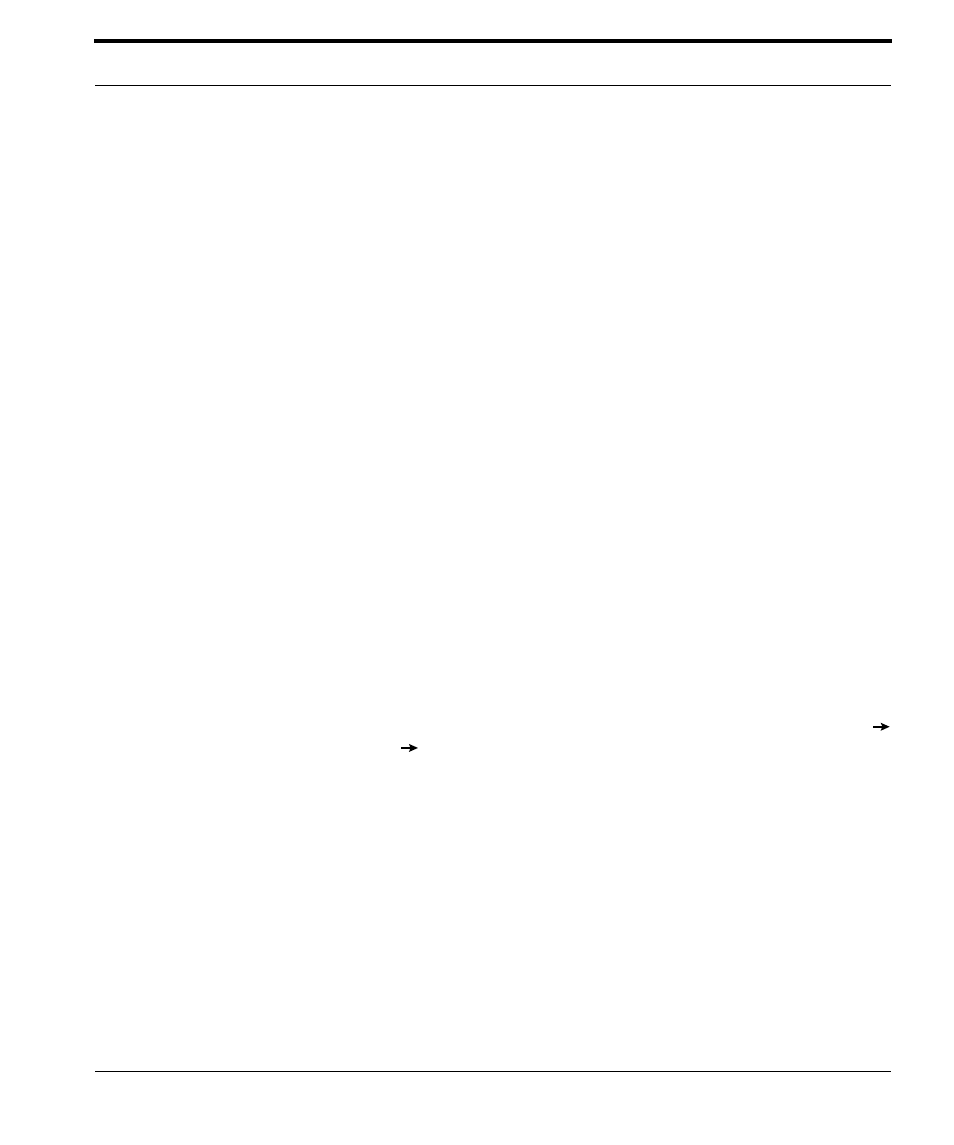
Marathon Technologies Corporation
41
Finish the FTvirtual Server Installation
1.
The Endurance Network Setup wizard starts and configures the FTvir-
tual Server network adapters. Click Exit.
On Windows 2003 Service Pack 1, a Windows Security Alert may
appear indicating that the Windows Firewall has blocked some features
of the Endurance Taskbar Notification Icon. Click Unblock on this dia-
logue to allow operation of the taskbar icon. Also on Windows 2003 Ser-
vice Pack 1, a Windows Security dialog may appear. Ignore this window
at this time, it will be displayed again by Windows after the next reboot.
The pop-up message The FTvirtual Server must be restarted to com-
plete the installation. is displayed. Click Yes in response to the Restart
Now? prompt, and the FTvirtual Server is restarted.
2.
After the FTvirtual Server restarts, login using the FTvirtual Server desk-
top.
On Windows 2003, if the Manage Your Server window appears, click
Don’t display this page at logon, and then dismiss the window.
On Windows 2000, if the Configure Your Server window appears, click
I will configure this server later, and then dismiss the window.
Optionally, set the FTvirtual Server resolution to 1024x768.
On the FTvirtual Server desktop, right click and select Properties
Settings Advanced. Click the Adapter tab and then List All Modes.
Select the resolution.
