Assigning options, Storing numbers faster – Motorola i305 User Manual
Page 44
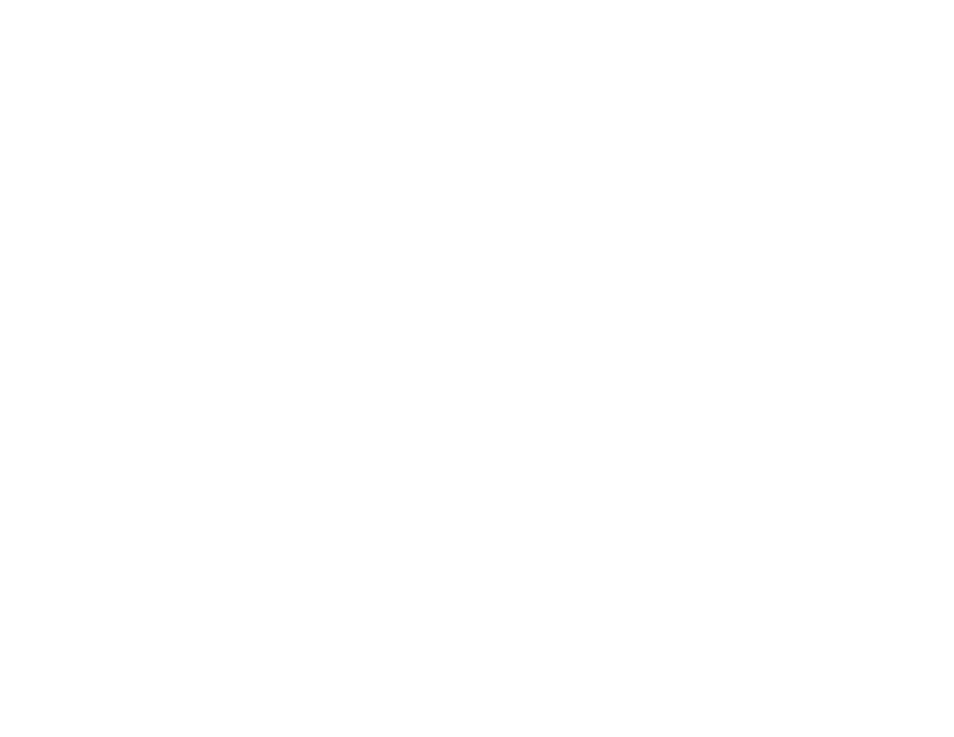
36
Contacts
Scroll to the Contacts type you want to assign.
Press
A
under Select.
5 To store a number or address:
With the # field highlighted (or ID for an email
address, or IP for an IP address), press
A
under Change.
Enter the number or address. For phone
numbers, use the 10-digit format. For email
addresses, see “Entering Text” on page 30.
Tip: Press
A
under Browse to select a number
or address from Contacts, the recent calls
list, or Memo.
When you are finished, press
A
under Ok.
6 If you want to assign a Speed Dial number to the
number, press
A
under Change with the
[Options] field highlighted. See “Assigning
Options”.
7 If you want to add more numbers or address to
the entry:
Scroll past the information you already entered.
Enter the additional information for the entry
using step 2 through step 6. You must assign a
name to the entry, if you have not already.
8 Press
A
under Done.
Assigning Options
1 If you have not already, press
A
under Change
with the [Options] field highlighted
2 The default Speed Dial number assigned to a
phone number is displayed in the Speed # field.
This is always the next available Speed Dial
location.
If you want to assign the phone number to a
different Speed Dial location:
With the Speed # field highlighted, press
A
under Change.
Press and hold
A
under Delete to delete the
current Speed Dial number.
Enter the new Speed Dial number using the
keypad.
When you are finished, press
A
under Ok.
3 When you are finished, press
A
under Back.
Storing Numbers Faster
To store numbers to Contacts from the recent calls
list, see “Storing Recent Calls to Contacts” on page
28.
To store numbers to Contacts from Memo, see
“Memo” on page 39.
