MaxTech Plug & Play Internal Voice/FAX/Data/SVD Modem User Manual
Page 8
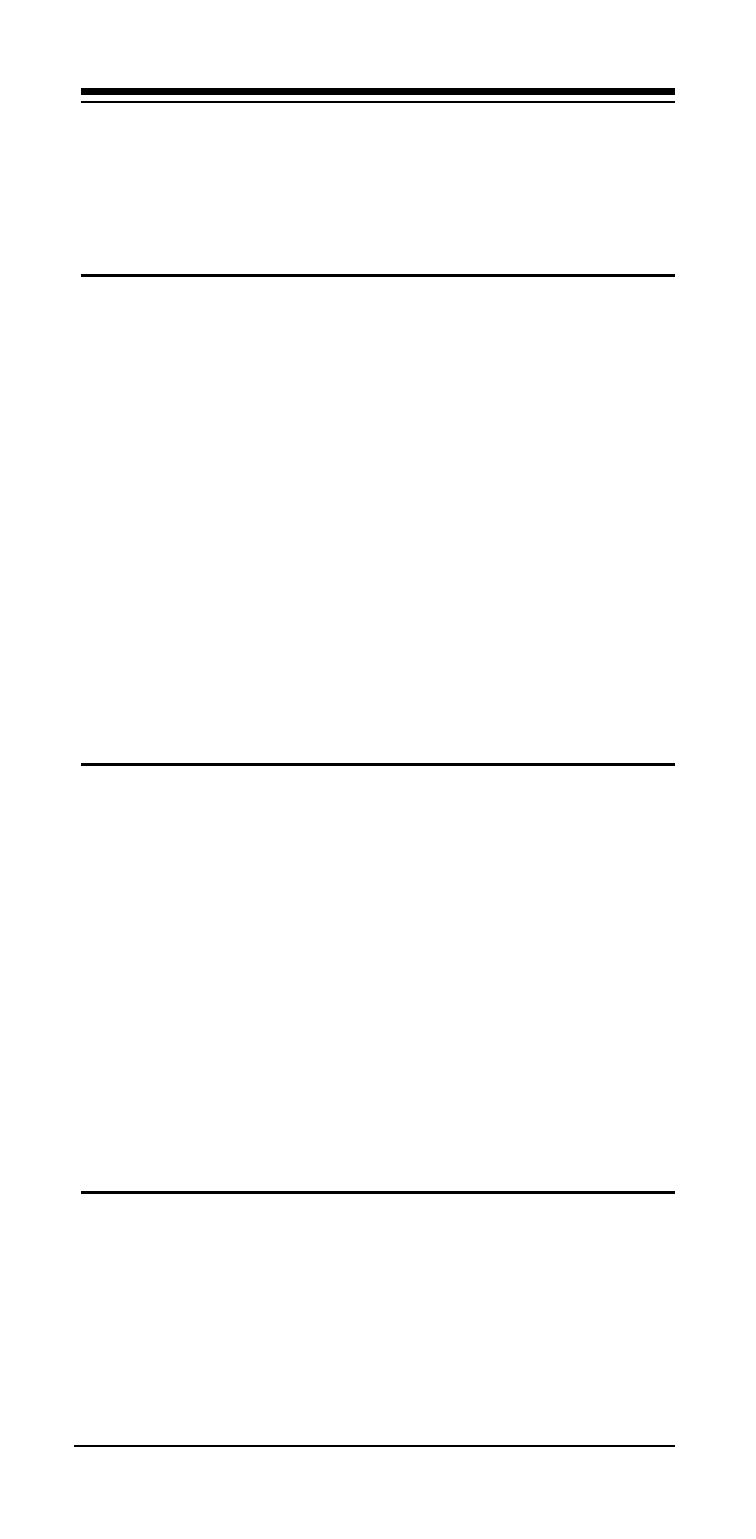
6
RJ-11 jack marked “PHONE” or by attaching a micro-
phone to the MIC jack and a speaker to the SPK jack
of your sound card. Follow instructions in the FAX/
Voice/Speakerphone software on recording and play-
back of voice prompts.
2.7 Testing Your Modem After Installation
In order to test your modem you should be
familiar with your communication software. Load and
set up your communication software and enter into
“terminal mode.” Make sure that the COM Port and
IRQ settings of the modem match the software. Type
AT on your terminal screen and press ENTER. You
may see “AT”, “AATT” or nothing on the screen. In any
case, the modem should respond with an OK or 0. If it
does not, either the modem may not have been in-
stalled properly or the software has not been properly
configured. Review Sections 2.2-2.5 and be certain
that the modem and the software have been properly
installed. If required, refer to Section 6 for additional
troubleshooting information.
2.8 Using Your Modem
The communication software included with your
modem product provides a user friendly interface to
access the fax, voice and data functions of your
modem.
This software should be sufficient for all of
your communication needs
. There may be times
when you need to access the modem manually via
modem commands. Read Section 3 for a summary
description of the modem command set before manu-
ally accessing the modem. You may want to read the
software manual first, however, as the software may
already provide a user friendly method of accessing
the functions you need (i.e. dialing or answering calls).
2.9 Where To Go From Here
You should familiarize yourself with the functions
available from the included software by reading its
manual. You will be accessing most, if not all, of the
modem's functions from this software. You may also
use any other commercially available communication
software with the modem. Read Section 3 only if you
