English, Dvd-rw dvd-v, Cd vcd – Marantz DV6500 User Manual
Page 23: Dvd-a, Playing a disc audio language or sound mode, Stereo sound mode subtitle language, Sound mode
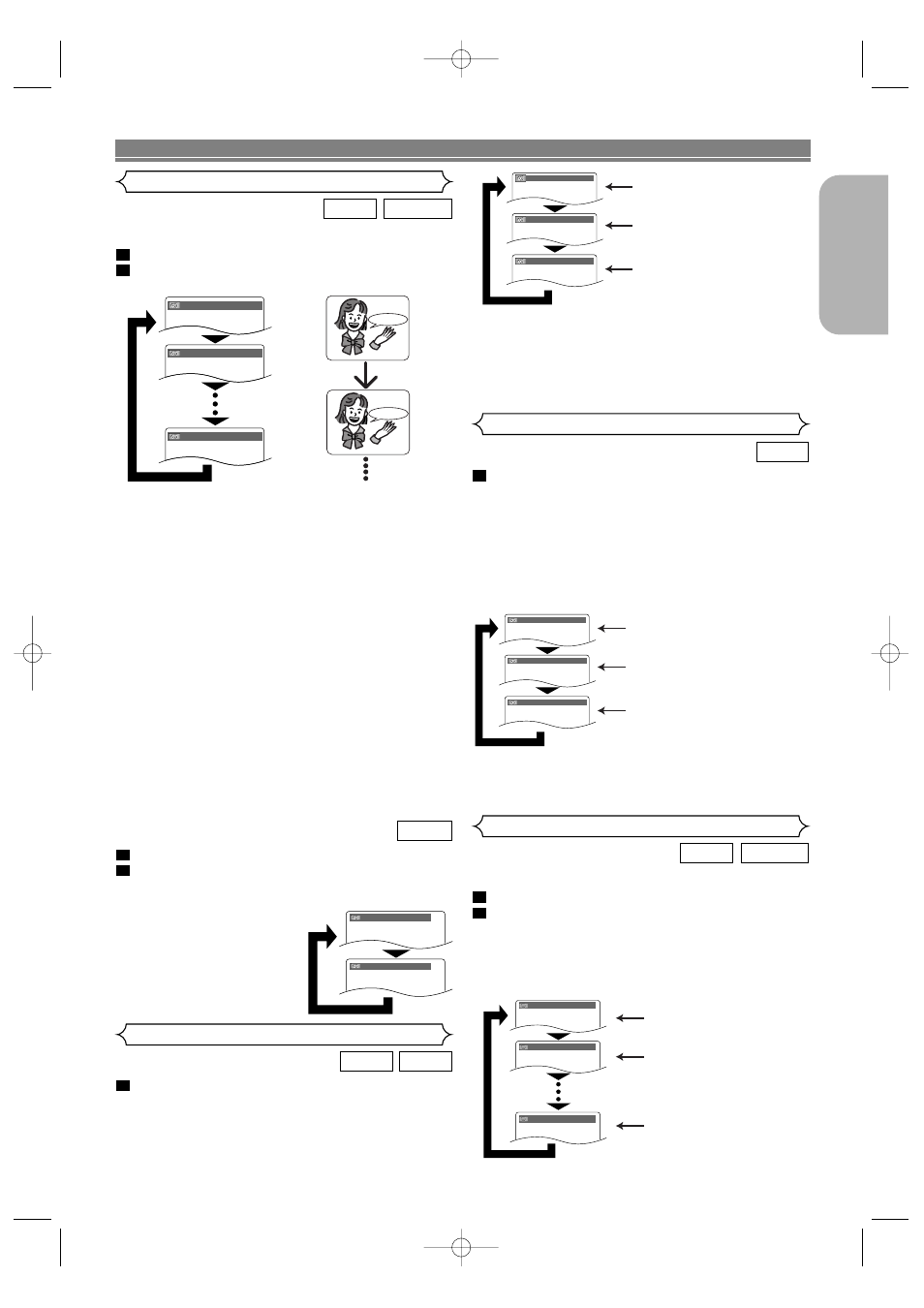
– 23 –
EN
English
PLAYING A DISC
Audio Language or Sound Mode
The DVD player allows you to select a language (if multiple
languages are available) during DVD disc playback.
Press the AUDIO button during playback.
Press the AUDIO button repeatedly to select your
desired language.
NOTES:
• The sound mode cannot be changed during playback of
discs not recorded in double sound.
• Some discs allow to change audio language setting on
the disc menu. (Operation varies between discs. Refer to
the manual accompanying the disc.)
• Pressing the AUDIO button may not work on some DVDs
with multiple audio languages (e.g. DVDs which allow to
change audio language setting on the disc menu).
• If you choose a Language that has a 3-letter language
code, the code will be displayed every time you change
the Audio language setting. If you choose any other lan-
guages, ‘---’ will be displayed instead. (Refer to page 29.)
• For DVD-RW (VR mode), pressing AUDIO cycles the
sound mode through MAIN, SUB, and MAIN+SUB.
• For DVD-RW (VR mode), discs recorded in double sound
(two languages) can be played back in sound mode of
MAIN, SUB, or MAIN+SUB. With the digital connection,
the audio language of DVD-RW (VR mode) with double
sound will not be affected even though you can change
the setting on the display.
• The sound mode cannot be changed during playback of a
Super Audio CD. (It may be possible to switch the sound
mode when playing back discs including a CD area.)
2
1
DVD-RW
DVD-V
Press the AUDIO button repeatedly during play-
back to select between STEREO, L-CH or R-CH.
STEREO - both right and left channels are active (stereo)
L-CH -
only left channel is active
R-CH -
only right channel is active
1
CD
VCD
Stereo Sound Mode
Subtitle Language
The DVD player allows you to select a language for subtitle
(if available) during DVD playback.
Press the SUBTITLE button during playback.
Press the SUBTITLE button repeatedly to select
your desired subtitle language.
• The selected language will be displayed on the display
bar at the top of the screen.
• Press the Cursor buttons (
s or B ) to turn ON or
OFF subtitles during playback.
2
1
DVD-RW
DVD-V
1.
ENG DolbyD 3/2.1ch 48k/3
2.
FRE DolbyD 3/2.1ch 48k/3
3.
JPN DolbyD 3/2.1ch 48k/3
Both right and left channels
are active (stereo).
Only the left channel
is active.
STEREO
L-CH
R-CH
Only the right channel
is active.
Subtitle 1
Subtitle 2
OFF
1.ENG/6
2.FRE/6
OFF
HELLO
Bon jour
Press the AUDIO button during playback.
Press the AUDIO button repeatedly to select your
desired sound.
NOTE:
• “2. PPCM 2.0ch 96k/2” can
be displayed even if there
is no second sound. (The
sound number during play-
back remains as 1.)
2
1
DVD-A
1.LPCM 3/2.1ch 96k/2
2.PPCM 2.0ch 96k/2
Press the SOUND MODE button repeatedly to
select MULTI-CH AREA, 2CH AREA, or CD AREA.
MULTI-CH AREA: Playback in multi channel format.
The number of channels depends on
the disc being played.
2CH AREA:
Play back in higher quality than that
of AUDIO CD sound.
CD AREA:
Playback in the sound quality equiv-
alent to Audio CDs.
NOTES:
• Some playback options may not be available. They will
be skipped.
• MULTI-CH AREA is selected as default.
1
SUPER
AUDIO CD
MULTI-CH AREA is selected
CD AREA is selected
MULTI-CH AREA
CD AREA
2CH AREA
2CH AREA is selected
NOTES:
• If the Virtual Surround setting is 1 or 2, the sound mode
will be fixed to STEREO.
• Stereo sound mode cannot be changed when playing
DTS-CD.
• The sound mode cannot be changed during playback of a
Super Audio CD. (It may be possible to switch the sound
mode when playing back discs including a CD area.)
Sound Mode
E59M5UD.qx3 04.7.16 7:50 PM Page 23
