Using the mydj plug-in – Memorex MMP8590-WHT User Manual
Page 21
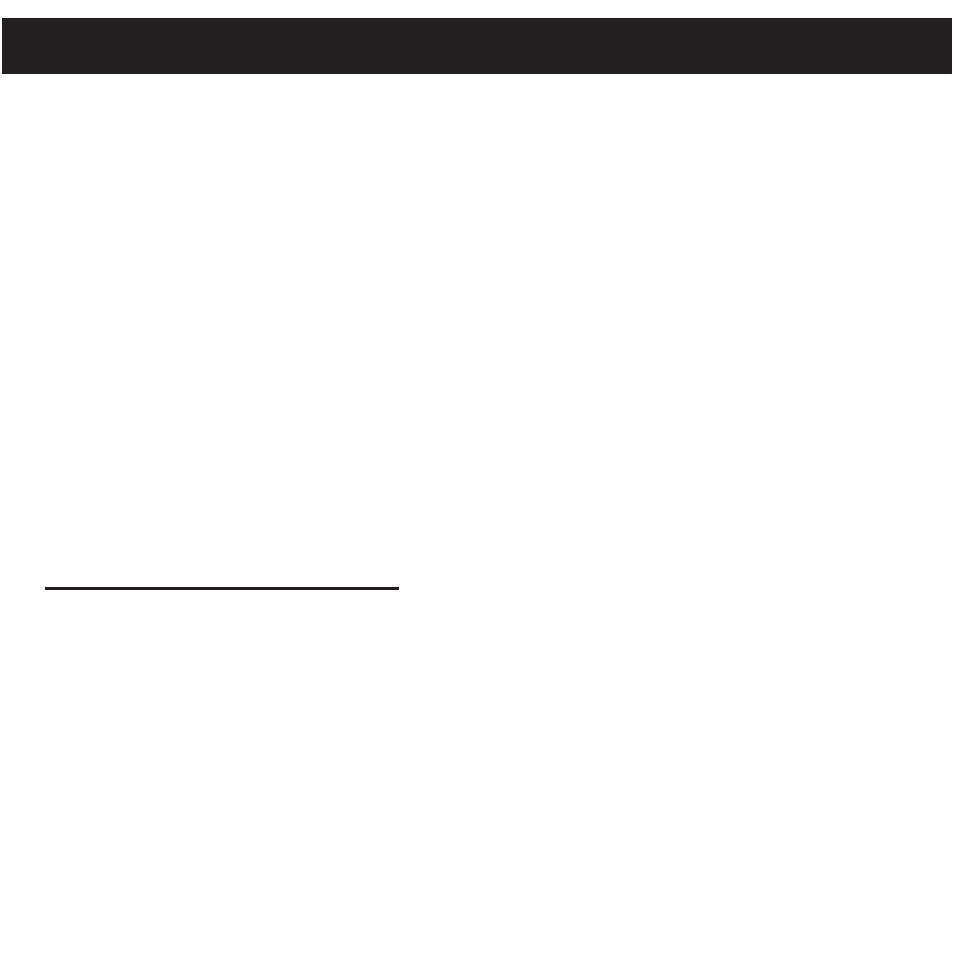
20
The MyDJ Plug-In will open automatically when you start Windows Media Player 10 or
11 for the first time after installation. (If you don’t have any songs in your WMP [Windows
Media Player] library, you will first need to add some in order to use the MyDJ Plug-In.)
The first time you start the MyDJ Plug-In, you will be asked if you wish to save analysis
information in your music files. This means your tracks will be analyzed using the MyDJ
Plug-In so they will work with the MyDJ feature on this unit.
Press the green “START” to start the process to make your music MyDJ ready. You will
now be able to see the progress of activating your music within the MyDJ
Plug-In window.
Once the activation of your music files is complete, an inactive "START" will appear.
The windows can be closed/minimized with the close/minimize boxes at the top right-
hand corner.
Extended Analysis of Your Music
By default, the MyDJ Plug-In will perform the fastest analysis of your music that it can.
However, not all of the files within your collection may be recognized during this “quick
analysis” process. In this case, you may want to use the Extended Analysis capability of
the MyDJ Plug-In, which will ensure that all possible remaining files within your WMP
library are ready to be used on this unit.
To enable Extended Analysis click the “Tools” menu from the MusicIP MyDJ Plug-In and
then the “Options…” sub-menu. By checking the “Use Extended Analysis” checkbox and
then clicking the “OK” button, all of your songs will be validated and prepared for use on
this unit.
USING THE MyDJ PLUG-IN
