Internet access, Connecting to the gprs network for internet access – Multi Tech Equipment GPRS USB User Manual
Page 26
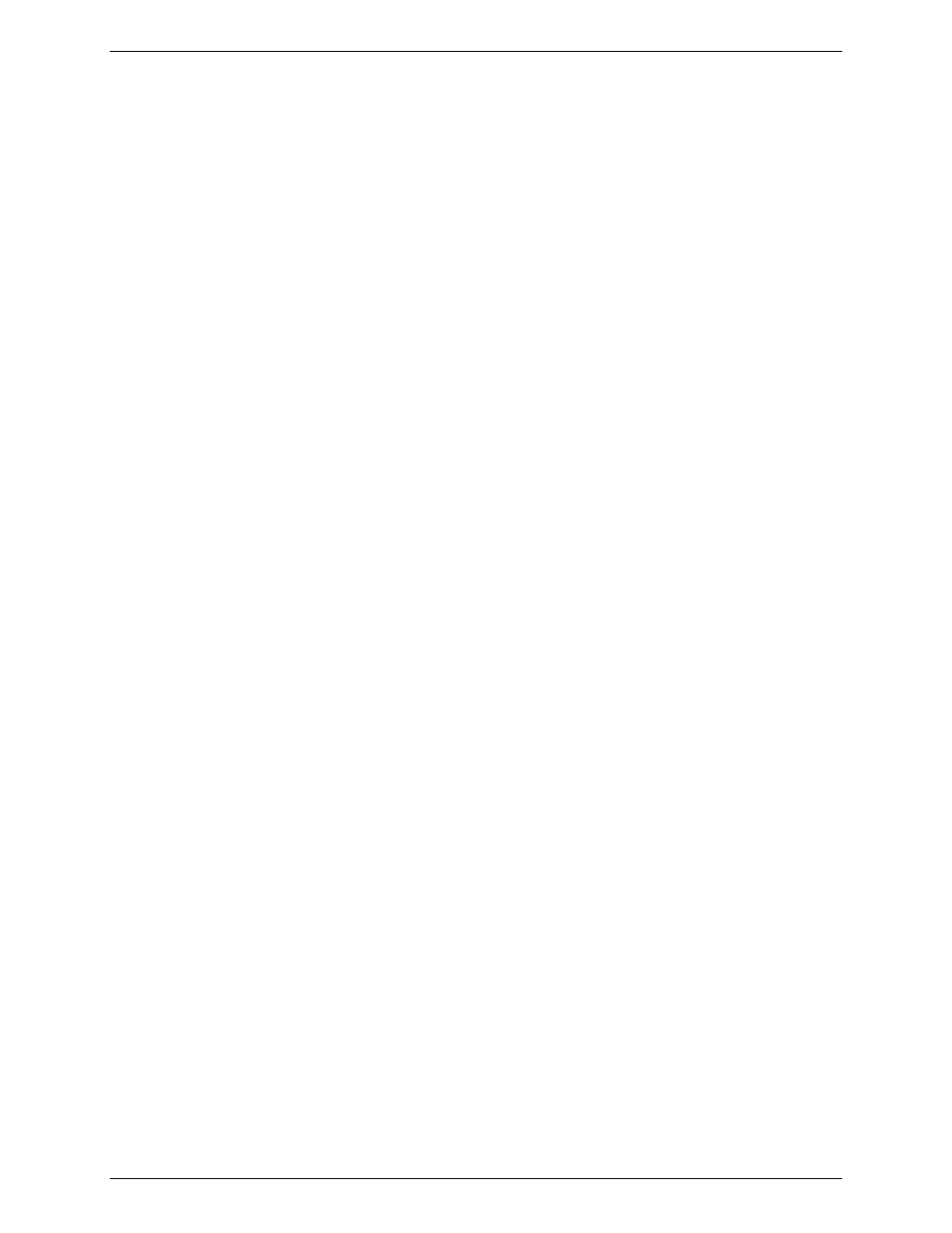
Chapter 3 – Using Your Wireless Modem
Multi-Tech Systems, Inc. MultiModem GPRS USB Wireless Modem User Guide
26
Internet Access
Internet access can be setup in Windows Dial-Up Networking (DUN) of the computer that the wireless modem is
serving. Setup procedures will vary according to the type of wireless service provider used. To access Dial-Up
Networking on your PC, go to Start > Settings > Network Connections.
• For GSM-without-GPRS, a circuit-switched data connection is used. The user can set up DUN to
make a conventional V.32 modem connection to any terminating modem at the other end. The phone
number specified in DUN can be one supplied by the wireless service provider or another phone
number related to a different dialup modem service (e.g., a dialup modem service phone number from
any commercial or private dialup network).
• For GSM-with-GPRS, a single DUN number is generally used by all of a wireless provider’s
subscribers throughout its area of coverage; regional, nationwide, continental, etc. Rather than being
a literal phone directory number, as in conventional DUN, this is a code that gives the modem Internet
access.
Connecting to the GPRS Network for Internet Access
After you have inserted the SIM card and the modem is ready for use, you can establish an Internet connection
through a Windows dial-up session.
Note that your wireless provider will charge you for data usage.
Requirements
•
One Multi-Tech wireless GPRS modem
•
The GPRS modem should have an active SIM card and must have GPRS services
•
The modem must be getting a proper signal and be showing a network registration through the wireless
provider’s network
•
A PC running Windows XP or 2003 with the Multi-Tech drivers installed for your particular model
Notes:
•
The following instructions are for Windows XP SP2 and Windows 2003. Every PC may have slight
differences which may cause the instructions to be different. Use these instructions as a guide to help you
understand what is required to set up an Internet connection through your wireless service provider for all
operating systems.
•
Cellular providers provide Internet services as part of your service plan. Multi-Tech recommends that if
you plan on using large amounts of data, to sign up for an unlimited data service plan with your provider.
Multi-Tech Systems, Inc. will not be responsible for any charges on your cellular bill. If you have any
questions about billing, service plans, service charges, etc., please contact your provider for more
information.
Set the Access Point Name (APN) into the Modem’s Properties on Your PC
In order for your GPRS wireless modem to connect to your provider’s network, you must tell the modem the
Access Point Name (APN) to which it will connect. The APN is a server name that your account is setup on
with your provider. Your APN will be given to you by your provider. Here are some well-known APNs:
•
Cingular Wireless: ISP.CINGULAR, or WAP.CINGULAR
•
Cingular Wireless (Formerly AT&T): PROXY, or INTERNET, or PUBLIC
•
T-Mobile: INTERNET2.VOICESTREAM.COM, or INTERNET3.VOICESTREAM.COM, or
WAP.VOICESTREAM.COM
•
Rogers AT&T of Canada: INTERNET.COM
Steps for Setting the APN
1.
Start by clicking on Start and then clicking on Control Panel.
2.
In the Control Panel, double-click on Phone and Modem Options.
3.
The Phone and Modem Options window appears. Click on the tab labeled Modems. Highlight the
Multi-Tech wireless modem listed in the table and then click on Properties.
4.
A Properties window for your modem will display. Click on the Advanced tab and you should see
an Extra Settings box. In the Extra initialization commands text box, type:
AT+CGDCONT=1,”IP”,”
For
AT+CGDCONT=1,”IP”,”ISP.CINGULAR”
Click OK to close the modem Properties window. Then click OK to close the Phone and
Modem Options window.
