Taking precautions, Listening to fm-radio, Display – Maxfield 6GB User Manual
Page 2: Recording, Starting to play, Menu settings
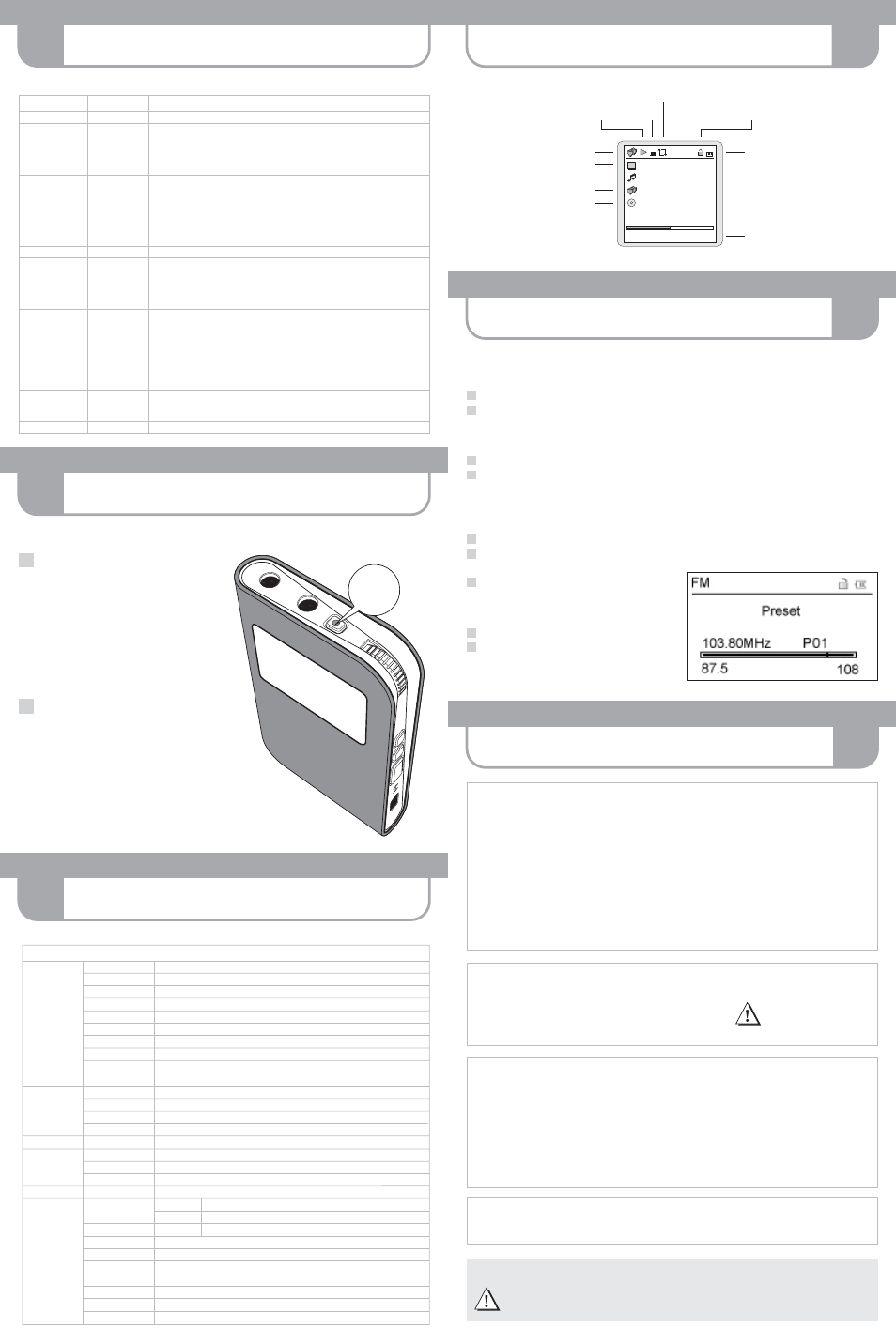
TAKING PRECAUTIONS
!
LISTENING TO FM-RADIO
10
DISPLAY
8
RECORDING
9
STARTING TO PLAY
7
MENU SETTINGS
11
Disconnect the player from the PC.
Function
· Power On/Off
· Select
Mode / Menu
· Play Audio /
Photo / Movie
· Set FM station
· Adjust Volume
· Record
· Start/stop A-B Loop
· Set Play Mode/
EQ (equalizer)
· Play Radio
· Delete/add
playlist content
· Stop audio play
· Lock/release keys
(hold function)
· Reset
Key
MULTIFUNCTION
MULTIFUNCTION
HOLD|STOP|EXIT
MULTIFUNCTION
VOLUME +/–
REC|A-B LOOP
and
HOLD|STOP|EXIT
MODE|EQ
and
MULTIFUNCTION
HOLD|STOP|EXIT
RESET hole
Operation
– Press and hold the MULTIFUNCTION key for about two seconds to switch the player on or off.
– Click up/down the screen to choose a mode/menu (selecting status).
The following modes are available: Audio / Photo / Movie / Record / Radio / Setup.
– Confirm/set the desired mode by pressing the MULTIFUNCTION key.
– Return to previous screen by pressing the HOLD|STOP|EXIT key.
– Exit current option by pressing the HOLD|STOP|EXIT key.
– In the main menu press the MULTIFUNCTION key to choose Audio, Photo, Movie, or Radio.
– In either menu click the MULTIFUNCTION key up/down to choose, where applicable, the
desired folder and then the file to be played.
– Play/pause the chosen file by pressing the MULTIFUNCTION key.
– Fast-Forward/Rewind within a music track by pushing and holding the MULTIFUNCTION key
up/down.
– Set radio station (Preset list opens up) by pressing the MULTIFUNCTION key (Radio mode).
– Increase respectively decrease volume by pressing the VOLUME key (playing status).
– Press and hold the REC|A-B LOOP key for about two seconds to record. Recording can be
done in the following modes: Audio / Photo / Movie / Record / Setup.
You have to preselect recording source "Microphone" or "Line-In" in the Record menu.
– To stop recording, press the HOLD|STOP|EXIT key.
– Press the REC|A-B LOOP key shortly while playing to start/stop A-B Loop.
– Press and hold the MODE|EQ key to enter Audio settings during playback.
– Select and confirm Play Mode and EQ with the MULTIFUNCTION key.
– In Radio mode press the MODE|EQ key to turn into either Manual Search, Auto Search,
or Preset mode.
– In any of these Radio modes – Manual Search or Auto Search or Preset – click the MULTI-
FUNCTION key up/down to tune into an FM radio station.
– Press MODE|EQ key (Audio/Photo/Record mode) to remove/add tracks from/to playlist.
– Select and confirm with MULTIFUNCTION key.
– Press shortly the HOLD|STOP|EXIT key to stop audio playback.
– Press and keep pressing the HOLD|STOP|EXIT key to activate Hold function (all keys are
locked) and redo to cancel the key lock again.
– To reset the player, push a thin metal pin (e.g. needle or end of paper-clip) into the RESET hole.
EQ
Playing Status
Locked Status
Battery Status
Playing Progress Bar
* Playback Style
Foldername
Filename
Artist
Title
** Play Mode
01:30 / 03:15
Greatest Hits
We are the Champions.mp3
Queen
We are the champions
* Playback Style
Playlist
Artist
Title
Album
Genre
Folder/File
** Play Mode
Normal
Repeat
Repeat One
Repeat All
Shuffle
Shuffle All
You can either record through the built-in microphone or via Line-In from an external device.
. Recording
voice
a. Before you start recording, face the built-in
microphone towards the sound source.
b. Press the REC key to start recording.
– Please preselect "Microphone" as
recording source in the Record menu.
– The recorded file will be created under
"Folder/File" in the folder "Record".
c. Pressing the STOP/EXIT key will stop recording
and pressing the REC key again will start a new
recording as a new file.
Recording from an external device
a. Connect the Line-In cable to the Line-In terminals
of both the external device and the player.
b. Start playing the external device and press the
REC key to start recording.
– Please preselect "Line In" as
recording source in the Record menu.
– The recorded file will be created under
"Folder/File" in the folder "Record".
c. Pressing the STOP/EXIT key will stop recording and
pressing the REC key again will start a new recording as a new file.
1
2
REC
key
In the Main Menu select and enter Radio mode by using the MULTIFUNCTION key.
Automatic tuning
Press the MODE/EQ key to enter 'Auto Search' mode.
Push the MULTIFUNCTION key up or down to run automatic radio scan. When tuned into a station,
the scan stops. Now you have the options to listen, to save the station, or to continue searching.
Manual tuning
Press the MODE/EQ key to enter 'Manual Search' mode.
Push the MULTIFUNCTION key up or down to manually scan the frequency range step by step, until
tuning into a radio station.
Save a radio station
When tuned into a desired station in either 'Auto Search' or 'Manual Search' mode:
Press the MULTIFUNCTION key to enter the list of preset stations.
Push the MULTIFUNCTION key up or down
to select one of the numbers P01 - P30.
Press the MULTIFUNCTION key to set and
save the station with the selected number.
Preset tuning
Press the MODE/EQ key to enter 'Preset' mode.
Push the MULTIFUNCTION key up or down to
tune into a preset radio station. The respective
preset number is indicated.
Audio
Play All
Playlist
Artist
Title
Album
Genre
Folder / File
Play Mode
Normal|Repeat One|Repeat|Repeat All|Shuffle|Shuffle All
EQ Normal|DDB|Classic|Rock|Jazz|Pop
License
Photo Show
All
Playlist
Folder / File
Show
Style
Show by Keys|Autoshow (5s)|Autoshow (10s)|Autoshow (15s)
Movie
folders and files
Record
Folder/File
Line
In
Microphone
Radio
tune in
Manual Search / Auto Search / Preset
Setup
Audio
Play Mode
Normal|Repeat One|Repeat|Repeat All|Shuffle|Shuffle All
EQ
Normal|DDB|Classic|Rock|Jazz|Pop
Photo
Show Style
Show by Keys|Autoshow (5s)|Autoshow (10s)|Autoshow (15s)
Radio
US|EU|CN
USB
USB Disc|DRM Audio
Back Light
10 S|20 S|40 S|60 S
Sleep Timer
Disable|10 Mins|20 Mins|30 Mins|60 Mins
Language
English|Chinese
Simp|German
Setup
Reset
Info firmware and memory
MENU STRUCTURE
Please refer to manual on CD-ROM for detailed descriptions.
Please backup your files!
IMPORTANT! – Maxfield GmbH will not be liable for the loss of data caused by damaged products or
damaged respectively unreadable memories or drives.
Taking care of the player
· Keep the product and all its parts and accessories out of the reach of small children.
· Do not use or store the player in dusty or dirty environments as this may damage the components.
· This product is not waterproof or water resistant. Keep the player away from water.
· Keep the player away from heat, humidity, and magnetic interferences.
· Do not try to alter or remodel the product as all warranties will otherwise be void.
· Normal vibration will not affect the operation of this product, but dropping or excessive shock may cause damage.
· Do not leave the unit exposed to direct sunlight for long periods of time, and do not leave it close to a heat source.
· Do not clean the player with abrasive chemicals that may harm the surface such as thinners, benzene or alcohol.
· Do not apply heavy force to the Display, as it may cause breakage or abnormal display functions.
· Do not leave the unit exposed to direct sunlight for a long period of time.
· Avoid keeping the unit in places with high humidity, strong magnetic fields, or near high-heat sources.
Upgrading the Firmware
You can upgrade the built-in programs (firmware) if necessary.
Updates on: www.maxfield.de – Support – Downloads – Music-Player 1 GB/above – MAX P-X PHOTO
To download the firmware update provided on our website please do the following:
· Unpack the ZIP file into a folder. (In case you don't use the Windows specific program for unpacking,
please make sure that the directory structure in the ZIP file remains as it is.)
· Save the firmware upgrade file(s) into the SYSTEM directory of the player.
· Disconnect the player from the PC. The Player will update firmware automatically now, maybe afterwards you
have to turn on the player again.
Taking care of your sense of hearing
Please be aware of the fact that using earphones at a high volume for an extended time might cause hearing damage!
Formatting your Player
You can format the internal micro drive of the MAX P-X PHOTO
Player via your PC in USB:"USB" mode with file system FAT 32
(Windows: "My Computer", right mouse-click, "Format" /
Mac: "Disk Utility").
WARNING! – Take special care
when formatting because all
data will be erased and cannot be restored.
