Supervisor password, User password, 10 user password – Microsoft G7VP2 User Manual
Page 54
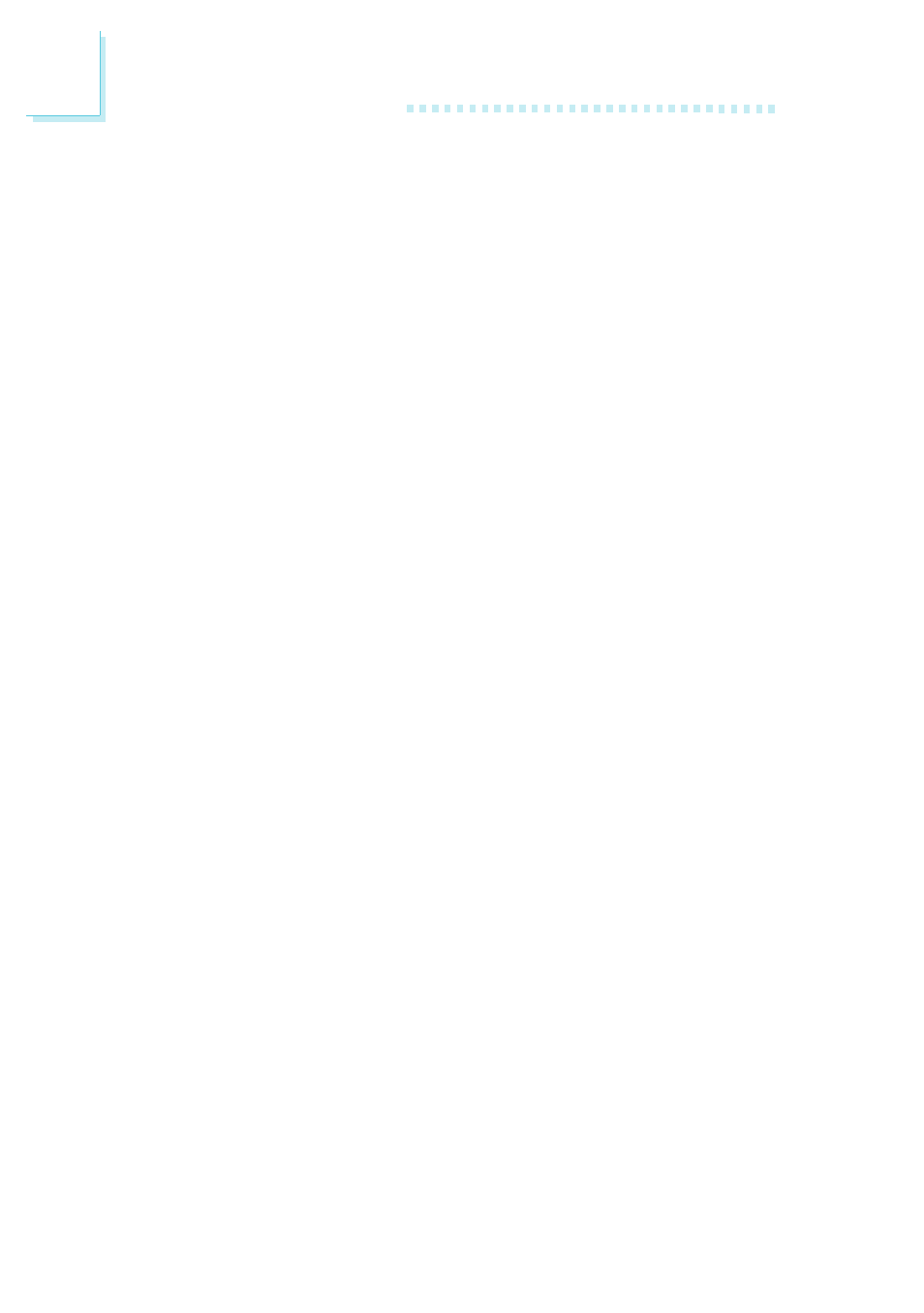
54
3
Award BIOS Setup Utility
3.1.9 Supervisor Password
If you want to protect your system and setup from unauthorized entry,
set a supervisors password with the System option selected in the
BIOS Features Setup. If you want to protect access to setup only, but
not your system, set a supervisors password with the Setup option
selected in the BIOS Features Setup. You will not be prompted for a
password when you cold boot the system.
Use the arrow keys to highlight the Supervisor Password option and
press
Enter Password:
Type in the password. You are limited to eight characters. When done,
the message below will appear:
Confirm Password:
You are asked to verify the password. Type in exactly the same
password. If you type in a wrong password, you will be prompted to
enter the correct password again. To delete or disable the password
function, highlight Supervisor Password and press
typing in a new password. Press the
menu.
3.1.10 User Password
If you want another user to have access only to your system but not
to setup, set a users password with the System option selected in
the BIOS Features Setup. If you want a user to enter a password when
trying to access setup, set a users password with the Setup option
selected in the BIOS Features Setup. Using users password to enter
Setup allows a user to access only the User Password option that
appears on the main screen. Access to all other options is denied. To
set, confirm, verify, disable or delete a users password, follow the
procedures described in the section Supervisor Password. If you
forget your password, refer to the procedure described in the same
section.
