On-screen button and editing shortcuts, Launching and navigating applications – Mobility Electronics iGo User Manual
Page 21
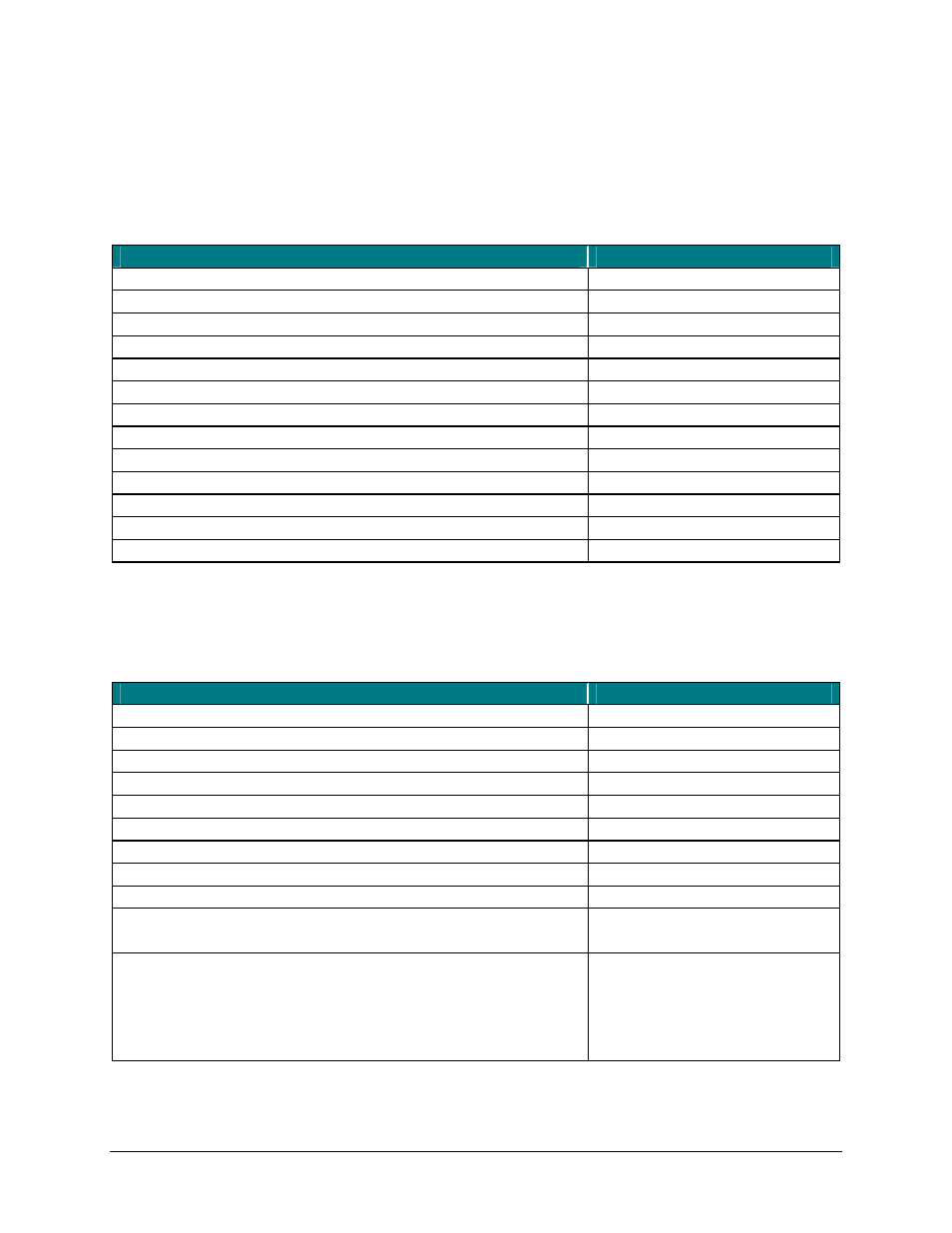
On-Screen Button and Editing Shortcuts
From the keyboard, you can activate on-screen buttons such as (OK) or (X)
and access application editing functions. Refer to the following table for the
appropriate keyboard shortcut.
On-Screen Button or Editing Function
Shortcut
<
Fn
>–
Generate an ESC
<
Fn
>–
Turns on NumLock mode
Send (simulates a screen tap on Send) <
Fn
>–
OK <
Fn
>–
<
Fn
>–
Close a window or application
Fn
>–
New item
Select all
Undo last action
Cut selected text
Copy selected text
Paste cut or copied text
<
Fn
>–
Emulate left Softkey (where applicable)
<
Fn
>–
Emulate right Softkey (where applicable)
Launching and Navigating Applications
To launch software applications and navigate among them, refer to the
following table:
Action
Shortcut
<
Fn
>+
Start Phone call (where applicable)
<
Fn
>+
End Phone call (where applicable)
<
Fn
>–
Launch Today screen
<
Fn
>–
Access Programs screen
<
Fn
>–
Access Settings screen
Launch Calendar
Top Application Key
Launch Contacts
Second Application Key
Launch Inbox
Third Application Key
Launch Internet Explorer
Bottom Application Key
Launch up to 10 user selected applications (refer to
“Hot-Key tab” section for more information)
<
Fn
>–
key and hit the Tab key until
the program you want is
selected, then release keys
to make it active)
Toggle among open and recently used programs.
Stowaway Bluetooth Owner’s Manual for Windows Mobile
Page 21
